

By Nathan E. Malpass, Last updated: January 28, 2022
Almost every iPhone user or Apple product users at least always opt to reset their phones once it starts acting up, for example freezing suddenly. Usually, resetting an iPhone device will require you to go to their browser and log in by using your iCloud password. But what if you have forgotten it but still want to reset your device?
In this article, we will show different ways how to Factory Reset iPhone without iCloud password. Also, while we are already on this topic, we will teach you a simple method where you will be able to erase all data from your iPhone to make it run smoothly with just a simple click. So what are you waiting for? Let’s get down to business.
Part 1. How to Factory Reset iPhone without iCloud PasswordPart 2. The Best Way to Factory Reset iPhone without iCloud Password or Apple Password [Easy]Part 3. Conclusion
Let us introduce to you the different methods you can use on how to Factory Reset iPhone without iCloud password.
When our iPhone or iPad is acting up, we immediately resort to resetting the iPad or iPhone, especially if the whole screen freezes up. But there is also another way to avoid having to face this issue, and that is by doing a Factory Reset on your iPhone.
If you do a Factory Reset on your iPhone that means you will delete all data stored in your device, including all the settings, applications, images, music, and other files in your device.
That’s why when planning to do a Factory Reset, you will have to backup all your files first so you can have a copy of them once you’re ready to use it again.
But before all of that, here is the list of the different methods you can use to Factory Reset your iPhone device.
This method will not require you to enter your iCloud password if you will reset your iPhone. However, make sure that you have disabled the Find My iPhone feature first before doing this. Follow the guide below to reset your iPhone without iCloud:

This method might be the most efficient solution you're looking for. Only 3 steps and it will remove your Apple ID or iCloud account, and at the same time, erase all data on your iPhone.
Here are steps to factory reset your iPhone without iCloud(or Apple) password via iOS Unlocker:
When the removing process is done, all data will be erased from your iPhone. That's it!
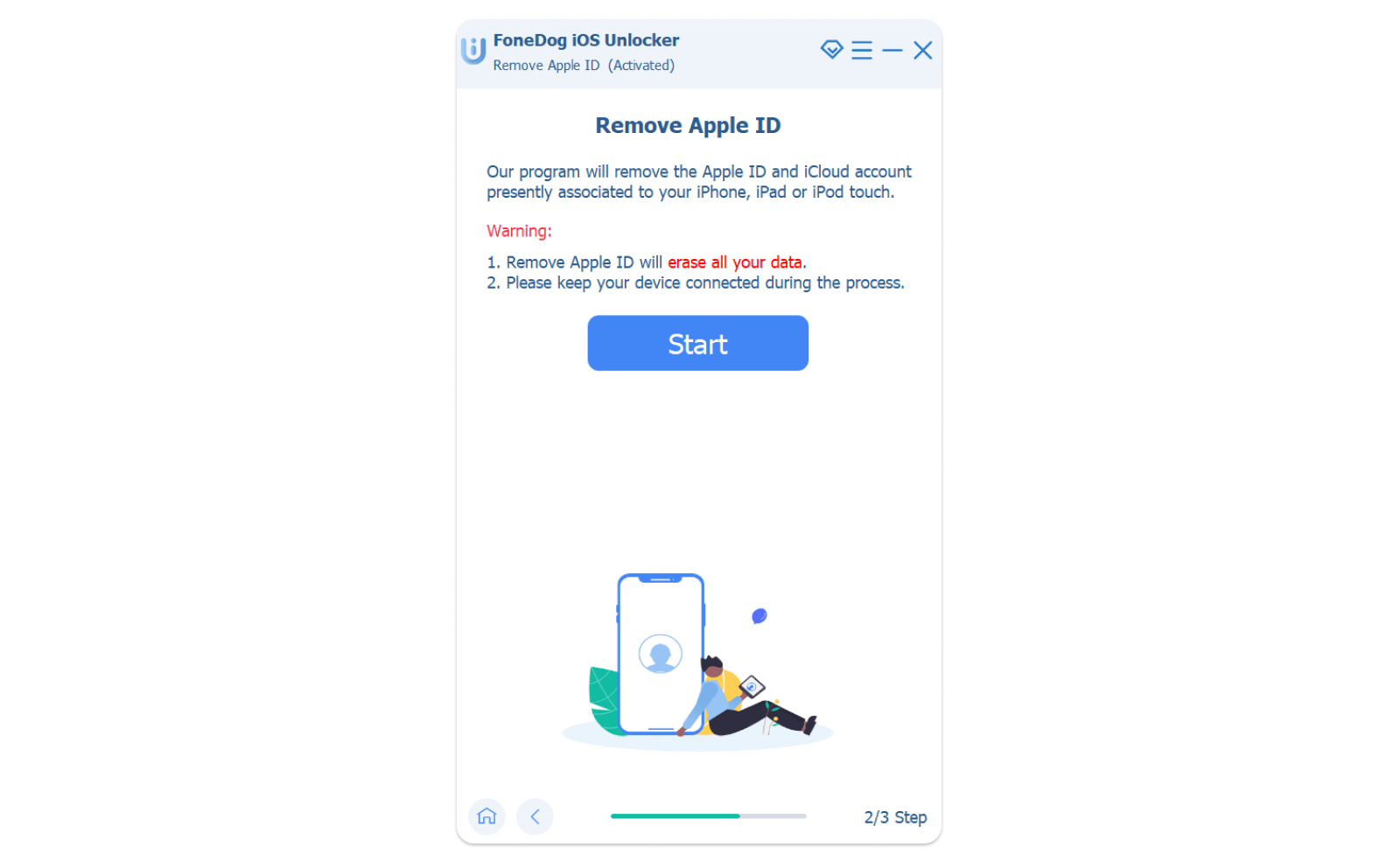
Just like the method above, if you don’t want to use your iCloud passwords (perhaps you forgot it) to reset your iPhone via the iTunes app, make sure that the Find My iPhone feature on your device is disabled.
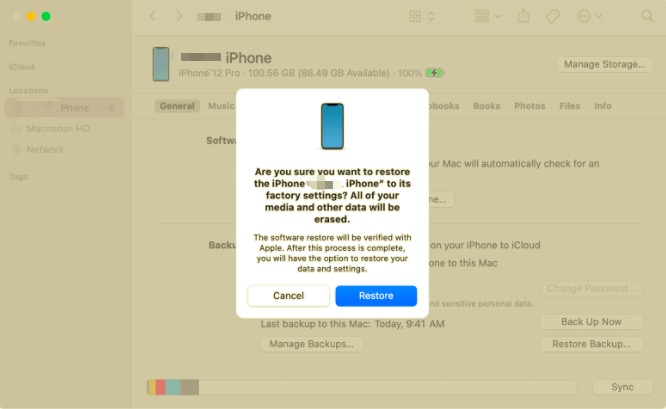
If none of the procedures above worked, there is another special solution you can use to erase all the data from your iPhone with just one click. One-click? Is that possible? Well, of course, yes! Just read the section below to get to learn more about this special method.
If you tried the procedures above then hooray! You finally did it! However, even though the instructions and the methods above are indeed working, we cannot deny that some of the methods can take up too much time and effort, especially if you are a busy kind of person.
However, we have found the right solution to help you with this problem. And that is through the help of the FoneDog iPhone Cleaner app.
What is this FoneDog iPhone Cleaner and how can it help me learn how to factory reset iPhone without iCloud password or Apple password? The answer is to use the "Erase All Data" feature of iPhone Cleaner.
Follow the easy steps below to reset your iPhone without iCloud password:

That’s easy. The FoneDog iPhone Cleaner can help you erase all unwanted files and unnecessary apps from your iPhone to free up its space with just one click. Yes, you read that right. With just a simple click, you can now erase and reset your iPhone without doing or following a lot of steps.
What’s more, is that you don’t have to use your iCloud password or Apple password just to reset your phone by using the FoneDog iPhone Cleaner.
Your iPhone will now work faster and more smoothly than it ever has. The FoneDog iPhone Cleaner also has other features like being able to backup, restore, and transfer data from different iOS devices.
It can also let you delete selected files only, or erase all unwanted data and useless apps in one go depending on your choice. What’s more amazing about the FoneDog iPhone Cleaner is that it can also let users be at ease since they make sure to prioritize your privacy and safety.
People Also Read[2024] 4 Ways to Reset iPad Air 2 – Full GuideHow to Reset an iPhone without Apple ID?
If you decide to follow the methods we have provided above then learning how to Factory Reset iPhone without iCloud password would be an easy task for you. We know it can be too time-consuming following all those steps so we also would like to recommend using the FoneDog iPhone Cleaner so you can erase and reset your iPhone device in just one click.
This cleaning tool is the most reliable and the fastest cleaning tool you can ever find on the internet as of today.
Many users are satisfied with this tool’s performance and service. So what are you waiting for? Download it now!!
Leave a Comment
Comment
Hot Articles
/
INTERESTINGDULL
/
SIMPLEDIFFICULT
Thank you! Here' re your choices:
Excellent
Rating: 4.7 / 5 (based on 91 ratings)