

By Adela D. Louie, Last updated: October 15, 2021
If you are aiming to reset your LG phone, then we have the perfect way for you to do it. Most LG users have the same problem when it comes to locking their phones because sometimes they tend to forget their passwords. And with that, they are much more than wanting to know how to reset LG phone.
Well, as we have mentioned earlier, we are going to show you the easiest way on how to reset LG phone with just a few clicks away. So keep on reading this post to know more about how you can do it.
But of course, before you do so, when it comes to resetting your LG phone the data that you have there will be deleted. Now, this could be another reason for you to get worried. However, we are also going to show you a perfect way on how you can recover your deleted data from your LG phone after you have reset it.
Part 1. Three Ways on How to Reset LG Phone Part 2. How to Recover Deleted Data After Doing a Recovery on LG Phone Part 3. Conclusion
As we have mentioned, we are going to show you different ways on resetting LG Phone with Android Device Manager
This method is known to be the easiest way. And with the use of the Android Device Manager, you will be able to locate your LG phone and at the same time, you can also be able to delete the data that you have on your device or have its lock code changed. And the best part of it is that your LG phone is automatically detected or connected to the Android Device Manager. And the only thing that you need from here is to follow the steps below.
Step 1. On your computer, go ahead and access Android Device Manager. And then log in to your Google Account. Make sure that the Google Account you are going to enter is the one that you have on your LG phone.
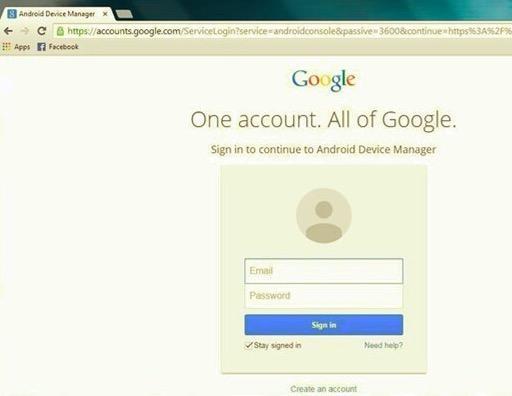
Step 2. Then on the main page of the website, go ahead and click on the device icon for you to be able to have access to it. And with this, you will be able to get the exact location of your LG phone. By this, you can also lock your device, have it erased and make it perform some operations that are basic. And if you want to change or reset the lock on your LG phone, just click on the lock button on your screen.
Step 3. After that, you will be able to see a pop-up message wherein you will be able to key in a new password for your LG phone. All you have to do is to click on the Lock button once that you are done making the changes.
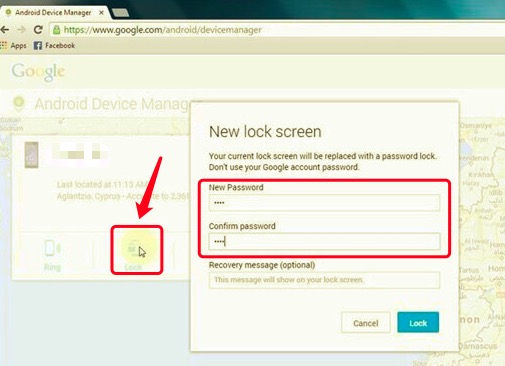
Step 4. And for you to reset your LG phone, just go ahead and click on the Erase button on your screen. You will then be able to receive a pop-up message asking you to confirm the action you are trying to do. From there, all you have to do is to click on the Erase button on the pop-up message and the process of deleting your data on your LG phone will then start to delete the data on your LG phone.
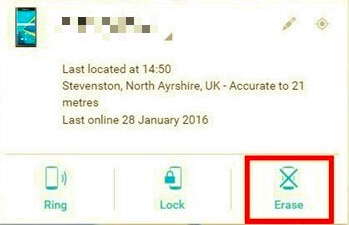
Another way on resetting LG phone is using the recovery mode of your LG phone. What you will be needing to do is to have it put on recovery mode and then do a factory reset on your LG phone. And once that you have performed the reset, all of the data that you have on your LG phone will be deleted and your device will be back as if it was newly bought.
The process of doing this method can be a little complex at the beginning but once that you get used to it, all will be easy for you. And with that, just go ahead and follow the steps below on how to reset LG phone.
Step 1. The first thing that you should do is to go ahead and turn off your LG phone and let it be turned off for a couple of seconds.
Step 2. Then, press the Power key and the Volume Down key at the same time for at least five seconds until such time that you see the logo of LG on your screen.
Step 3. And once that the logo appears, go ahead and release both of the buttons for one second and press both keys again simultaneously. Keep on pressing both the keys until you see that your LG phone is in recovery mode.
Step 4. And on your screen, you will be able to see many options. You can navigate your screen by using the volume up and volume down button and then choose the option by pressing the power button or your home button. Then move and choose the option Wipe data/Factory Reset and then choose Yes option if needed.
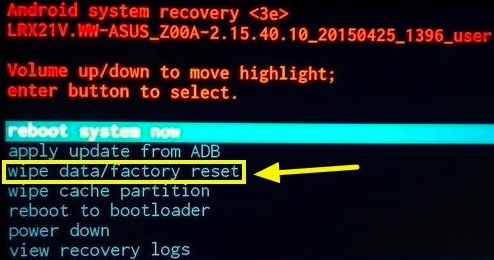
Step 5. After choosing the option, wait for a few minutes as the process of resetting your LG phone will then start. And once that the reset process is done, you can now go ahead and choose the Reboot System Now so that your LG phone will restart.
Once that you have performed the reset on your LG phone using the recovery mode, all of the data will be deleted on your LG phone.
Most LG users actually do not know about this method. But as you see, you can reset your LG phone just by merely using the dial pad of your LG phone. Once that your LG phone is locked because you forgot the lock code of your LG phone. And with that, you can use your dial pad to reset your phone without the need to use the Android Device Manager tool or even the recovery mode of your device. This is known to be hassle-free to reset your LG phone.
And even if your LG phone is locked, you can still be able to use the dial pad of your phone. In here, you just need to enter some codes and you will be able to reset your LG phone. And with that, here are the steps that you need to follow.
Step 1. Once that your LG phone is locked, just go ahead and access the keypad on your phone. You can do this by simply pressing the Emergency dialer on your screen.
Step 2. And once that the dialer is up, you can enter the factory code on your dialer for you to do a factory reset on your LG phone. Simply press on the numbers below. You can use any of the codes that we have listed for you below to do a factory reset on your LG phone.
2945#*#1809#*101##668 plus press the power button while entering the code.Step 3. At some point, the codes that we have shown you above will only work on some models of the LG phone. However, if in case that none of the codes above worked for you, then you can make use of this code as this works for all types of Android devices.
*#*#7780#*#*Using any of the codes that we have shown you above, you will be able to do a reset on your LG phone. However, we also have to let you know that the process will also delete all of the data that you have on your device.
And as you see, we have given you the easiest, yet most reliable way on how to reset LG phone without even breaking a sweat. Now, we know the worries that you have on your mind after you have reset your phone. What about the data that was deleted after resetting your phone? Well, you do not have to worry about it as well because we have the perfect solution for you.
If you are worried about the data you have lost during the reset on your LG phone and wondering if you can still get back, then here is the best solution that you can make use of. And that is by using the FoneDog Android Data Recovery.
Android Data Recovery
Recover deleted messages, photos, contacts, videos, WhatsApp and so on.
Quickly Find Lost and deleted data on Android with or without root.
Compatible with 6000+ Android devices.
Free Download
Free Download

The FoneDog Android Data Recovery has the power to restore all of the deleted data from your LG phone after doing the reset. You will be able to restore your contacts, photos, text messages, audio files, call history, and videos. And with this tool, you will be able to make a free scan so that you can recover all of your lost data directly from your LG phone without the need for a backup file.
And with that being said, here are the steps that you will be needing to follow to restore your precious data from your LG phone using the FoneDog Android Data Recovery tool. You do not have to worry about a thing because this program is the safest and the most efficient tool there is to restore lost data from any Android device.
Simply launch the FoneDog Android Data Recovery and then connect your LG phone to your PC using your USB cable.
Once that you have plugged in your LG phone to your computer, you have to make sure that you have enabled the USB debugging on your device. This way, the program will be able to take a scan on your LG phone. You do not have to worry about a thing on the USB debugging on your phone. This is just to make sure that your phone will be detected.
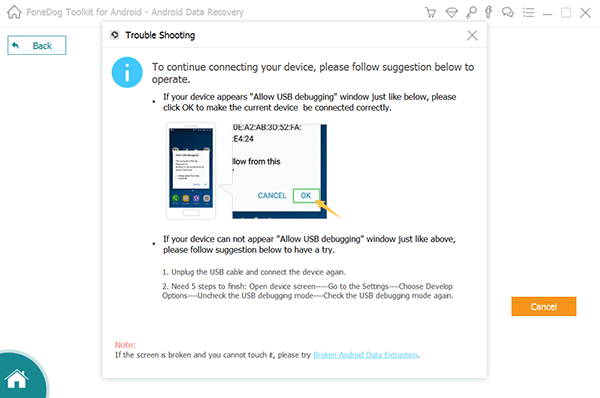
Once that the program was able to detect your LG phone, the FoneDog Android Data Recovery will then show you a list of data files that you can recover from your device. Here, all you need to do is to choose all of the data files that you would want to recover. Just click on the box beside it so you can mark them with a check.
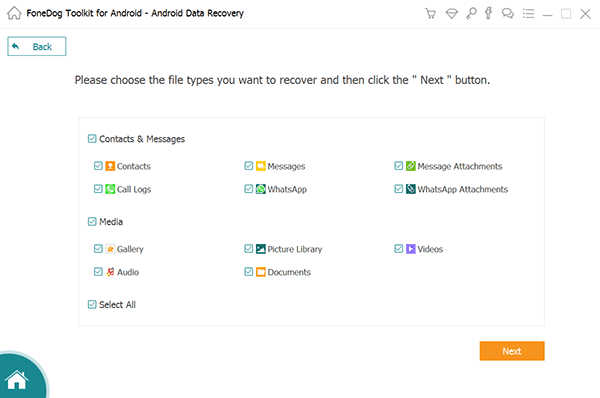
After you have chosen the data files that you want to restore, click on the Next button on your screen and the scanning process will then start. There are two types of how you can make a scan. One is by a quick scan, and the other one is by doing a deep scan. However, if you choose the deep scan process, this will take a longer time to finish than the other type of scanning.
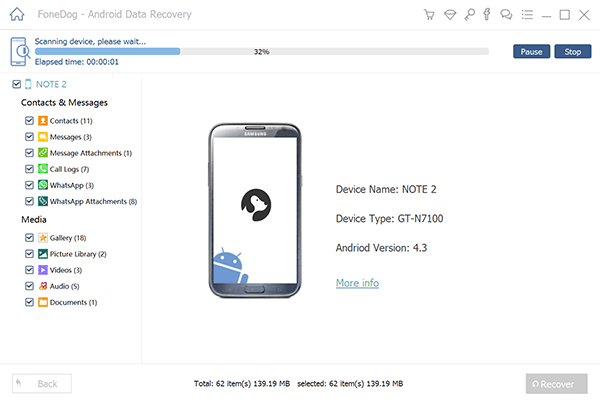
Once that the scanning process is done, you can now go ahead and check for all of the data that the FoneDog Android Data Recovery had scanned from your LG phone. From here, just go ahead and choose the data that you want to restore on your LG phone.
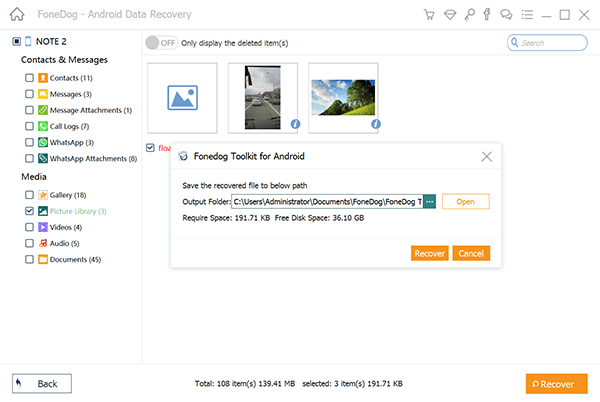
After choosing all of the data that you wish to recover, go ahead and simply click on the Recover button and the process of restoring your data will start. All you need to do now is to wait for the process to complete.
People Also ReadBreakthrough! How Can I Recover Data from Dead Phone in 2021Solved: How to Recover Data From Dead Phone Internal Memory
As you can see, doing how to reset LG phone is not a complicated thing to do. However, doing so will delete all of the data that you have on your device. But with the help of the FoneDog Android Data Recovery, you will be able to get those data in no time.
Leave a Comment
Comment
Phone Transfer
Transfer data from iPhone, Android, iOS, and Computer to Anywhere without any loss with FoneDog Phone Transfer. Such as photo, messages, contacts, music, etc.
Free DownloadHot Articles
/
INTERESTINGDULL
/
SIMPLEDIFFICULT
Thank you! Here' re your choices:
Excellent
Rating: 4.7 / 5 (based on 94 ratings)