

By Adela D. Louie, Last updated: January 14, 2023
Having trouble with your iPhone device? Getting a problem with your passcode and you think that you cannot do anything about it since you do not have access to your computer? Well, this post is definitely for you.
In this article, we are going to show you a quick and easy way on how to reset iPhone without passcode and computer access in the easiest way. This way, you will be able to unlock your iPhone device in no time.
Sometimes you might even need to reset an iPad without Apple ID. Here, you have to be reminded that you might want to try other methods first before this because this is considered to be the last resort that you should do. And that is resetting your iPhone by doing a hard reset or also known as the factory reset.
We say that this should be your last resort because this method will wipe out all of the data that you have and as well as your settings. Also, you might want to consider backing up your iPhone device before doing as well. But if you already have an updated backup file on your data on your iPhone, then you can go ahead and proceed.
Part 1: Reset iPhone Without Passcode and Computer: Why Do We Need to Hard ResetPart 2: How to Reset iPhone Without Passcode and ComputerPart 3: Conclusion
There are also several other reasons as to why you will be needing to perform a hard reset on your iPhone device aside from the fact that you are having trouble with your passcode and you do not have access to your computer.
Technically speaking, there are actually two ways on how you can do a hard reset on your iPhone device.

Can you factory reset an iPhone without a computer? The method that we are going to show you here is ideal if you do not have any access to any computer and you want to reset your iPhone device. And that is by going through your Settings directly from your iPhone device.
But before you go ahead and try this one out, there are some other things that you need to remember first so make sure that you read this.
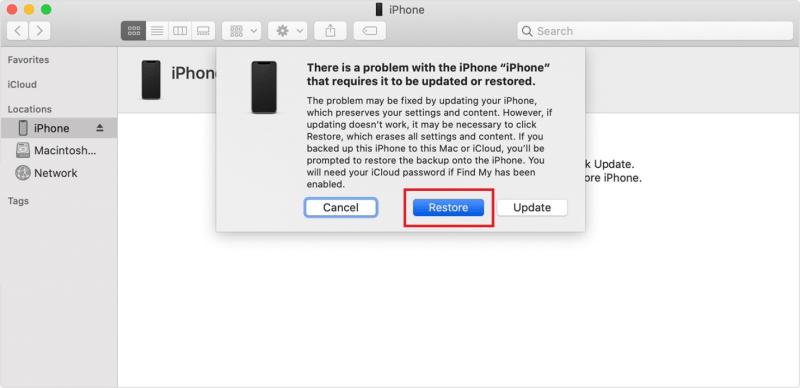

Now, if in any case that you have access to your computer, you can also try out some other methods. You can make use of a tool that is an iOS System Recovery which can help you fix the problem. You can also do the DFU Mode which is known to be one of the most effective ways on how you can reset your iPhone device.
However, if you really do not have any access to any computer and you would want to know how to reset iPhone without passcode and computer, then the method that we have shown you above is the only way. Though you have to make sure that you remember every single reminder that we have indicated as well for you to be aware of what is going to happen when you perform the method.
iOS System Recovery
Fix with various iOS system issues like recovery mode, DFU mode, white screen looping on start, etc.
Fix your iOS device to normal from white Apple logo, black screen, blue screen, red screen.
Only fix your iOS to normal, no data loss at all.
Fix iTunes Error 3600, Error 9, Error 14 and various iPhone Error codes
Unfrozen your iPhone, iPad and iPod touch.
Free Download
Free Download

Leave a Comment
Comment
Hot Articles
/
INTERESTINGDULL
/
SIMPLEDIFFICULT
Thank you! Here' re your choices:
Excellent
Rating: 4.7 / 5 (based on 59 ratings)