

By Nathan E. Malpass, Last updated: February 8, 2022
We know how all these unwanted media from your WhatsApp group can eat up some of your device’s storage – which can cause your iPhone to slow down. That’s why it is very important to learn how to delete all media in WhatsApp group from iPhone so you can free up some of storage on your iPhone and make your device run faster and more smoothly.
In this article, we will teach you how to delete all media in WhatsApp group iPhone with different methods along with a special way to delete them with just a simple click. Find out more by reading the rest of this article.
Part 1. Different Ways to Delete Media in WhatsAppPart 2. Best Way to Delete All Media in WhatsApp GroupPart 3. Conclusion
WhatsApp is a great app that lets you communicate with other people. You can use it to send messages, and other forms of media like pictures, music, and videos. However, because you can do a lot with your WhatsApp, it can also take up most of your iPhone storage considering that it stores a lot of data. Here, we will teach you the different ways you can learn how to delete all media in WhatsApp group from iPhone.
Choose any of the methods below depending on the files you want to delete:
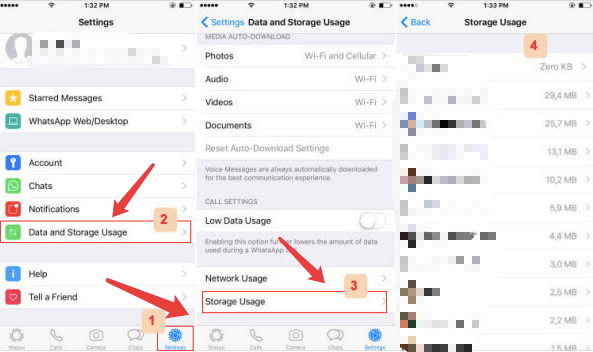
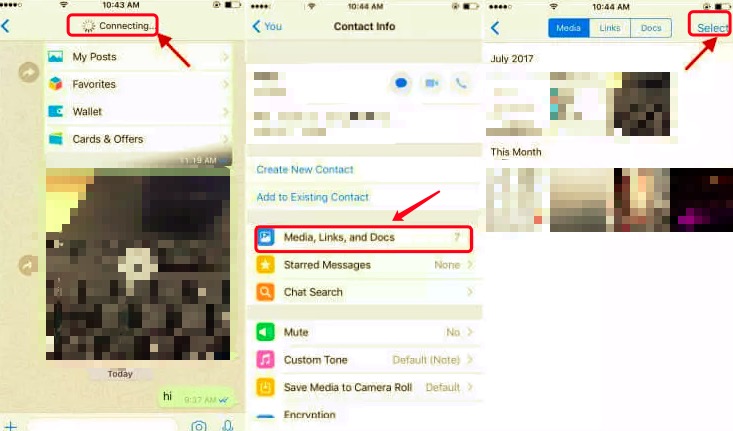
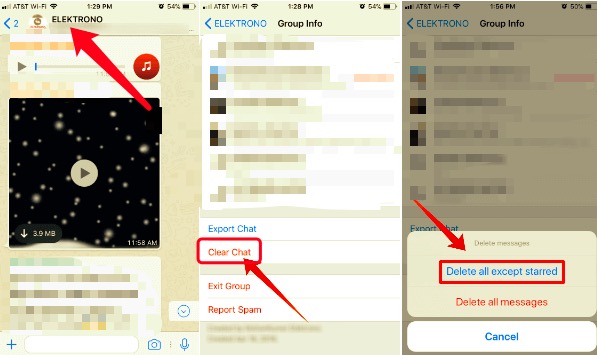
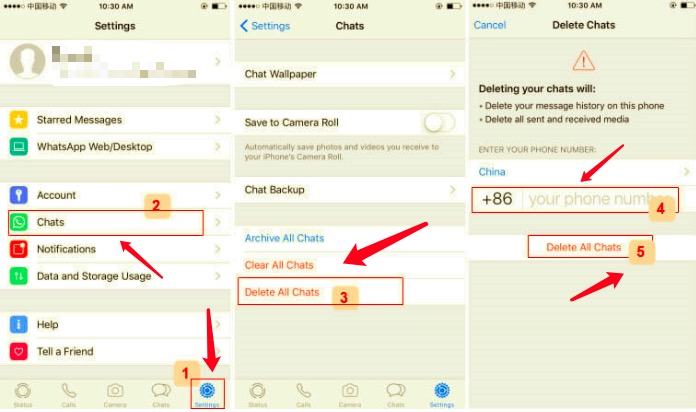
There is also another method where you won’t have to waste too much of your time and effort and immediately delete all data from WhatsApp in one go. If you are interested to know more about this special method, feel free to continue reading this article until the last section.
Do you believe me when I say that you can learn how to delete all media in WhatsApp group from iPhone in just one simple click? Yes, that’s right. With just one click, you can now easily delete all media from your WhatsApp group without doing any effort at all. If you want to use this special method of ours, download and install FoneDog iPhone Cleaner on your computer.
This cleaning tool has a lot of functions that you can use to erase all data or selected data from your iPhone to make it run faster and more smoothly.
The FoneDog iPhone Cleaner is simply just amazing. It also prioritizes the user’s privacy and safety to keep it safe and make no users worry. It’s fast, reliable, and very efficient when it comes to cleaning up a device.
To learn how to use the FoneDog iPhone Cleaner and how to delete all media in WhatsApp group from iPhone, just simply follow the steps below:

FoneDog iPhone Cleaner can also help you delete only the selected files you want to delete and keep the rest without deleting or removing them. This cleaning tool is the best among others and can help you make your iPhone run more smoothly than it ever has.
People Also ReadHow To Save A WhatsApp Conversation For Storage PurposesA Comprehensive Article on WhatsApp Local Backup
After learning the four different methods on how to delete all media in WhatsApp group from iPhone, we hope your device is running more smoothly now. Aside from that, we hope that it has cleared up some storage and can give you more room for new and needed files and apps. And of course, let us not forget about the FoneDog iPhone Cleaner which can make everything a lot easier for you.
With the help of the FoneDog iPhone Cleaner, you can now delete and erase all data from your device with just one simple click. Aside from that, it can also help you restore some files and even prevent accidental deletions because of their settings.
The FoneDog iPhone Cleaner is considered one of the best cleaning tools you can find on the internet today. So if I were you, I would download and install it on my computer now.
Leave a Comment
Comment
Hot Articles
/
INTERESTINGDULL
/
SIMPLEDIFFICULT
Thank you! Here' re your choices:
Excellent
Rating: 4.7 / 5 (based on 80 ratings)