

By Gina Barrow, Last updated: March 29, 2022
Instagram is the world’s second social app according to a recent survey and it also got second on usage ranking. It is, however, the most tailored social media app which makes everything visually perfect.
Despite its picture-perfect content, Instagram is also considered to be toxic, especially to teens who tend to compare themselves to what they see. Well, it’s not only for teens but for everyone.
If you think you are also caught up in this toxic culture of social media, particularly with Instagram, you can take a break and disconnect. How to delete Instagram account on iPhone? You have the power to uninstall the app on your iPhone or you can completely disable your account. You can also delete cache from Instagram on your iPhone to make your iPhone perform well.
In this article, we will learn the different options on how to simply take a breather from Instagram by discovering how to delete an Instagram account on iPhone.
Part 1. How to Uninstall Instagram on iPhonePart 2. How to Temporarily Disable Instagram AccountPart 3. How to Permanently Delete an Instagram Account on iPhonePart 4. Need An Extra Space on iPhone? Use this Convenient MethodPart 5. Summary
Making a decision to get out of a toxic social life is essential to keep your mental health balanced. Instagram is known for many negative things including hiding imperfections just to show off Instagram-worthy posts.
Aside from how to delete Instagram account on iPhone, you can temporarily distance yourself from social media by removing the app from your device. Yes, since we are all guilty of being on our devices 24/7, why not uninstall Instagram from it to avoid seeing toxic feeds.
Here is how to uninstall the Instagram app on your iPhone:
Now, you won’t be tempted to scroll through Instagram since you no longer have the app on your iPhone. But you might be tempted to access the desktop version on any browser since you only removed the app and not your account.
Instagram might have considered that their app is quite toxic for everybody which is why they have added a temporary option to disable an account. Anyway, whatever reason they have behind this option, this is still a great one.
It gives you time off Instagram and make real connections with people around you and realize which ones are important. This is the complete guide on how to delete Instagram account on iPhone temporarily:
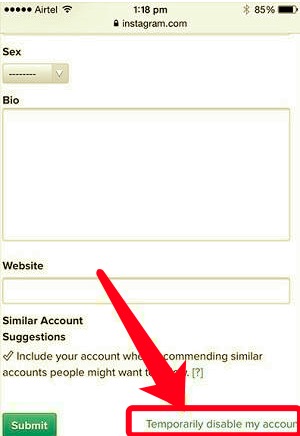
That’s it! Your Instagram account is now disabled, but, you can always enter your username and password to enable your account in case you missed the app. It will simply log you in and show you what you missed in your feeds.
If you consider permanently deleting your Instagram account is ideal for your mental health, why not go ahead and do so. There is an option in this social app to remove your account completely.
This process though is irreversible. This means you need to create a new account if you want to access and use this app in the future. Follow these guides on how to delete Instagram account on iPhone:
![]()
Your Instagram account is now deleted and this process cannot be restored. If you want to access Instagram again, you will need to create a new account.
If your main reason why you need to know how to delete Instagram account on iPhone is to free up some space of your iPhone, then doing the steps above won’t really affect your storage space. In fact, uninstalling the app merely clears off space on your device.
What you need is an effective cleaner that can sweep off all the info associated with Instagram, including its cache and other related app data.
One of the most efficient methods is to use FoneDog iPhone Cleaner. This software removes all the useless data that has been hiding inside your iPhone and makes it slow.
FoneDog iPhone Cleaner deletes junk files, removes unwanted apps, erases large files, and more. To have a clean iPhone, you can use the Wipe All Data in One Click feature. This will totally remove everything on the device and give you a fresh good-as-new device.
If you want to learn how to use FoneDog iPhone Cleaner, follow these:

Please note that you must turn off the Find My feature before using this software and ensure that no apps are still running while connecting your iPhone to the computer.
In just a few clicks, all data on the iPhone is completely removed and cleaned. You can now restore your backup or use it as new.
People Also ReadWhen Instagram Videos Are Not Playing, How to Solve It?How to Fix Instagram Notification Not Working on Android/iOS (2022Update)
You have just learned how to delete Instagram account on iPhone either temporarily or permanently. Remember that when you uninstall Instagram on your iPhone, you can still access your account via browser.
And when you delete your account, decide whether you want it to be momentarily or just a breather or if you prefer to completely deactivate Instagram, which will require you to create a new account in the future if you change your mind.
Apart from that, you have also found out how to use FoneDog iPhone Cleaner, in case you only want to regain system space.
This software is a total iOS cleaner that you can utilize to free up space and make the most of your iPhone. Have you tried deleting Instagram on your iPhone?
Leave a Comment
Comment
Hot Articles
/
INTERESTINGDULL
/
SIMPLEDIFFICULT
Thank you! Here' re your choices:
Excellent
Rating: 4.8 / 5 (based on 102 ratings)