

By Nathan E. Malpass, Last updated: March 23, 2022
There are lots of games available on the internet today. But sometimes, we couldn’t stop ourselves from getting annoyed and suddenly wanting to go back from the start so we can play better and have better game histories.
So if you are one of the people who want to learn how to delete game center data to free up some storage on your iPhone, then you have come to the right article.
Today, we are going to teach you how to delete game center data with just a few simple clicks. If you are ready, then let’s go.
Part 1. Is It Possible to Delete Game Center Data?Part 2. How to Delete Game Center Data Automatically (Fast & Easy)Part 3. How to Delete Game Center Data Manually?Part 4. Conclusion
For those who keep on asking if it’s possible to delete their game center data then the answer is yes. You can definitely delete your game center data if you like to whenever you want.
However, you need to remember that when you decide to delete your game center data, all data from your game and all the things you have accumulated will be lost.
Think of it as a no-turning-back decision. If you want to learn how to delete game center data on your phone, we have prepared the easiest way you can follow. This method we are talking about will surely delete your game center data with just one click.
As we have mentioned earlier, this method will surely have you enjoying your game again with how fast it can process and work everything for your phone. What’s more, is that this app we are about to introduce to you is well-known for its awesome performance and top-notch services.
The method we are talking about is by using FoneDog iPhone Cleaner app. It has many functions that you can enjoy in just one app as an all-in-one tool. With it, you can easily delete Game data from your iPhone in one-click.
For one, the FoneDog iPhone Cleaner app can help you remove game data and all junk files from your device including unwanted data, duplicated images, or even large-sized files that can take too much of your storage.
For example, you can easily erase all photos from your iPhone in one click. Aside from that this tool can also help you uninstall game applications in just one go including all the data that comes with it.
It can also help you wipe all the data from your device to make it work faster like it’s brand new with just one simple click. And to top all of that, It can also help you erase your private data safely and with much precaution.
Want to delete Game data on iPhone? You can use iPhone Cleaner to delete game center data. Follow these steps below:

Now if you want to uninstall the app you want to use so you can re-install it again, follow these steps:

And just like that you can now freely use and reinstall the game you want with a much faster phone, thanks to the help of the FoneDog iPhone Cleaner.
If you want to know the manual way to delete game center data, then we can also help you with that. Actually, deleting the game center data from your phone is very easy as long as you have the right guide. However, we would like to remind you that even though you have deleted the data from your device, some of it may still remain. So we still recommend using the FoneDog iPhone Cleaner app.
How to manually delete game center data:
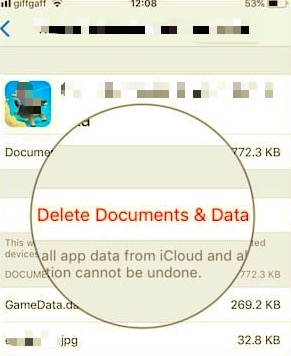
After that, you can now proceed in uninstalling your game if you want and reinstall it again for better results.
People Also ReadHow Do You Delete Apps on the iPhone 7? [2 Ways] [2024] How to Delete Purchase History on iPhone
After learning how to delete game center data, we hope that you can now play freely on your smooth and fast-running mobile device. Of course, using the manual method is okay but it is still better to use the FoneDog iPhone Cleaner so you can make sure that all data has been deleted from your game center.
The FoneDog iPhone Cleaner also has other features you can enjoy and use to make your phone work faster.
Leave a Comment
Comment
Hot Articles
/
INTERESTINGDULL
/
SIMPLEDIFFICULT
Thank you! Here' re your choices:
Excellent
Rating: 4.6 / 5 (based on 69 ratings)