

By Nathan E. Malpass, Last updated: March 9, 2022
If you are a person who is using the iPhone 7 then I suppose you have questioned yourself or someone before about “How do you delete apps on the iPhone 7?” and I’m pretty sure they have no answer to that.
So to help you find the answer to your question, we have made this article where you will learn the best method you can use to answer your questions. This method will also teach you a special and manual way to delete apps on your iPhone 7.
Part 1. Can You Delete Apps on iPhone 7?Part 2. How Do You Delete Apps on the iPhone 7 Using the Best Way?Part 3. Manual Way to Uninstall Apps From iPhone 7Part 4. In Other Words
You can delete apps from your iPhone 7. But some built-in apps cannot be deleted. Although you can offload these apps so you can free up some space for your iPhone.
But if you want to clear up space from your iPhone and make it work faster and more smoothly, you can always learn how to uninstall or delete these apps from your iPhone 7. The process is easy as long as you know how to and what method you are going to use.
So without further ado, let us introduce to you the best way to delete or uninstall apps from your iPhone 7.
“How do you delete apps on the iPhone 7?'' This question can only be answered if you know what tool to use. And the best tool to use is no other than FoneDog iPhone Cleaner.
The FoneDog iPhone Cleaner has many available features that you can use to make your iPhone work faster. What’s more, is that all these features that the FoneDog iPhone Cleaner can offer can help your iPhone a lot.
It can delete all files that are unwanted and useless from your iPhone. It can erase private data, and it can clean up your iPhone with just a few clicks. But what’s more amazing about the FoneDog iPhone Cleaner is its ability to uninstall apps in one go including all the files and data that comes with it.
If you want to learn how to delete apps on the iPhone 7 using the FoneDog iPhone Cleaner, then read these steps below:

And just like that, you have finally and completely deleted an application from your iPhone 7. What’s more, is that you are now able to use your iPhone without unwanted apps. There are also other options you can use in the FoneDog iPhone Cleaner app. Depending on the feature you want to use, this cleaning tool can help you with it.
There is also a manual way to answer your question about “How do you delete apps on the iPhone 7?” and this manual way can be more complicated than using the FoneDog iPhone Cleaner app – which is why, if it’s possible we recommend using the FoneDog iPhone Cleaner app since it’s much more helpful and easier to use.
Here is a way to manually delete an app from your iPhone 7. Here you can also find those hidden applications on your iPhone to uninstall.
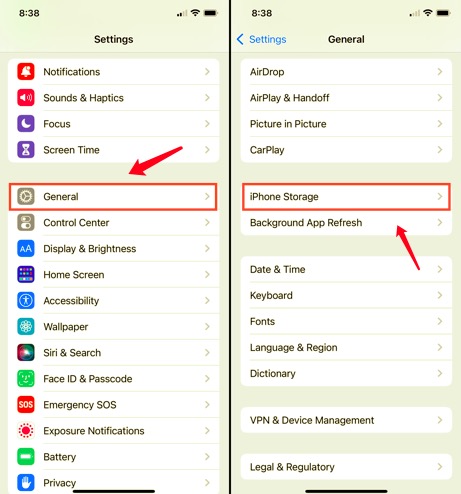
And just like that, you can now delete any apps from your iPhone 7. Just follow the steps we have provided above. But you also have to remember that not all files that come with this app will be deleted. That's why using the FoneDog iPhone Cleaner is still the better option since it’s easier and more efficient than using the manual way.
If you touch and hold an app from the Home Screen and the apps start jiggling:
People Also Read[Solved] Can You Delete Facebook and Keep Messenger?4 Fixes To Apply If You Can't Delete App from iPhone
Basically, the manual way can indeed tell you the answer to your question about “How do you delete apps on the iPhone 7?” but the method and steps are way complicated which can also take up lots of your time and effort. But of course, there is a better way which is by using the best and simplest method, the FoneDog iPhone Cleaner.
With the help of the FoneDog iPhone Cleaner, you can now delete apps from your iPhone 7 and any other iPhone devices you are using. This app is simply the best and can offer you many features that you would surely love. For one, it can help uninstall applications that you don’t want to use anymore. It can delete unwanted data and files. It can get rid of large-sized files for you and all other duplicated media. And, it can help you erase all data, even private data, with just one simple click.
That’s how versatile and helpful the FoneDog iPhone Cleaner is. So if I were you, I would use this cleaning tool to make my iPhone work faster and more smoothly. Don’t forget to download and install the FoneDog iPhone Cleaner now.
Leave a Comment
Comment
Hot Articles
/
INTERESTINGDULL
/
SIMPLEDIFFICULT
Thank you! Here' re your choices:
Excellent
Rating: 4.8 / 5 (based on 64 ratings)