

By Adela D. Louie, Last updated: March 18, 2022
We sometimes cannot think of any reason when we have said something that we do not really mean to. It is good that you have crossed this post, here; we will talk about how to delete WhatsApp chats in case you think it is necessary to do so. The WhatsApp Chat is one of the most popular ways of messaging or chatting that you can find on the internet.
But do you know that WhatsApp chat is offering something wherein you can be able to delete messages for both of you or for yourself, and you can do this within the span of one hour? So if you want to delete something that you have said to someone as long as it is within the one-hour time frame, it would also disappear from the other person’s inbox.
In this article, we will talk about how to delete WhatsApp chats to clean some space for your iPhone, and also the best possible way that you can be able to do it. We will be discussing the steps so that you can be sure that within the time frame of one hour you could be able to delete the message. If you are interested or if this often happens to you, this article will surely be of huge help to you, so you better read it until the very end.
Part 1. What Are the Methods On How To Delete WhatsApp Chat?Part 2. Is There a Better Way To Delete WhatsApp Chats?Part 3. To Summarize It All
We will be talking about three methods on how to delete WhatsApp chats.
You can be able to delete messages directly using WhatsApp itself, here are the things that you must do. Also, it must be noted that this method will permanently delete all the messages from your phone. Let us say you are going to delete individual messages from a specific conversation.

Then, the steps below are for situations where you want to delete chats or messages in a group chat.
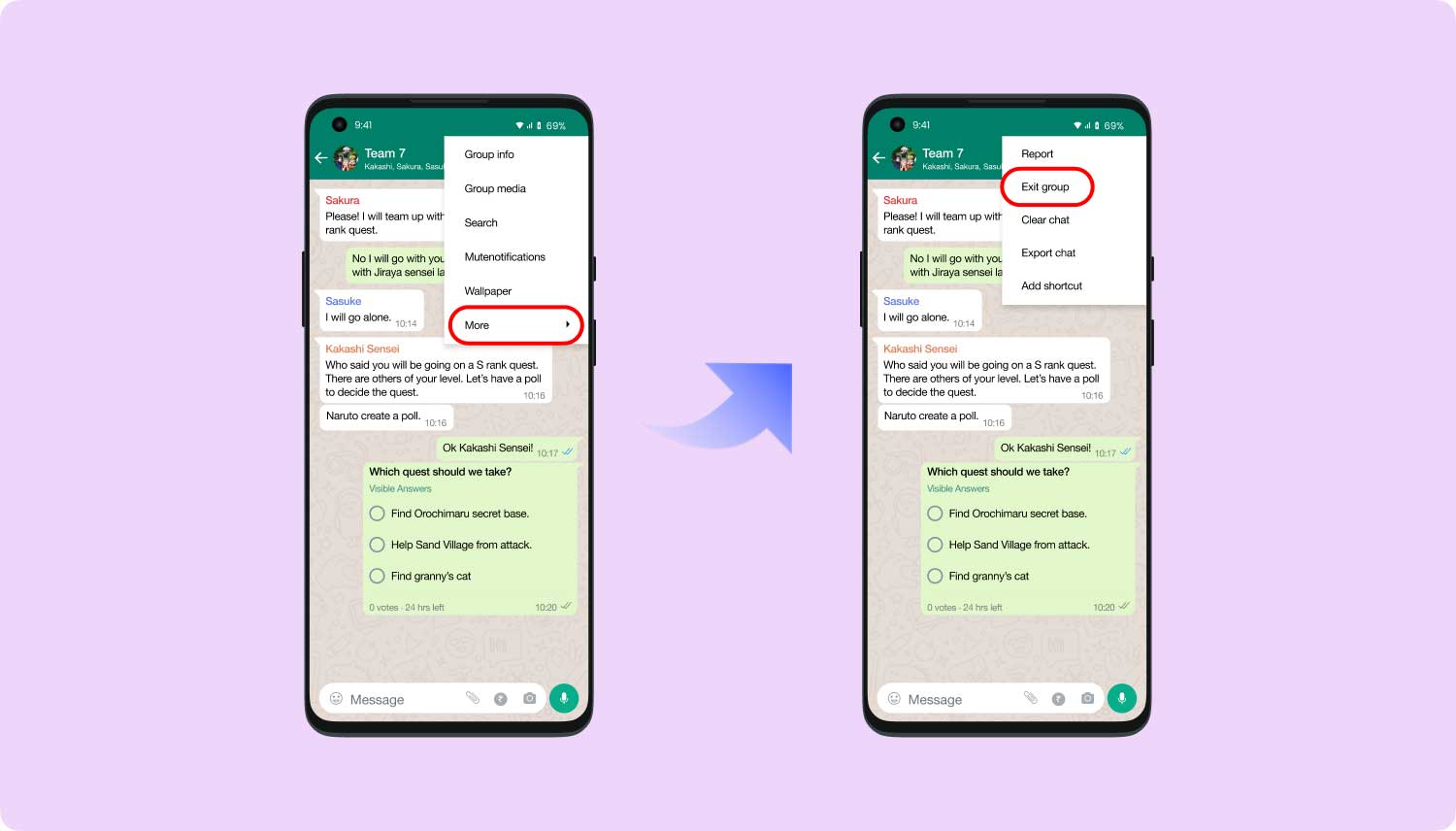
Also, if you want to clear out or delete the entire history of the chat.
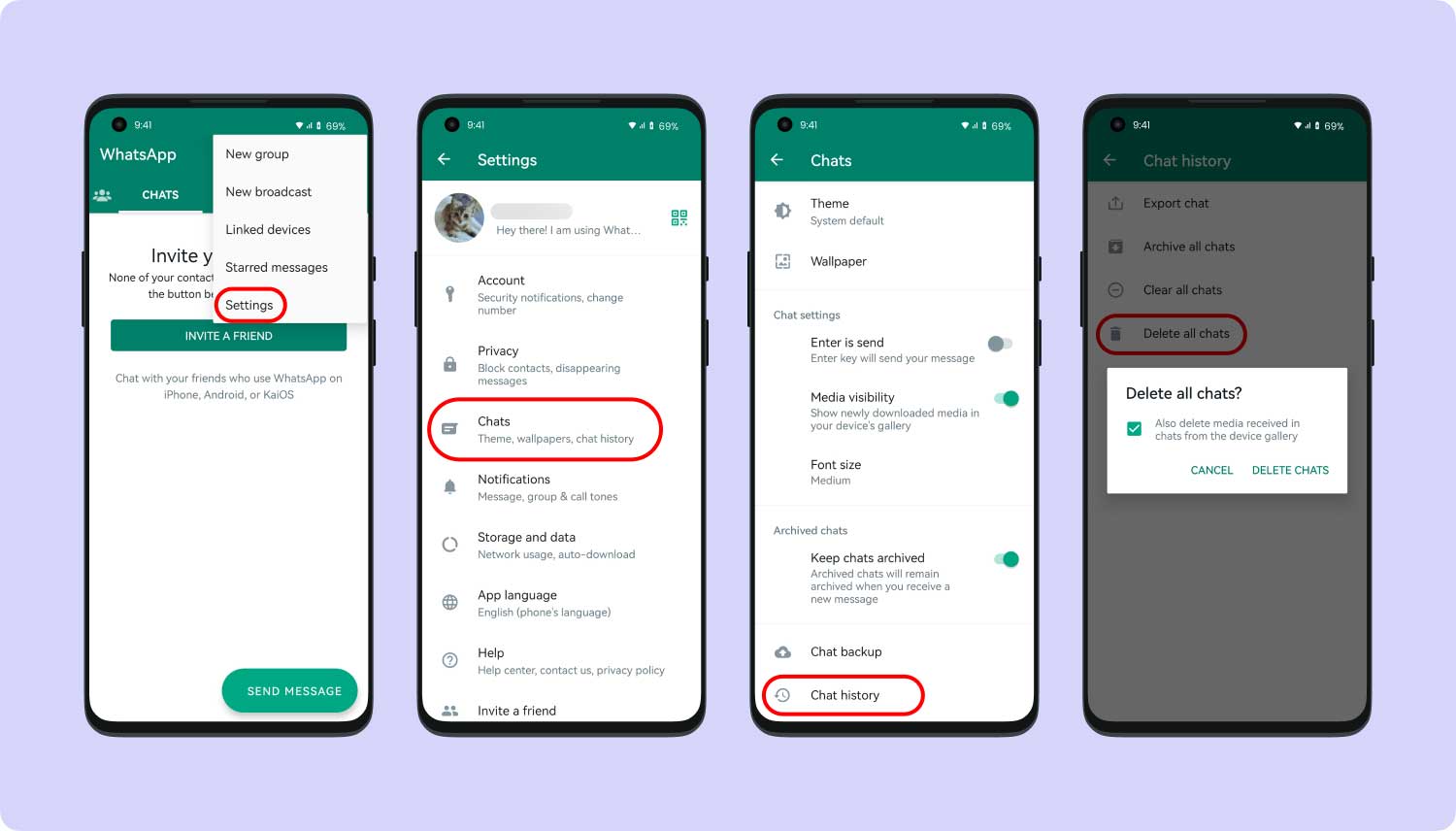
If you are a user of WhatsApp you would know that it has a feature of keeping a backup in a time that the app has set, so if you want to permanently delete a specific message on a chat you should also delete the backup files. Here’s what do you have to remember before proceeding.
/sdcard/WhatsApp/Databases.Here is how to delete WhatsApp chats from Backup:
Before proceeding in the deletion of the WhatsApp Messages for the two types of devices you must remember that:
Here are the steps on how to delete messages on your Android or iPhone devices.
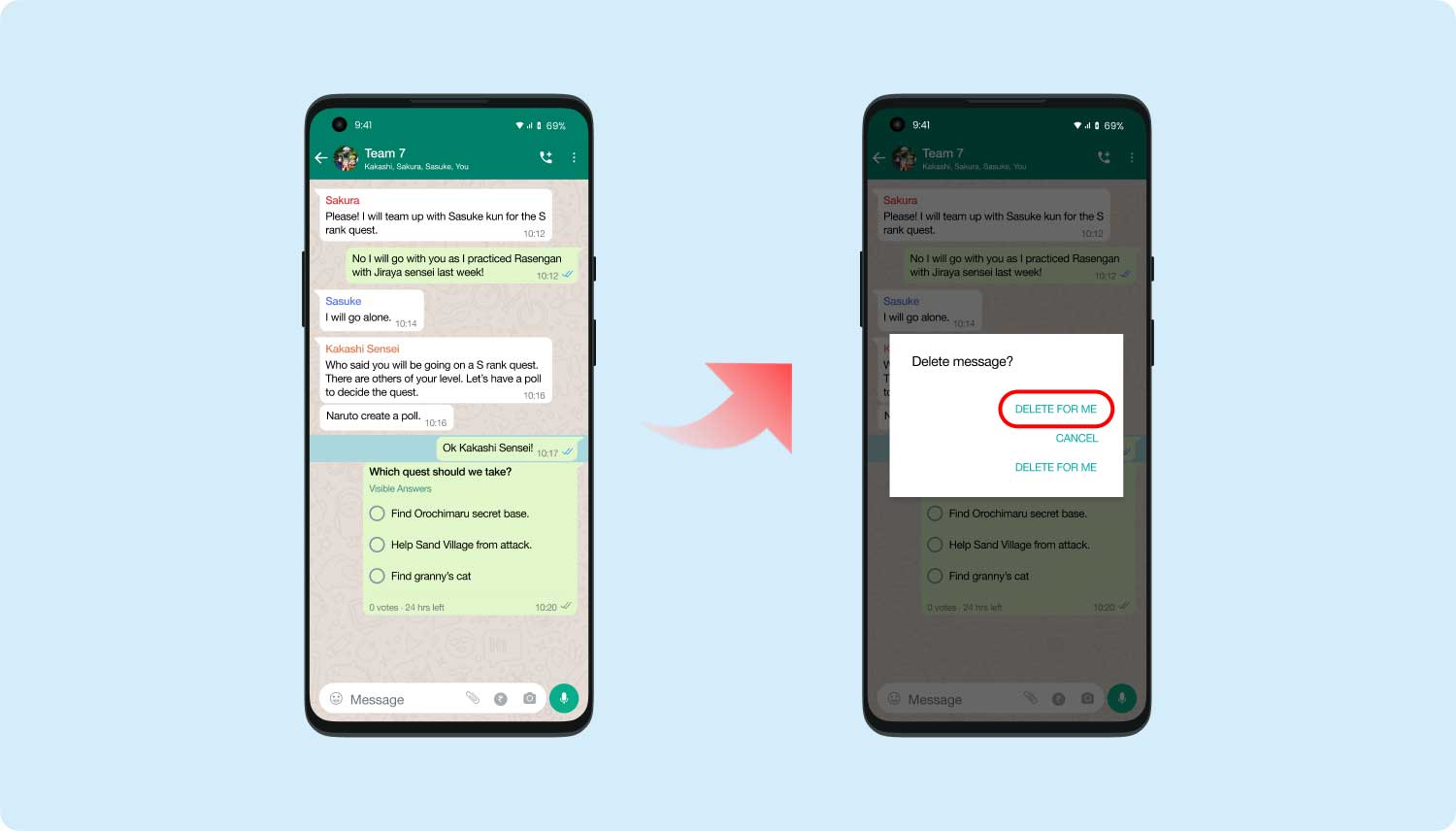
Of course, there is always a better way how to delete WhatsApp chats, aside from the ones that we have discussed in the previous parts. It is a method where you can use a tool which is called the FoneDog iPhone Cleaner. There are a lot of things to love about this iPhone Cleaner, and we are going to talk about it all as we go along through the article.
Before we have an in-depth discussion of what FoneDog iPhone Cleaner can do, let us first discuss what are the system requirements to be able to use this cleaner for iPhone users. You should have a personal computer with Windows XP, Vista, 7, and higher versions. Then if you are going to use an iOS device you should have an iOS 5 or higher one.
For the RAM, you should have 512MB or also higher. And as for the iTunes application, it must be version 10.7 or higher. But it would be best if you have the latest version of the application. For macOS, the operating system must be 10.7 or higher or macOS Monterey and macOS Big Sur. The CPU must be a 1GHz Intel Processor and also the Apple M1 Chip, whilst the hard disk space must be 200 MB or even higher.
It supports a lot of devices like almost all the versions of iPad, iPhone, iPod Touch, and personal computers with Windows as its operating system. So now that we have an idea of what this FoneDog iPhone Cleaner can do for us, let us know some of the things that we should know about FoneDog iPhone Cleaner.
After knowing all the things that we must know about FoneDog iPhone Cleaner, such as the system requirements and the good things that this iPhone Cleaner can do for you if you opted to use it, the next thing that we must know is the steps on how to use it.


People Also Read[Solved] Can You Delete Facebook and Keep Messenger?2 Powerful Ways on How to Clear Instagram Cache on iPhone
We could really never tell when we have said a thing that we want to take back. However, once it was already stated, there is no chance of turning back. And sometimes we would not want to hurt somebody just because we do not think twice about the things that we are saying.
We hope that you have learned something useful and that you can use as a guide on how to delete WhatsApp chats in this article. We are lucky WhatsApp chat was able to give the one-hour time frame to be able to think and reflect.
Leave a Comment
Comment
Hot Articles
/
INTERESTINGDULL
/
SIMPLEDIFFICULT
Thank you! Here' re your choices:
Excellent
Rating: 4.6 / 5 (based on 106 ratings)