

By Nathan E. Malpass, Last updated: March 3, 2022
People are too engrossed with social media nowadays, especially now that the pandemic has been going on for years. And because of that, we humans are forced to stay indoors and only communicate through these social media platforms. One of the most used social media platforms up until now is Snapchat. This is a platform where everyone can exchange pictures and videos with each other.
But there are times when we suddenly feel like we’ve grown out of our pictures, that's why we want to know how to delete Snapchat pictures. So if you are here looking for a way to delete Snapchat pictures in one go, you’ve come to the right article. Because today, we will teach you to delete Snapchat pictures using a very special method we like to use.
Part 1. What Is Snapchat?Part 2. How to Delete Snapchat Pictures ManuallyPart 3. How to Delete Snapchat Pictures Using the Best WayPart 4. Conclusion
Let’s first answer the most basic question of all.
What is Snapchat?
As I have said earlier, Snapchat is a social media platform where people can exchange pictures and videos with each other. You can also message other people here via their messaging feature. You can also share what you’re up to and post it with a time limit so you won’t have to bother deleting your post if you think it’s too much already.
Snapchat is a great app. And while you can exchange pictures and videos with other people here, you can also use their camera features and try out the millions of filters offered on their app. It is indeed a fun and handy application.
However, there are moments where we suddenly feel like we’ve grown out of our pictures and want to delete them. So you scroll down your Snapchat gallery and realize you have too many pictures and it’s too tiring to select them and delete them all to save some space for your iPhone.
Good thing we have the best solution that can help you. If you want to learn how to delete Snapchat pictures in one go, then you are in for some treats.
Before we get to the best part, let us first show you the manual way. Although the manual way can take up too much effort and time, it is still a safe and guaranteed method you can use to delete your Snapchat pictures. So if you want to learn how to delete Snapchat pictures using this method, simply follow the steps we have provided down below:
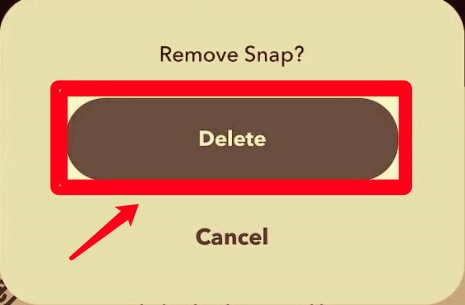
After that, you can now delete pictures from your Snapchat by repeating the steps we have provided above.
Learning how to delete Snapchat pictures using the manual method is easy. However, you have to remember that even though you have to delete these pictures from your Snapchat, the data it has left behind could still be stored on your phone’s storage. That’s why, if you want to thoroughly and completely delete pictures from your Snapchat permanently, you will have to use another method. If you want to learn more about this special method, why not try reading the rest of this article to find out.
Buckle up your seatbelts because in a few seconds we’re going to teach you how to delete Snapchat pictures with just one click.
For the people who want to learn how to delete Snapchat pictures in just one go and permanently as possible, all you need to do is download and install the best cleaning tool on the whole internet, the FoneDog iPhone Cleaner.
Yes, you read that just right. Using the FoneDog iPhone Cleaner, you can now delete Snapchat pictures in just one go. What’s more, is that this app will make sure that all of the pictures you want to get rid of from your phone are also deleted completely and permanently.
The FoneDog iPhone Cleaner is the best tool to clean up your iPhone. It can delete unwanted files and useless data from your phone. This cleaning tool has many functions aside from deleting unnecessary files from your phone. It can also help you uninstall applications that you don’t use anymore and help delete large-sized files and get rid of duplicated media for you.
In short, the FoneDog iPhone Cleaner is the best single tool that can do lots for your phone to be able to make it run smoothly and fastly by clearing up storage for your device.
If you want to learn how to delete Snapchat pictures using the FoneDog iPhone Cleaner, follow these steps:

And as easy as that, you now have to delete all pictures from your Snapchat in just one go. What’s more is that you have also gotten rid of other useless files so your phone can work faster and smoother, all thanks to the FoneDog iPhone Cleaner app.
People Also ReadEfficient Ways on How to Delete Downloads on iPhoneHow to Delete Bookmarks on iPhone: 2 Ways
Now that you have finally learned how to delete Snapchat pictures from your device, we hope that you now have a blank and clean canvas that you can start to fill in with newer pictures once again. And of course, if you want to use the best and the easiest method to delete unwanted files and useless applications on your phone, you can always opt to use the FoneDog iPhone Cleaner.
Leave a Comment
Comment
Hot Articles
/
INTERESTINGDULL
/
SIMPLEDIFFICULT
Thank you! Here' re your choices:
Excellent
Rating: 4.6 / 5 (based on 96 ratings)