

By Adela D. Louie, Last updated: May 24, 2022
Are you familiar with WhatsApp? Do you often use it to save videos or send them to people you love? We bet that these videos are taking over your device’s storage that is why you are here to learn how to delete WhatsApp videos from iPhone, and you will never go wrong here.
WhatsApp has been one of the most popular messaging apps used by so many social enthusiasts nowadays. You can be able to exchange messages, events, photos, and even videos with your friends, people you know, or even co-workers in case you also use the app in your workplace.
If this is the case, we may have the tendency to save videos from this app, or we may have automatically allowed these videos to be saved on our phones after being sent by someone. In this situation, these media files may take the largest portion of your device’s storage which may result in you not being able to download and install other useful things or applications on your device. So what must you do to control this? What are the ways how to delete WhatsApp videos from iPhone to help you free up your device’s storage? How to delete all media in a group of it from iPhone?
Part #1: How Can I Delete WhatsApp Videos from iPhone?Part #2: To Summarize It All
Before we have the lists of the methods or tools that you can use on how to delete WhatsApp videos from your iPhone you should first remember the very important precaution that you must remember, always keep a backup of your files.
In this case, videos are remembrances of events that you do not want to forget. The reason that you have taken a video of a certain happening in your life is that it is really special to you. So if you wanted to have enough space on your device for your other files and applications, and you have decided that to be able to do this, you have to delete some videos on your device from WhatsApp, and create a local backup of them.

There is one tool that you can use how to delete WhatsApp videos from iPhone, an iPhone Cleaner which is called FoneDog iPhone Cleaner. It is a reliable partner that you can use to free up the storage on your devices so that you can be able to install other applications, or store files that you need for personal or work purposes. This FoneDog iPhone Cleaner is compatible with all iDevices and you can also use it on your Mac or Windows computers.
There are a lot of things that you will love about this FoneDog iPhone Cleaner. It will definitely rock your world as it can help you save time and energy from the manual way of deleting your data. You can now delete all the data on your device using the “Erase All Data” feature of this iPhone Cleaner. On the other hand, it has also a feature that you select some files that you wanted to delete and you can actually do it using FoneDog iPhone Cleaner. You can also restore your data, transfer your files from one device to another, and create a backup that you can use in case you will be needing it in the future.
To do it, download the iPhone Cleaner, and then install it on your device. Also, use a cable to connect your device to your computer, and then you should tap “Trust” to be able to establish a connection that is stable. Then you can also see how much storage is left on your device by tapping “Quick Scan” to start the scanning of files and in case you want to see more, tap “More Info”.

To use this FoneDog iPhone Cleaner on how to delete WhatsApp videos from iPhone, let us start.
1. Tap the “Erase Private Data” option.
2. Then you have to choose between “Custom Erase” or “One-click Erase”.
3. Tap “Custom Erase” and then select all the videos that you want to delete.
4. Tap “Erase”, once you have chosen which to delete.
5. Once you tapped the “One-click Erase” tab, you will trigger the scanning and deleting of data.

This is how you easily use FoneDog iPhone Cleaner to delete WhatsApp videos from iPhone. This iPhone Cleaner is definitely the best partner that you can ever have when it comes to keeping your device healthy and keeping the storage of your device in control.
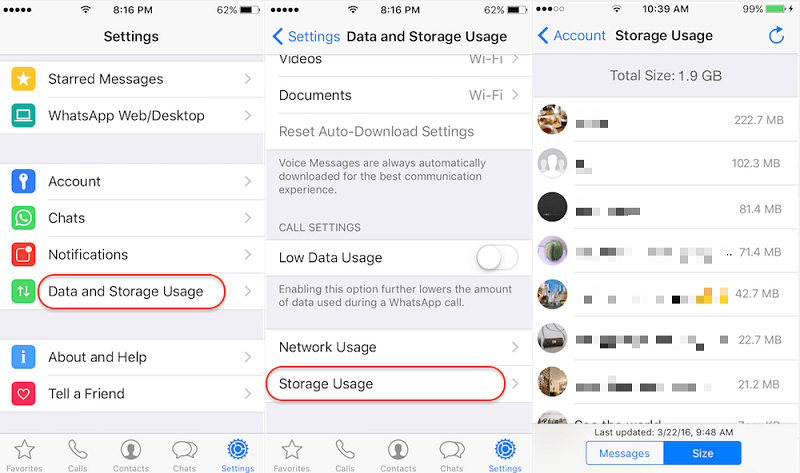
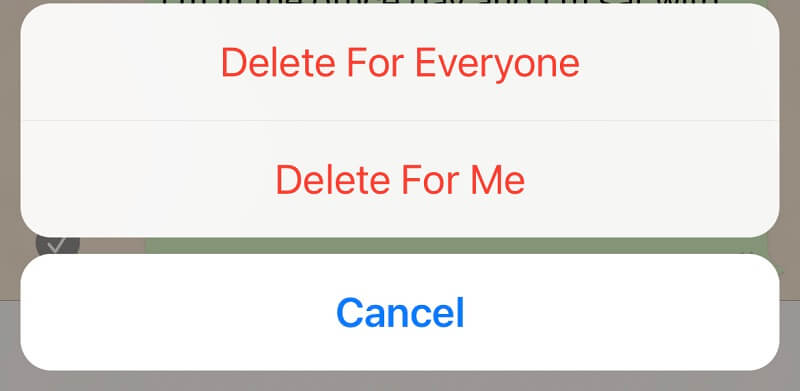
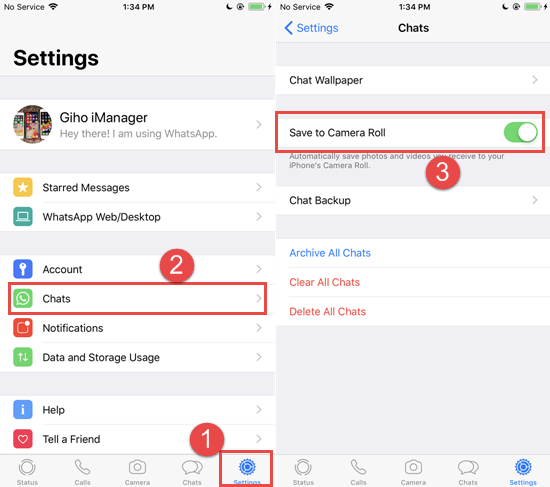
People Also ReadWhatsApp Chat Download: How To Grab Your MessagesWhatsApp Delete Message Feature: Easy Steps for You
No matter what our reasons can be, we always need to take in mind that we should be careful with the things that we share online. It is our sole responsibility to post and share while putting in mind the possible consequences of such actions. The methods that we have shared on how to delete WhatsApp videos from iPhone are just a piece of small help in case you need to take back what you have sent to protect yourself as well as anybody else concerned.
The use of iPhone Cleaners like FoneDog iPhone Cleaner can also be the wisest remedy in case you are having some problems in managing the storage of your device. It can help you delete unwanted files that you think are no longer needed by you or the device itself to operate. In our case, you no longer have to deal with the automatic saving of videos from messaging apps like WhatsApp that can entirely get the most of your phone’s storage.
We hope that these methods and the tool that we have shared with managing and organizing your device’s storage so that you can install additional applications that you really need and want. You can also save other files that are necessary to you without worrying that your device may slow down or maybe be fully occupied.
Leave a Comment
Comment
Hot Articles
/
INTERESTINGDULL
/
SIMPLEDIFFICULT
Thank you! Here' re your choices:
Excellent
Rating: 4.7 / 5 (based on 61 ratings)