

By Nathan E. Malpass, Last updated: August 31, 2022
Here, we will give you the top tools you can use in order to implement how to access a WhatsApp backup file. A brief overview of the capabilities of the WhatsApp transferring tool will be given. By the end of this article, you will learn how to access your backup files with these tools.
Part #1: How to Access A WhatsApp Backup File?Part #2: Two Methods on How to Access A WhatsApp Backup FilePart #3: Top Tool to Back Up Your WhatsApp DataPart #4: To Sum It All Up
In order to learn how to access a WhatsApp backup file, you can do certain things. First, you can simply restore the backup file to your device. The next thing you can do is to use data recovery software or a WhatsApp backup extraction tool.
These tools enable you to check out the contents of a backup file and even backup WhatsApp to your computer. Typically, they have the ability to extract the contents of a backup file. In addition, some allow you to selectively grab certain data within the backup file, so you won’t have to retrieve the entire content within it. This saves you time and effort in accessing and retrieving only the data you need.
So, in essence, there are two ways to access the contents of the backup file:
The first method involves how to access a WhatsApp backup file and restore it from Google Drive (Android) or iCloud (iOS). Here are the steps for doing it:
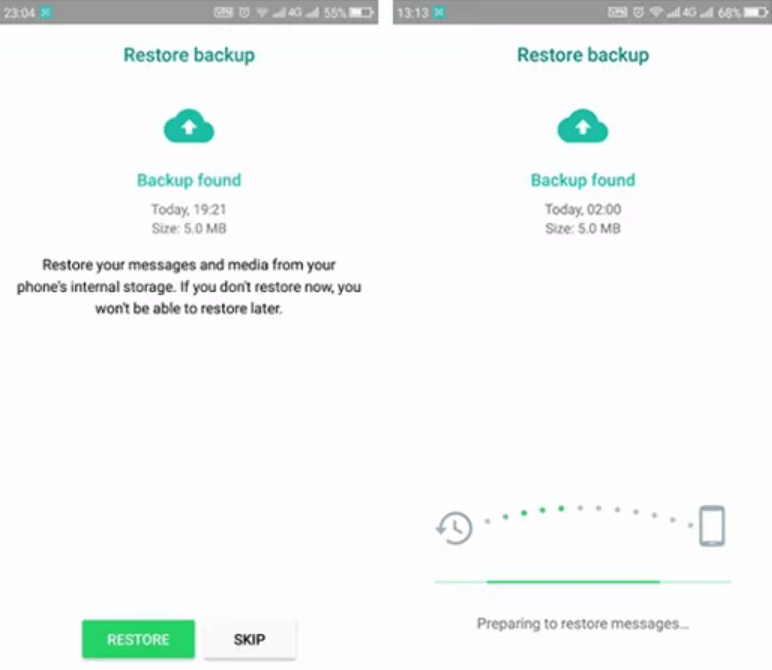
You can also use extraction tools to help you to know how to access a WhatsApp backup file and gain the contents of a backup file on WhatsApp. Some of the best extraction tools out there allow you to preview the files of the backup and even selectively restore the files you need to your computer or mobile device.
The top tools to extract data from WhatsApp to view or grab them include the following:
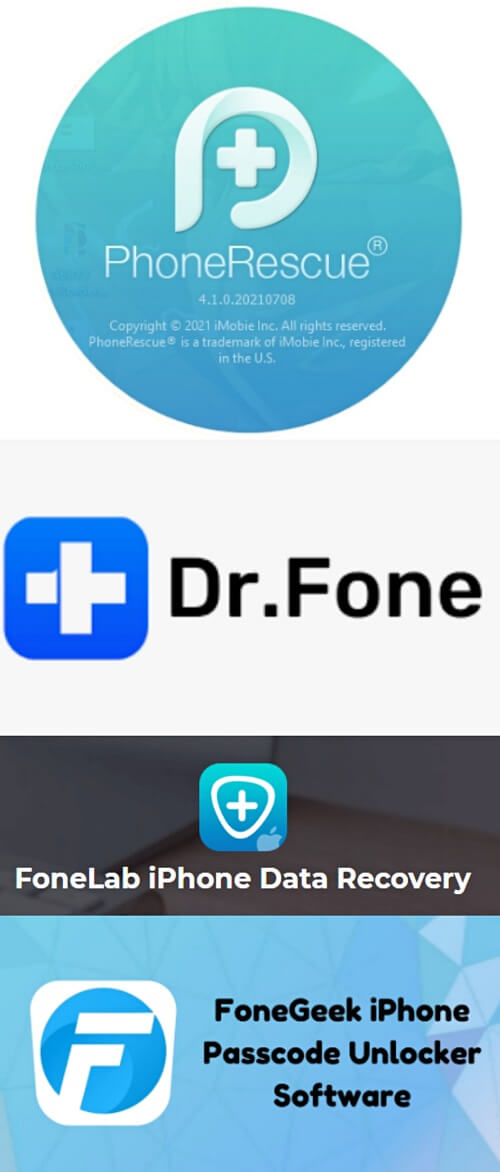
Typically, these tools are data recovery software that enables you to view backup files to recover your data from WhatsApp. As a side job, it enables you to preview the contents of your backup files on iCloud or Google Drive.
Once you preview these files with the tools, you are able to restore them to your mobile device or to your computer easily. As such, it’s also a great option to use them when you want to access the contents of a backup file.
FoneDog WhatsApp Transfer is the best tool for backing up your data from WhatsApp. It is an expert in transferring, recovering, and backing up WhatsApp data. This program is simple to use if you want to know how to access a WhatsApp backup file.
Using FoneDog WhatsApp Transfer, it is easy to move WhatsApp messages across iOS devices. From a PC backup, you may restore WhatsApp data to your iPhone or iPad. supports all iPhone models and iOS versions.
The following are only a few of its attributes and advantages:
For transferring WhatsApp data to a new iPhone or iPad, FoneDog WhatsApp Transfer is suggested. iOS devices can share WhatsApp messages, images, videos, and audio files. When both devices are linked, just click the computer to start the transfer.
How to use the program to backup your WhatsApp data is given below:

People Also Read2023 ANSWERED: Where Are WhatsApp Messages Stored?[2023 SOLVED] How to Backup WhatsApp On iPhone to Google Drive
You now have learnt how to access a WhatsApp backup file and restore WhatsApp backup data to your device thanks to our tutorial. You learned how to restore both from a local drive and via Google Drive (recent and non-recent backup data).
Additionally, we provided the best tools for extracting the contents of your backup file in order to assist you in recovering WhatsApp backup data. These programs include, among others, Dr.Fone Data Recovery, FoneGeek iPhone/ Android Data Recovery, and Cisdem iPhone Recovery.
Finally, we discussed the best technique to back up your WhatsApp data to prevent the loss of this information. You must utilize FoneDog WhatsApp Transfer to do that. Numerous capabilities of this all-in-one solution include transferring, restoring, and backing up WhatsApp data.
Make sure your WhatsApp account and data are always maintained properly by grabbing the tool now from FoneDog.com!
Leave a Comment
Comment
Hot Articles
/
INTERESTINGDULL
/
SIMPLEDIFFICULT
Thank you! Here' re your choices:
Excellent
Rating: 4.7 / 5 (based on 77 ratings)