

By Gina Barrow, Last updated: September 2, 2022
This scenario happens all the time and to anyone. Everybody who uses WhatsApp is always prone to data loss. And the majority of the statistics are caused by accidental deletion. Good thing there are plenty of ways to retrieve your WhatsApp data.
There is your WhatsApp backup that you can restore, or let your friend resend the documents to you. The choice is yours.
You have to find ways how to recover deleted documents from WhatsApp before it will be too late.
In this article, we will give you 4 proven methods to help you recover deleted data and documents from WhatsApp.
Part #1: Restore WhatsApp Data from iCloud BackupPart #2: Retrieve WhatsApp Documents And Data in iTunes BackupPart #3: Export Chat History to Recover Deleted Documents from WhatsAppPart #4: Restore Deleted Documents from WhatsApp with FoneDog WhatsApp TransferPart #5: Summary
If you have enabled your iCloud account for backups, then you are confident that your WhatsApp is also backed up regularly. You can recover deleted documents from WhatsApp by utilizing your iCloud backup.
But, it needs you to remove the WhatsApp app and reinstall it before you can back up WhatsApp files and restore the backup. Follow these:
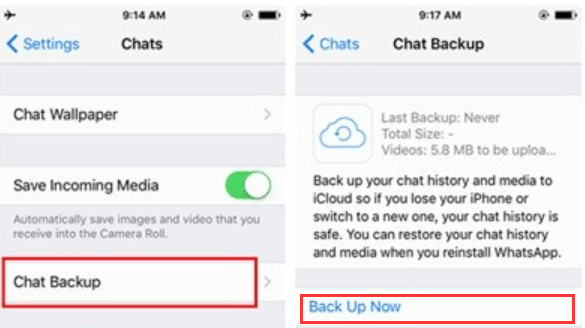
Restoring from iCloud may not be worth it if you are just looking for a single document. It will restore the entire backup and may overwrite the existing WhatsApp data, which may lead to data loss.
iTunes is another tool to save your WhatsApp data. If you had done an iTunes backup previously, just right before the incident happened, then you are assured that the deleted document is just inside the iTunes backup.
You can quickly restore the iTunes backup to recover deleted documents from WhatsApp by following this guide:
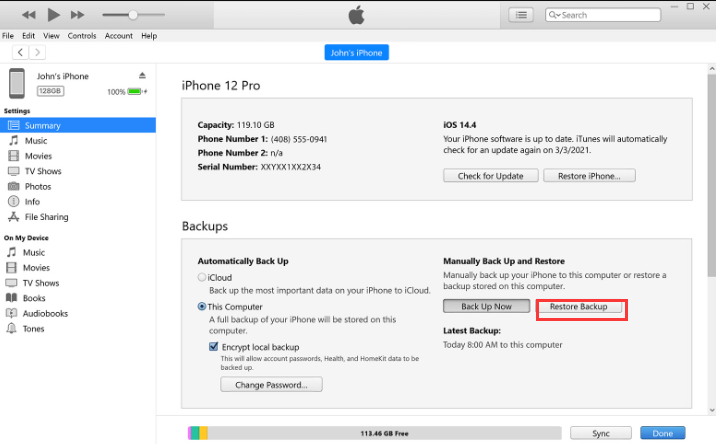
Although this method is convenient and simple, restoring from iTunes needs you to restore the entire backup content. It does not have a selective recovery option.
This method for how to recover deleted documents from WhatsApp is a very straightforward approach to recovering deleted documents from your WhatsApp. It requires you to contact the other party or the particular person who sent you the documents.
Although it seems easy, not all people have the guts to ask for a document resend especially when they are talking to employers, sales clients, and acquaintances.
If you are confident enough, you can ask to export the chat from WhatsApp. Here is the step-by-step guide to recovering deleted documents from WhatsApp via Chat History:
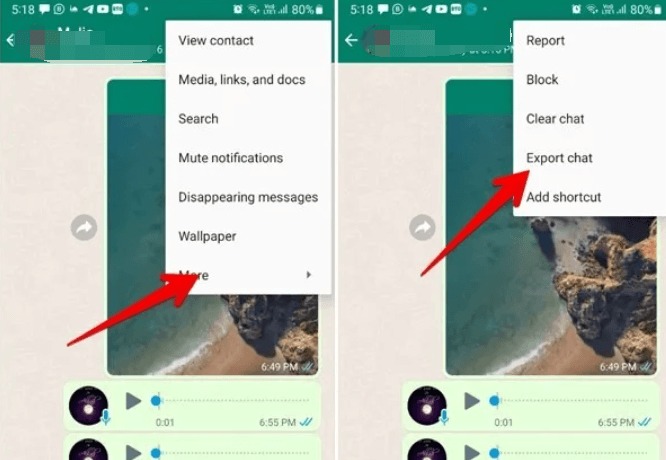
If you want to send the chat history using other options, tap More. This option is super easy, however, if you are making an impression, it might not be a satisfactory one.
The next time you use WhatsApp, why not invest in software that gives you all the important tools you need to make the most of the app? Use FoneDog WhatsApp Transfer to recover deleted documents from WhatsApp.
This top WhatsApp Transfer toolkit provides all-in support for WhatsApp. It can do the following features:
Given for example that you had used FoneDog WhatsApp Transfer for your backup, you can quickly restore the backup and recover the deleted documents from WhatsApp.
Here’s how:
On your computer, be sure to download and install FoneDog WhatsApp Transfer software. Follow instructions carefully to successfully install it. Once done, launch the program and connect your iPhone using a USB cable.
From the main program screen, select the Restore menu and click on the most recent backup file on the list. Choose the backup file that you think contains the deleted documents.

After the software has scanned the backup file, it will now display all the restored items. At this point, you can head over to your documents and find the one you were looking for. Tick on the box beside the item.
Finally, click Restore to Device to recover the deleted document back to your iPhone.
People Also Read[2022 SOLVED] How to Backup WhatsApp On iPhone to Google DriveHow to Delete WhatsApp Backup Data: 2022 COMPREHENSIVE GUIDE
WhatsApp is now one of the most powerful apps being used worldwide with over 2 billion active users. That is why it can’t be avoided that some issues may arise and the most common issue is data loss.
In this article, we have just provided you with 4 proven methods to recover deleted documents from WhatsApp. There is an upfront method, a standard option which is restoring from backup, iCloud, and iTunes, and of course, using FoneDog WhatsApp Transfer.
Among these methods, FoneDog WhatsApp Transfer is perhaps the most convenient so far because this software lets you restore WhatsApp backup selectively. This means, no data overwriting will happen because you will only recover the missing data.
Leave a Comment
Comment
Hot Articles
/
INTERESTINGDULL
/
SIMPLEDIFFICULT
Thank you! Here' re your choices:
Excellent
Rating: 4.8 / 5 (based on 84 ratings)