

By Nathan E. Malpass, Last updated: November 9, 2022
WhatsApp is a common communication tool for text messages and multimedia content sharing like photos and files. Videos, among other data types. We want to look at how best to save WhatsApp media files on iPhone such that even if you lose or uninstall the App, you can still access the media files with minimal hassle.
Naturally, WhatsApp has a backup toolkit that saves data, but it depends on the savings. Also, for iPhone users, you can have inbuilt storage toolkits to allow you automatically save media files on the phone. However, this may occupy ample hard disk space that may prompt you to deactivate the auto download, hence missing saving some of the WhatsApp media files. Here are some of the approaches you need to try, and one of them can restore your deleted WhatsApp messages on iPhone.
Part #1: How to Save WhatsApp Media Files on iPhone Using Inbuilt FunctionsPart #2: How to Save WhatsApp Media Files on iPhone Using iCloud BackupPart #3: How to Save WhatsApp Media Files on iPhone Using FoneDog iOS Data RecoveryPart #4: Conclusion
WhatsApp comes with an inbuilt function that automatically downloads and saves WhatsApp media files on iPhone. This goes straight to the default storage, which in most cases it's the internal storage. If you are in many groups, the media files will compromise your hard disk space. If you have a hard disk, it's better not to interfere with storing other media data.
But here is the procedure to save WhatsApp media files on iPhone:
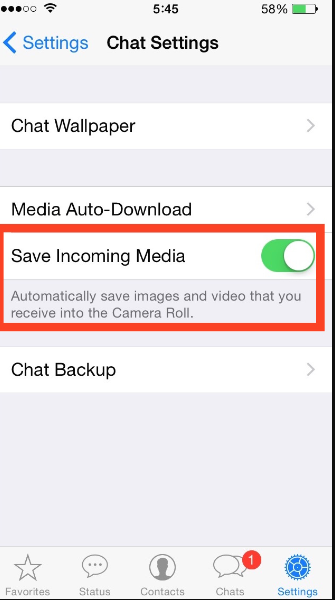
It's simple, interactive, and needs no technical know-how to run and manage.
Since we are dealing with the iPhone, iCloud is an Apple-based digital solution; it's a good and reliable way to save WhatsApp media files on iPhone. All you need to do is sign in to an iCloud account and enable it on the iPhone to act as a backup tool.
This advantage is that you can access any media files on any device as long as you log in with the iCloud account details. Secondly, the advantage of this toolkit is that you can also recover media files just in case you accidentally delete the media files or you have broken the screen or forgotten the password. It is a tool ideal for all iPhone users, not only for media files but also for all other data types.
Here is the procedure to save WhatsApp media files on iPhone on iCloud Backup:

Are you looking for a third-party solution to save WhatsApp media files on iPhone? This is not only a saving toolkit but specifically a data recovery toolkit. If you forgot to save the WhatsApp media files, this FoneDog iOS Data Recovery is for you. It has no limit on iOS devices and also the data types.
iOS Data Recovery
Recover photos, videos, contacts, messages, call logs, WhatsApp data, and more.
Recover data from iPhone, iTunes and iCloud.
Compatible with latest iPhone and iOS.
Free Download
Free Download

Moreover, whether you have accidentally deleted WhatsApp media files or reset the iPhone to factory settings, crashed the iPhone, or the iPhone is damaged or uninstalled WhatsApp. Yet, if you have no backup, this is your toolkit.
A unique advantage of the application is the preview option which gives you the choice to choose the data types that you want to recover. The deep scanning functionality is also a plus for this application, it’s a surety that you will save all your WhatsApp media files effortlessly.
It comes in handy when you don't have backup options on your device. Besides, it's also an option when you lack a backup option with iCloud or iTunes. Ironically, it also supports the two Apple-based toolkits, which form part of the methods you can use to recover the iPhone data.
Here is the procedure on how to save WhatsApp media files and also enables you to read your deleted WhatsApp messages on iPhone:
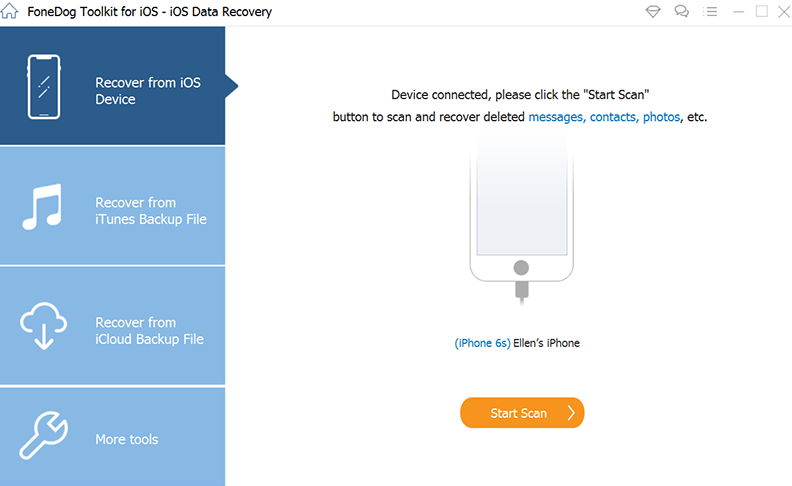
Wait for some minutes for the process to complete and save WhatsApp media files on iPhone desired storage device.
People Also ReadHow to Extract WhatsApp Messages from iPhone Backup [2022 Guide]How to Retrieve WhatsApp Messages from iPad
Are you now at peace that you can have several ways to save WhatsApp media files on iPhone? The choice of the option all depends on what you have at hand. When you lack a backup option completely, FoneDog iOS Data Recovery is the best and most reliable toolkit since it has no conditions to use the application.
Moreover, it has no limit on the data type and the iOS devices you can use. Several toolkits in the virtual market are available that you need to explore, try and test to prove their functionality.
Leave a Comment
Comment
iOS Data Recovery
3 Methods to recover your deleted data from iPhone or iPad.
Free Download Free DownloadHot Articles
/
INTERESTINGDULL
/
SIMPLEDIFFICULT
Thank you! Here' re your choices:
Excellent
Rating: 4.9 / 5 (based on 108 ratings)