

By Gina Barrow, Last updated: September 28, 2022
There are times during a conversation when you received a picture but the sender deleted it immediately. It might have been sent incorrectly but it triggers curiosity.
You might wonder what that picture could have been so you end up searching for ways to recover WhatsApp images deleted by Sender. Fortunately, this guide will help you to do so, read along!
Part #1: Can I Recover WhatsApp Images Deleted by Sender? (Android and iOS)Part #2: How to See WhatsApp Images Already Deleted by Sender?Part #3: Recover Deleted WhatsApp Images on AndroidPart #4: How to Recover Deleted WhatsApp Images by Sender on iPhonePart #5: Summary
Whether you are using an Android or an iPhone, you are sure to find out if you can really recover the deleted WhatsApp images sent by your friend.
Recovery is possible. And the quickest way to do it is to ask the sender to resend it to you. However, if you prefer not to ask the sender, there are ways to recover WhatsApp images deleted by Sender.
You can still see the image cache on your notifications. Check out the guide below, and you might be able to learn how to transfer WhatsApp data from Android to iPhone.
You can view the deleted images sent by the sender from the notifications window. But, this is only possible if the message has been sent for a while and had been cached by your iPhone.
Otherwise, it is impossible to see the deleted images if they were deleted quickly after sending.
On your notification screen, you can see an excerpt of the WhatsApp message including the pictures, however, if you tap on the notification, it will disappear, and lose your chance to open it.
There is a hidden feature in most Android phones running on Android 11 called, Notification History. This feature lists down the notifications received by your device including from all the apps.
Since this feature is discreet, it is turned off by default on most devices, but, you can turn it on to get a glimpse of that deleted image.
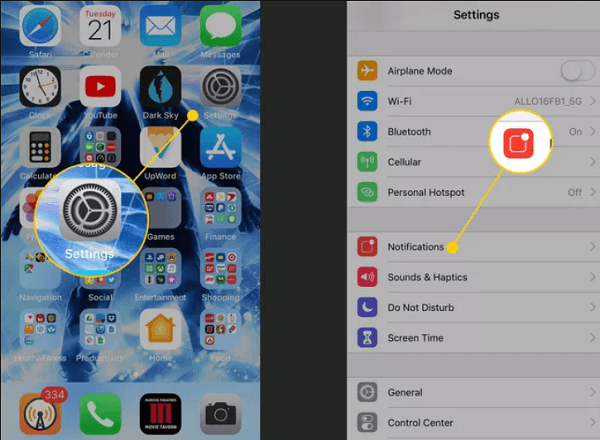
Once the feature is on, you can also add a widget on the home screen of your Android.
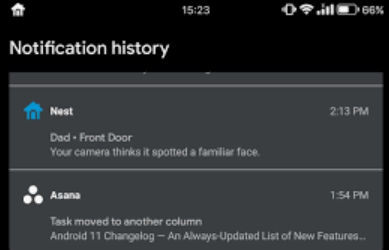
Please note that this feature to recover WhatsApp images deleted by Sender should be enabled first before you can see the deleted images sent by Sender.
If you think that the images sent are highly important, you can use your backup to recover WhatsApp images deleted by Sender.
Android devices can use their Google backup in the event that you need to recover WhatsApp data. This is only possible if you have enabled a WhatsApp backup. You can verify this by going to your WhatsApp, then tapping Settings, selecting Chats, and tapping Chat Backup.
From here you will see your backup details including the date and time of your last backup. Android utilizes your Google Drive as the main backup source. However, it also uses local storage or your SD card.
Now that you can confirm that you have an existing backup, uninstall WhatsApp. Reinstall the app and follow the verification setup. Once you get to the backup restore page, select the appropriate option.
If you don’t have a backup, then you can use a recovery tool to retrieve deleted WhatsApp images, both sent and received. One of the top-rated recovery programs today is FoneDog Android Data Recovery.
Android Data Recovery
Recover deleted messages, photos, contacts, videos, WhatsApp and so on.
Quickly Find Lost and deleted data on Android with or without root.
Compatible with 6000+ Android devices.
Free Download
Free Download

This is a powerful software that lets you retrieve any form of data from any Android phone. It simply scans your device and recovers all the data in it so you can choose what type of files to restore.
If you have turned on the iCloud backup on your WhatsApp, then you are also confident that the images may have been saved to your iCloud. You can use the backup to recover these pictures quickly.
Before you delete the app on your iPhone, you have to confirm first if you really have enabled the backup. You can open your WhatsApp, go to its Settings, then find Chats and select Chat Backup.
If you do have a backup, then go ahead and remove WhatsApp. Install the app again and follow the verification steps. Select your iCloud backup to recover the deleted images.
Otherwise, you can use an alternative to recover WhatsApp images. There’s FoneDog iOS Data Recovery that you can use to professionally retrieve any data including WhatsApp.
iOS Data Recovery
Recover photos, videos, contacts, messages, call logs, WhatsApp data, and more.
Recover data from iPhone, iTunes and iCloud.
Compatible with latest iPhone and iOS.
Free Download
Free Download

However, there is professional software that is specializing in WhatsApp transfer, backup, and restoration. FoneDog WhatsApp Transfer is your ultimate partner when it comes to managing your WhatsApp. It lets you perform a device-to-device transfer of your WhatsApp data, back up your WhatsApp on your iPhone to the computer, and restore it at any given time.
This top WhatsApp-transferring software is ideal when you are moving to a new phone or any time you feel the need to back up your WhatsApp to avoid data loss.
FoneDog WhatsApp Transfer is easy to use, here’s how to back up your recover WhatsApp images deleted by Sender:
On your computer, download and install FoneDog WhatsApp Transfer. Follow the onscreen guide to complete the installation.
Once you have launched the software, connect your iPhone using a USB cable.
Click the Backup feature from the main menu. The Backup feature lets you create a copy of all your WhatsApp data including messages, attachments, pictures, and videos.
The next step would be to choose where you want to save the backup. You can create a new folder on your computer exclusively for your WhatsApp.
Simply wait for the backup process to be completed. Backing up your WhatsApp may take a while depending on the amount of data you have.

People Also ReadTransfer WhatsApp Messages From Android to PC: 2023 Tools2023 Top Ways to Transfer WhatsApp Data from iPhone to Mac!
How to recover WhatsApp images deleted by Sender seems to be complicated but there are tricks that you can do it get a glimpse of those. The easiest would be to nicely ask the sender about the images and resend them.
Your next option would be the notification app. Both Android and iOS have notification settings wherein it hosts all the updates on apps. You can use this to see the deleted pictures.
However, this may not work at all times. If the images greatly matter, you can use recovery tools to get them back quickly. And if you are looking for the best alternative for a WhatsApp backup, use FoneDog WhatsApp Transfer. With it, you are able to transfer data from iOS to iOS devices, or easily back up and then restore the files to your iPhone/iPad in a very short time. Get it now!
Leave a Comment
Comment
Hot Articles
/
INTERESTINGDULL
/
SIMPLEDIFFICULT
Thank you! Here' re your choices:
Excellent
Rating: 4.7 / 5 (based on 58 ratings)