

By Nathan E. Malpass, Last updated: May 24, 2021
Drive C usually has the largest used space on your computer. That’s why computer/ laptop users tend to delete different files from drive C, especially with those unfamiliar names. What you haven’t noticed is that you have deleted one of the most important files in your system - your User profile. The next thing you realized, you cannot enter into your laptop since you have already deleted your account.
To those people who have experienced this, chill and relax! You can still undelete profile. I know it sucks losing your user profile because it contains your saved important files and folders. Experiencing data loss is really hard. But you know what’s not hard? Following these various steps precisely on how to undelete profile, especially with the use of FoneDog Data Recovery.
In addition, do you still want to know other articles about how to undelete? For example, How to Undelete Files from Mac or How to Undelete Files from sd cards, and so on.
Part 1. The Easiest Way to Undelete ProfilePart 2. Manually Undelete ProfilePart 3. Undelete Profile Using Back Up CopyPart 4. Measure AvoidancePart 5. Conclusion
Why choose this data recovery software? Because this is the easiest way to undelete profile. This will be the easiest and most convenient way to recover your profile. Let me compare this software to a magician or a wizard. This professional wizard will undelete your profile, including your photos, videos, audios, files, documents, and the like. And it supports Windows and Mac operating systems.
Unlike the other methods, this method only contains three easy and quick steps to explore again your saved files and folders. Surely hassle-free. And it is guaranteed security and success.
So here are the instructions:
Step 1 - The easiest step. Go to the link provided (https://www.fonedog.com/data-recovery/) and simply click download and install the software on your computer.
Step 2 - Set up the location where you lost the user’s folder.
Under the Hard disk drive section, choose the specific drive location where you deleted and lost the file.

Step 3 - Click “Scan”
It will automatically scan the files and folders which you have chosen from the previous step. It shows the different data you have lost.

Step 4 - Look for the folders/files (User profile) that you want to recover.
After seeing the data from the scanned files, choose the specific file you want to recover. You can also do this by using the search bar provided on the top part of the software.

You can also find solutions to undelete profile with the help of Registry Editor. The instructions here will be time-consuming and stressful, but follow the steps thoroughly and you are to recover your profile successfully.
Step 1 - Identifying Security Identifier
Step 2 - Registry editing
HKEY_LOCAL_MACHINE>SOFTWARE>Microsoft>Windows NT>CurrentVersion>ProfileList
You have two options on what to do about the duplicate.
Option 1: Deleting the SID without the.BAK extension
Simply right-click the folder that has no extension and chooses Delete to have only one SID.
Option 2: Renaming the duplicate
Simply right-click the folder that has an extension and input Rename. Erase the extension.BAK.
Finally, save all the changes from the Registry Editor. Exit all the files you opened and restart your computer. It is expected that the moment it’s done rebooting, your files and folders are all restored and recovered.
Do you know how important it is to have backup data? Extremely significant! You can use a backup copy to undelete profile. If something goes wrong, your backup copies will allow you to preserve and restore data. Now, if you have time, do not forget to create a backup copy of your different hardware for all your important data.
Note: This method will only work on those users that have created a backup file before the loss of the user profile.
Step 1 - Input File History on your Search box or you can write it on the box provided after entering Windows + R.
Step 2 - Click Restore your Files with File History
Step 3 - Select the directory in which the user profile is usually located (C:\Users\ folder) from the pop-up window.
Step 4 - Choose the best type you want to restore.
Step 5 - Restore button is provided, Click it afterward.
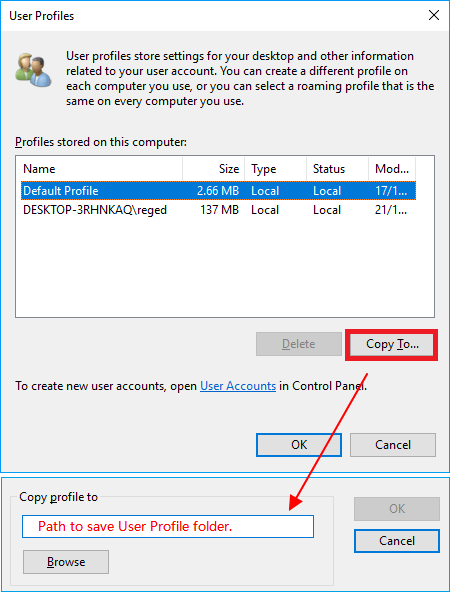
In the last method that was shown, maybe some of you have not followed it since you do not have a backup of your files. Now is the time to improve your safety measures. Try doing a regular backup of your files. If you don’t know-how, much professional backup software is available in different markets.
What I can recommend is software that is convenient and easy to use. Some examples are FoneDog’s backup software and AOMEI Backupper Standard. FoneDog software was already tackled, so let’s examine a little bit about AOMEI Backupper Standard.
AOMEI Backupper Standard is a free software program that enables you to back up your entire files, including your computer, personal files, and user profile. It supports Windows XP to 10. You are at a great advantage if you have software like this so that the moment you accidentally lost or deleted your profile, then you can easily undelete the profile with the help of your backup data.
However, File History, as mentioned in the third step, has drawbacks. It is because the entire system can not be backed up and does not support long path backup files. So better have your own Professional Backup Software.
People Also ReadUndelete Plus for Data Recovery and Its Effective Alternative3 Different Ways to Use Undo Delete
It can be observed that the three are different ways to undelete profile. Especially in terms of its convenience. If you have reached this part, it is obvious that one method is very complicated to use and there is this fast and easy to use.
What I’m saying is that you should prioritize choosing the best rather than just “good.” Choose not a time-consuming process but the hassle-free one. Use the finest and feel exceptional. Have an easy life using FoneDog Data Recovery. Download it now. https://www.fonedog.com/data-recovery/
Leave a Comment
Comment
Data Recovery
FoneDog Data Recovery recovers the deleted photos, videos, audios, emails, and more from your Windows, Mac, hard drive, memory card, flash drive, etc.
Free Download Free DownloadHot Articles
/
INTERESTINGDULL
/
SIMPLEDIFFICULT
Thank you! Here' re your choices:
Excellent
Rating: 4.8 / 5 (based on 82 ratings)