

By Adela D. Louie, Last updated: July 23, 2020
The System Restore feature that you have on your Windows computer is a very helpful feature because it can help you backup your system files and as well as your registry files. And in case you need to restore the changes that you made when you do not have the driver or the software yet, the System Restore can also help you with that. However, the question of most users have is that, will System Restore Recover Deleted Files on your computer?
So with that, we are going to answer that question through this post.
Part 1. Answering Question – Will System Restore Recover Deleted Files?Part 2. Then Best Way to Recover Personal Data on ComputerPart 3. BONUS TIP – Showing How to Use System RestorePart 4. Conclusion
Will System Restore Recover Deleted Files? The System Restore that you have as a feature on your Mac actually uses the System Protection. The System Protection is the one who is regularly making a restore point on your PC. Through this, you will be able to restore your system files, programs that you installed on your computer, and your registry settings.
But when it comes to your personal data that you have on your computer, they will not be able to recover by the System Restore. This includes your documents, email, photos, and other personal data that you have. So with this, you will be needing to look for another way for you to recover these personal data if you wish to do so.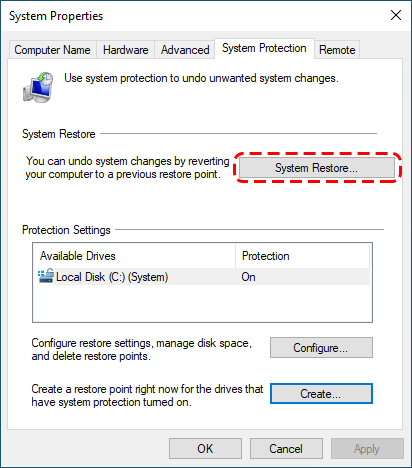
Now, since that you know that your System Recovery feature on your computer does not allow you to recover your personal data that was deleted on your system, now is the right time for you to make use of the best data recovery for your personal files on your computer.
And when it comes to data recovery on your computer, the best software that you can use is the FoneDog Data Recovery. This software is known to be the quickest and at the same time the safest way for you to recover any of your data from your computer such as your videos, audios, photos, email, documents, and more.
Data Recovery
Recover deleted image, document, audio and more files.
Get deleted data back from computer (including Recycle Bin) and hard drives.
Recover loss data caused by disk accident, operation system crushes and other reasons.
Free Download
Free Download

By using the FoneDog Data Recovery software, you will not only be able to recover deleted data from your Mac or Windows computer. But at the same time, you can also recover deleted data from your flash drive, memory card, and from your hard drives.
So, for you to start recovering your data from your computer using the FoneDog Data Recovery software, here are the quick steps that you can follow.
First of all, you need to download and then have the FoneDog Data Recovery program be installed on your computer. You can make use of a Mac or Windows computer because it comes compatible with either of the two.
Then, the next thing you should do is to open the Data Recovery software on your computer. And from its main screen, you can simply have another way for you to choose the device where you want to recover your data. So from there, simply choose the location of the files or data that you want to get back.
After choosing the location of the data that you want to get back, you will then be asked to click on the Scan button. The FoneDog Data Recovery software will then begin to scan your chosen location for the data that it contains.
NOTE: There are two ways for you to scan your computer, one is through Quick Scan which can only take up a few minutes. And the other one is the Deep Scan which can take some time to scan. However, Deep Scanning can give you a more appropriate and clear result of the scanning process.
And then, once that the process of scanning your computer is complete, then you can now simply choose the data that you wish to recover. All of the data that the FoneDog Data Recovery will be shown on your screen. You can also make use of the Search Bar feature for you to find for specific data that you want to get back.
Once that you are complete on choosing all of the data that you would want to get back. Then it is now for you to hit on that Recover button located at the lower right-hand corner of your window screen. Then the process of recovering all of the data you have chosen will then start so all you need to do is to wait for it finishes.
As we have mentioned earlier, you can still recover some data on your Mac – but not your personal data. However, if you would like it to restore your system, then you will be needing to make a backup beforehand or make sure that you have made a restore point. And once that you have this, then that is the time wherein you can make use of the System Restore feature
So, just in case that you have the requirements needed before using the System Restore feature on your computer you would want to use it but do not know how then here are the simple steps that you can easily follow.
Data Recovery
Recover deleted image, document, audio and more files.
Get deleted data back from computer (including Recycle Bin) and hard drives.
Recover loss data caused by disk accident, operation system crushes and other reasons.
Free Download
Free Download

The System Restore that you have on your computer is a built-in feature that will help you in recovering your system. However, it does not have the power to recover personal data from your PC. Though this is still one helpful feature especially if there is something from your system that you want to recover. And in case you want some personal files to be recovered as well, then you can make use of the FoneDog Data Recovery.
Leave a Comment
Comment
Data Recovery
FoneDog Data Recovery recovers the deleted photos, videos, audios, emails, and more from your Windows, Mac, hard drive, memory card, flash drive, etc.
Free Download Free DownloadHot Articles
/
INTERESTINGDULL
/
SIMPLEDIFFICULT
Thank you! Here' re your choices:
Excellent
Rating: 4.5 / 5 (based on 88 ratings)