

By Gina Barrow, Last updated: February 12, 2020
“I learned a painful mistake when I lost all my photos from my phone’s SD card. I don’t know what happened, but I need to know if there is any SD Card data recovery for Android that I can use ASAP. Thanks!”
Every day, the number of people who experience data loss just keeps on increasing. The most common reason would be user-triggered incidents. So trust me when I say, you are not alone in this issue.
With the rise of many smartphones today, Android remains the top operating system and it’s pretty undeniable that you cannot go away with data loss. Most of our photos, videos, and other precious files are stored in the SD card.
Like what happened to our sender, data loss is real and data recovery is very much possible. Today, we will go deeper into the process of how to perform SD card data recovery for Android devices.
Part 1. Highly Recommended Method for SD Card Data Recovery for AndroidPart 2. Bonus Tips on How to Resolve SD Card ProblemsPart 3. Summary
The quickest way to any SD card data recovery for Android is by using FoneDog Data Recovery software. This recovery program offers powerful resources in retrieving all types of files from any file system and devices including the SD card.
It is equipped with great features for:
Data Recovery
Recover deleted image, document, audio and more files.
Get deleted data back from computer (including Recycle Bin) and hard drives.
Recover loss data caused by disk accident, operation system crushes and other reasons.
Free Download
Free Download

FoneDog Data Recovery is highly recommended by a lot of users because it is:
All you need to do now is to download and install this program then follow these helpful steps:
Plug-in your SD card to the computer and then launch the program. On the main menu, select the type of files you want to recover and choose the disk or drive for the SD card.
You can select multiple data types if needed and then click the Scan button at the bottom-right corner to proceed to the next screen.
You will be prompted to choose the type of scanning you wish to use for the SD card data recovery for Android. There are two kinds of scan mode available, the Quick Scan and the Deep Scan. The first option will yield quicker results while the second option will take time but with in-depth results.
When the software has successfully completed the scanning process, all the files retrieved from the SD card will be displayed on your screen. These files will be shown per category wherein you can preview each file for verification.
You have the option to select all the files or you can simply mark those important ones for selective recovery.
Once you have marked the files you need to recover from the SD card, click the Recover button below so you can save them on your computer.
You can set a new file destination according to your choice.
FoneDog Data Recovery is not just limited to retrieving files from certain devices. If in the future, you will experience another data loss, say; your computer or your USB drive, then you know the drill!
Usually, users experience some weird issues with their SD cards while using on their smartphones. Most of the time, you just shrug the issues off and not really minding it until it becomes too late.
Don’t wait for this moment to happen on your device; you can easily resolve minor SD card issues by checking out these tips!
The basic way for android data transfer is to connect the phone to the computer and move the files or you can plug-in the SD card to do the same process. At some point, your computer displayed an error that your SD card is corrupted. What would you do?
Here are the quick fixes:
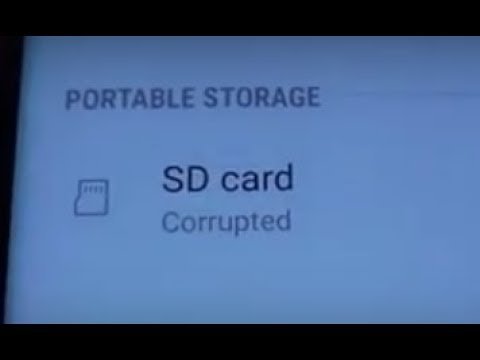
Perhaps, this is the most common minor issues we experience. Usually the SD card is not detected for varying reasons like it may not be aligned with its connectors and more.
Here’s what you can do:
Well, you might have taken a lot of photos and videos that your SD card can no longer hold some. You can easily transfer them to another device like your external drive or a computer.
Here’s another way to clear this message:
Data Recovery
Recover deleted image, document, audio and more files.
Get deleted data back from computer (including Recycle Bin) and hard drives.
Recover loss data caused by disk accident, operation system crushes and other reasons.
Free Download
Free Download

Now that you have learned the safest and the most recommended way to perform SD card recovery for android, you won’t have to worry about any kinds of data loss at all.
You got FoneDog Data Recovery handy whenever data loss strikes. Aside from recovering your files from the SD card, you have also learned a few tips on how to fix minor SD card issues.
Share this with your friends and colleagues who might be in the same issue right now!
Leave a Comment
Comment
Data Recovery
FoneDog Data Recovery recovers the deleted photos, videos, audios, emails, and more from your Windows, Mac, hard drive, memory card, flash drive, etc.
Free Download Free DownloadHot Articles
/
INTERESTINGDULL
/
SIMPLEDIFFICULT
Thank you! Here' re your choices:
Excellent
Rating: 4.7 / 5 (based on 65 ratings)