

By Nathan E. Malpass, Last updated: April 14, 2023
Do you want to listen to your voice note later? The best way to be sure is to backup voice Memos on iPhone. There are several inbuilt solutions to achieve this and also third-party applications to support the operation. In parts 1 and 2 of this article, we will look at Apple toolkits that support the backup functions, including iTunes and iCloud. We look at the conditions and the procedure to backup the said toolkits.
In part 3 of this article, we will look at reliable and efficient software that supports all the backup functions and Recovery by extension. There are several free iPhone data recovery software for Mac devices in the market that you need to explore, but this takes the lead as the best backup voice Memos on iOS, according to our research. Read on and get more details on how it works and the advanced features that make it unique.
Part #1: How to Backup Voice Memos on iPhone Using iTunesPart #2: How to Backup Voice Memos on iPhone Using iCloudPart #3: How to Backup Voice Memos on iPhone Using FoneDog iOS Data RecoveryConclusion
iTunes is an Apple-based toolkit that also comes in handy to manage all the recovery and backup functions, you only need to have the latest iTunes, and you are good to go. Here is the procedure:
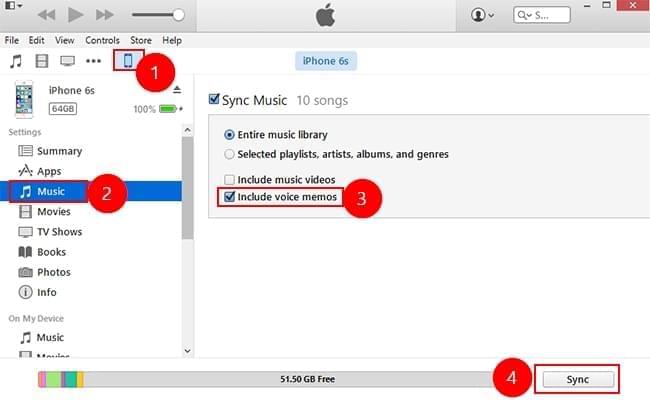
That is one of the simplest ways to backup Voice Memos on iPhone using iTunes. Does it need any technological know-how to run and manage the application?
iCloud is an Apple-based toolkit that supports backup Voice Memos on iPhone and recovery functions of all data types. Some supported data types include contacts, photos, videos, music, applications, and voice memos. All you need is an iCloud account which is easy to set up; if you have one, you only need to sign in with the Apple ID and passcode. Here is the procedure:
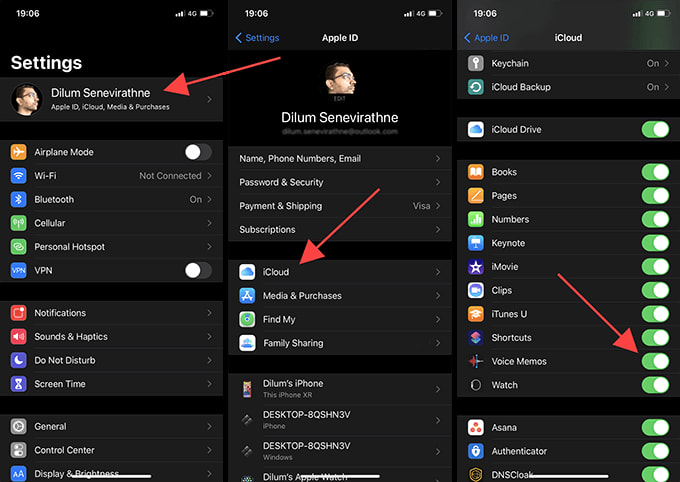
Are you in doubt that iCloud supports backup Voice Memos on iOS?
FoneDog iOS Data Recovery comes in handy to manage all the data recovery functions for iOS devices. The toolkit has no limit on the data types. Some data types supported include photos, videos, contacts, messages, applications, and voice memos.
iOS Data Recovery
Recover photos, videos, contacts, messages, call logs, WhatsApp data, and more.
Recover data from iPhone, iTunes and iCloud.
Compatible with latest iPhone and iOS.
Free Download
Free Download

A unique advantage of this best iOS data recovery software is the ability to integrate social media channels such that you can recover data from the said channels. Some supported social media platforms include Kik, Line, WeChat, Facebook Messenger, and WhatsApp. It has no limit on the iOS versions of choice. Here are some of the advanced features of the toolkits. Have a look at how to backup voice memos on iPhone:
With all these features, how simple is it to use the toolkit? Read on:

What a straightforward toolkit with no special conditions. However, the other two recovery options have a state where you must have synched the data with iTunes and iCloud before the loss.
People Also Read2023 Guide: How to Copy Voice Memos from iPhone to PC2023 Guide: How to Transfer Voice Memos from iPhone 13 to Computer?
This article gives you three options to explore to backup voice Memos on iPhone. You don't have to wonder where to save your voice memos for future reference. You are at liberty to choose what works for you as long as you can manage and run the backup functions with minimal effort. In our research, you'll notice that FoneDog iOS Data Recovery takes the leading role and is the best and most efficient application for all backup Voice Memos on iOS.
However, you can choose what works for you among the hundreds available in the market. The advantage of iTunes and iCloud is that you can access voice memos irrespective of the device since it's a cloud storage facility. Are you still doubt that you can back up voice Memos on iPhone with minimal effort? Try, test and prove to also have a statistic.
Leave a Comment
Comment
iOS Data Recovery
3 Methods to recover your deleted data from iPhone or iPad.
Free Download Free DownloadHot Articles
/
INTERESTINGDULL
/
SIMPLEDIFFICULT
Thank you! Here' re your choices:
Excellent
Rating: 4.8 / 5 (based on 101 ratings)