

By Nathan E. Malpass, Last updated: December 28, 2022
Whether you have your voice memos in an App or have them stored somewhere on your iPhone, the best way to safeguard them is to transfer voice memos from iPhone 13 to computer.
Do you have an idea of the best way to do this? Do you know several third-party applications in the market that can do this? How do you differentiate the best from the worst in the free digital market?
This article simplifies the process and gives unlimited features of some of the most recommended platforms for such functions. Moreover, Apple devices have inbuilt toolkits that come with transfer options. The only challenge is that they also come with challenges that third-party applications come to solve. You can even transfer your data and files from iPhone to iPhone with the third-party applications.
Read on and get to know the views.
Part #1: Transfer Voice Memos from iPhone 13 to Computer Using iCloudPart #2: Transfer Voice Memos from iPhone 13 to Computer Using FoneDog Phone TransferPart #3: Transfer Voice Memos from iPhone 13 to Computer Using AirDropPart #4: Conclusion
The computer comes with equally different Operating Systems that may cause incompatibility with the voice memos. However, no college must attend to transfer voice memos from iPhone 13 to a computer, whether a Mac, Linux, or Windows-based. You only need to know the available options that you can explore and go for the best in the market. Read about how iCloud comes in handy.
iCloud is a secure tool in the Apple family where you can store and back up data. It’s an online site that is advisable for all Apple users to register and link their devices to the site. The unique advantage of the site is the ability to access your data on any device as long as you key in the iCloud account log-in details.
Moreover, it’s also an option when your iDevice has been permanently locked itself; you will easily use it to unlock it without losing data.
How is this possible to transfer voice memos from iPhone 13 to computer:
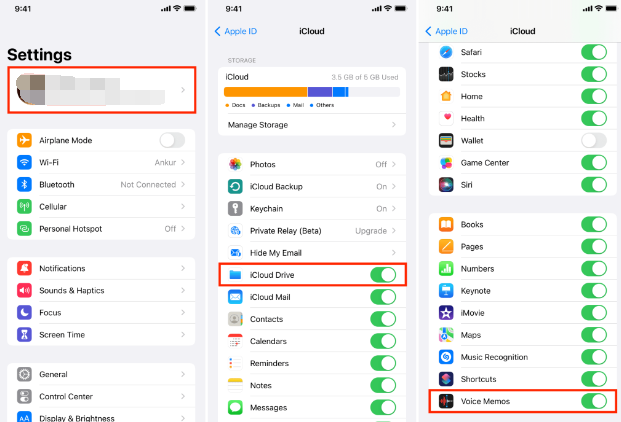
For Window-based computer:
The FoneDog Phone Transfer is your go-to toolkit that comes in handy to manage and handle all your data transfer functions with minimal effort. The toolkit moves video, messages, contacts, voice memos, and podcasts, among other data types, from one device to another, including the computer.
Phone Transfer
Transfer files among iOS, Android and Windows PC.
Transfer and backup text messages, contacts, photos, video, music on computer easily.
Fully compatible with the latest iOS and Android.
Free Download

It runs on a simple interface ideal for all users, irrespective of the OS versions.
Both the iOS and Android versions have a stake in this toolkit. It operates on iOS 15 and higher versions and Android 12 and higher versions. The powerful and comprehensive application support creation of ringtone and also has a HEIC conversion console within the interface.
Other powerful features of the top data-transferring tool for iOS devices include:
Here is the procedure to transfer voice memos from iPhone 13 to computer:

This only works when you need to transfer voice memos from iPhone 13 to a computer, specifically Mac since it’s an Apple-based toolkit. Here is the procedure:
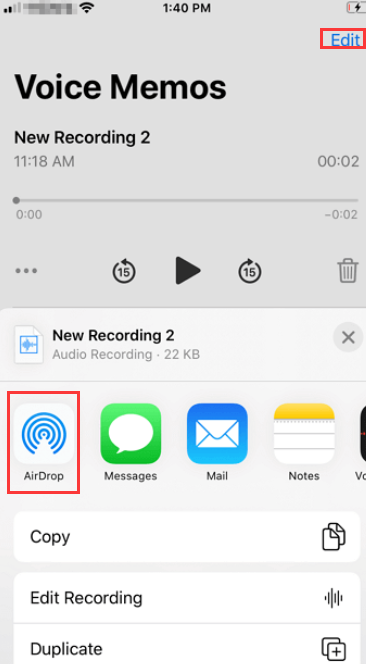
People Also ReadA Complete Guide On iPhone Data Transfer in 2024The Ultimate Guide to Copy iPhone Data to Pixel
The choice of the options all depends on you. There are several options in the market that you can explore. Among the hundreds of toolkits of choice, FoneDog Phone Transfer is the best application that you can use, thanks to the Android and iOS support within the interface.
You are at liberty to try and test among the hundreds of digital toolkits available in the market. Are you still in doubt that it’s easy and fast to transfer voice memos from iPhone 13 to computer?
You have all the information you need to run and manage this transfer process with minimal effort.
Leave a Comment
Comment
Phone Transfer
Transfer data from iPhone, Android, iOS, and Computer to Anywhere without any loss with FoneDog Phone Transfer. Such as photo, messages, contacts, music, etc.
Free DownloadHot Articles
/
INTERESTINGDULL
/
SIMPLEDIFFICULT
Thank you! Here' re your choices:
Excellent
Rating: 4.9 / 5 (based on 103 ratings)