

By Adela D. Louie, Last updated: September 13, 2022
There are instances when we wanted to take a lot of photos using our Samsung devices, and it is normal that in case you wanted to buy a new iPhone you have to necessarily know how to transfer photos from Samsung to iPhone. Some people might think that it can be too complicated to do since the two systems are completely different.
On the other hand, it is a good thing that you have come across this article so that you can be able to understand some of the methods that we can use to transfer photos from Android device to iPhone. So if you are currently thinking of switching to a new iPhone and you are worried that there can be conflicts along the way, we are here to help and save you!
Part #1: How Do We Transfer Photos from Samsung to iPhone?Part #2: To Summarize It All
For the first part of our article, we are going to share with you some of the tools that you can use to transfer photos from Samsung to iPhone. These methods will also be explained together with the steps that you have to follow to be able to execute the process properly. You also have to take note of the resources that you have before actually proceeding to execute the said method.
The first one on our list is the use of iTunes. It is considered one of the most important apps when you have an iOS device. This app allows you to sync your photos from your personal computer to your iPhone. So in case, you have a lot of photos on your Samsung device and you save it to your computer from the said device then it is possible to use iTunes to transfer photos from Samsung to iPhone. Let us take a Mac as an example, see the steps below.
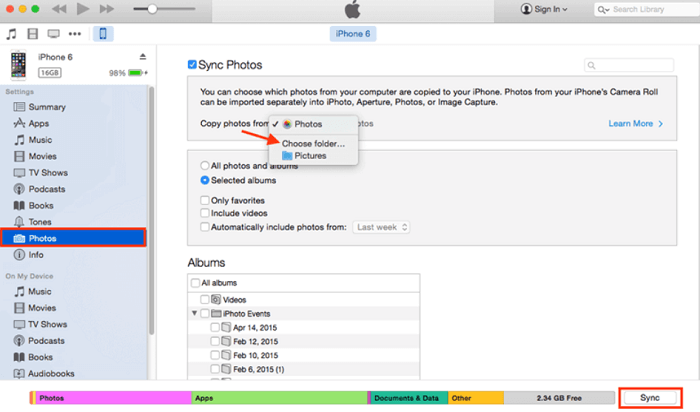
The next method that we are going to share with you is through the use of DropBox. It is reliable cloud storage that will let you sync photos from your Samsung device to your new iPhone. If you are in a hurry you have to know that the length of time of the transferring of files will depend on your internet connection and on the size of the file that you wanted to transfer.
Let us check on how can we use DropBox to transfer photos from Samsung to iPhone.
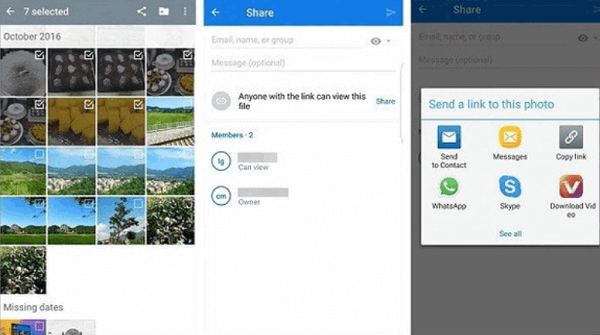
Now, for the next tool we have the FoneDog Phone Transfer tool, it is a reliable partner when it comes to the process of transferring your photos, or any other type of files across all the devices that you have or platforms that you are going to use.
Phone Transfer
Transfer files among iOS, Android and Windows PC.
Transfer and backup text messages, contacts, photos, video, music on computer easily.
Fully compatible with the latest iOS and Android.
Free Download

This top file-transferring tool can do so many things and that is why amongst all the ones that we have talked about regarding the process of how to transfer photos from Samsung to iPhone, this one is the most advisable to use. It is also easy to use, and could definitely help you gain so many things aside from the feeling of sanity and security.
The FoneDog Phone Transfer tool can help you create as many backups as you can, and you can also use it to restore your files to your new device as soon as possible. It can also be used to create unlimited ringtones in case you love to change a lot since the tool is also a free ringtone maker. It can also be used to convert files in the HEIC format to JPEG or PNG file formats in case you also need to use files in these formats.
Through the use of this tool, you can also easily get rid of the files that you do not need anymore, or the ones that are taking up too much of the space in your device while you do not need them actually. It can also make sure that you can able to transfer your files safely and quickly to the point that it will not be a nuisance to you.
You can also use it to manage your contacts, and delete numbers that are repeated as well as the duplicated names on your contacts. This tool is supported by so many types of devices like HTC, LG, Samsung, iPhone, iPad, iPod Touch, Google, Huawei, and a lot more.
Now, Let us move on and see the steps on how we can use the very versatile FoneDog Phone Transfer tool to transfer photos from Samsung to iPhone below.

The FoneDog Phone Transfer tool is not complicated to use and is a tool that will definitely help us easily transfer not just the photos but all types of files from one device going to another one. It is one amazing tool when it comes to this field.
People Also ReadHow To Transfer Photos From iPhone to PC with iTunes5 Easy Ways on How to Transfer Photos from iPhone to iPad
It is really important that you have ideas on how you can transfer photos from Samsung to iPhone these days. It is actually important if you know how to deal with the processes even on other data types that you might also want to transfer someday. We hope that we have helped you be enlightened about some of the methods that you can use to successfully process the transferring of your files such as your photos.
For the sake of the privacy of each one of us, it is vital that we know how to deal with the said types of things. You can choose amongst all the ones that we have discussed above, apart from considering the resources and the output that you wanted to have, the difficulty of the procedures also matters.
By this, we also hope that you choose wisely which amongst the ones that we have shared caught your attention the most. After all, it is you who can determine the level of care and wisdom that you can find in a tool that will help you safeguard your files.
Leave a Comment
Comment
Phone Transfer
Transfer data from iPhone, Android, iOS, and Computer to Anywhere without any loss with FoneDog Phone Transfer. Such as photo, messages, contacts, music, etc.
Free DownloadHot Articles
/
INTERESTINGDULL
/
SIMPLEDIFFICULT
Thank you! Here' re your choices:
Excellent
Rating: 4.8 / 5 (based on 94 ratings)