

By Nathan E. Malpass, Last updated: August 29, 2022
iPhone and Android are smartphones but use different OS versions. However, you may think to transfer videos from iPhone to Android is complex. Not when you have the correct information and toolkits to handle it.
This article gets to the details on how best to upload your videos from iPhone to Android effortlessly. You can choose to use software which are hundreds available on the market, and if you purchased a new iPhone, you can also know how to transfer backup to your new iPhone device.
In Part 2, we will discuss one of the most reliable and comprehensive applications that comes with comprehensive and value-added functions to aid in the transfer of videos from iPhone to Android. Also, you can opt to use Cloud services both as a storage toolkit and as a transfer platform.
Lastly, we use the manual with a computer and a USB cable. At the end of the article, you’ll have diverse approaches in different categories to help transfer videos from iPhone to Android.
Part #1: How to Transfer Videos from iPhone to Android Using The PCPart #2: How to Transfer Videos from iPhone to Android: FoneDog Phone TransferPart #3: How to Transfer Videos from iPhone to Android Using The Cloud SolutionsPart #4: Conclusion
When you don’t need any complications when you need to transfer videos from iPhone to Android, then you only need a computer and a USB cable, even without the internet. All you need to do is to drag and drop the files or copy and paste the files to the desired folder and send the folder to the Android phone using the USB cable.
Here are the simple steps to transfer your videos from iPhone to Android using the PC:

Do you need prior experience transferring videos from iPhone to Android using the PC and USB cable alone? Read on for more options.
The software comes in handy to also aid in the transfer of videos from iPhone to Android. However, the million dollar question is the best in the market among the hundreds available in the uncontrolled digital market.
FoneDog Phone Transfer is an all-in-one toolkit with no limit on the devices, irrespective of the OS versions installed on the phone system. Some supported devices include iPod, iPad, iPhone, mac computers, Linux computers, and Windows-based computers. That shows that both the Apple and the Android gadgets have a stake in this toolkit.
Phone Transfer
Transfer files among iOS, Android and Windows PC.
Transfer and backup text messages, contacts, photos, video, music on computer easily.
Fully compatible with the latest iOS and Android.
Free Download

Here are some of the unique features of this top file-transferring tool that make it the best platform to transfer videos from iPhone to Android:
How does FoneDog Phone Transfer work?

What a pretty simple toolkit that we need to try and explore its functions.
Cloud storage toolkits are also suitable platforms to aid in the transfer of videos from iPhone to Android as long as the two devices support them.
The most common cloud storage devices include Google Drive, DropBox, and OneDrive. The advantage is that all of them are supported by both the Apple and Android family.
All you need is an internet connection to transfer videos from iPhone to the storage toolkits and further to the Android. Any of them comes in handy and uses the same methods.
Could you have a look at how best to go about it?
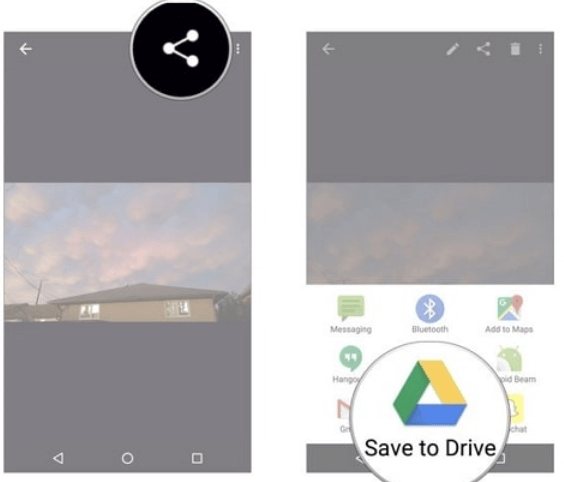
Using this method, do you need technical know-how to transfer videos from iPhone to Android?
People Also ReadHow to Transfer Photos from iPhone to PC without iTunesThe Best Guide On How To Transfer MP4 To iPhone
Apart from the software applications, you can choose the manual way or the online options as long as you can transfer videos from iPhone to Android. The digital market has hundreds of software you need to try and also have a statistic of the best in the data transfer functions.
In your search, you’ll still notice that FoneDog Phone Transfer is the best and most reliable application for all data transfer functions, specifically for transferring videos from iPhone to Android.
Leave a Comment
Comment
Phone Transfer
Transfer data from iPhone, Android, iOS, and Computer to Anywhere without any loss with FoneDog Phone Transfer. Such as photo, messages, contacts, music, etc.
Free DownloadHot Articles
/
INTERESTINGDULL
/
SIMPLEDIFFICULT
Thank you! Here' re your choices:
Excellent
Rating: 4.5 / 5 (based on 107 ratings)