

By Nathan E. Malpass, Last updated: August 25, 2022
iCloud is a household name in the Apple industry for data management, backup, and storage. However, the million-dollar question is how to transfer messages from iPhone to iPhone without iCloud.
Definitely, there are hundreds of toolkits in the market that one can explore and also get to transfer data from one iPhone to another iPhone. The challenge comes from getting the best option in the market. There are several options of course but which is the best?
We focus on what is ideal, whether an external application or some of the inbuilt features that come with the iOS devices. All in all, at the end of the article, we should know how to transfer messages from iPhone to iPhone without iCloud. One of the toolkits will be mentioned by us can also deal with how to start file-transferring process from phone to phone.
Continue reading and get the answers.
Part #1: How to Transfer Messages from iPhone to iPhone without iCloud- FoneDog Phone TransferPart #2: How to Transfer Messages from iPhone to iPhone without iCloud Using A Computer or MacPart #3: How to Transfer Messages from iPhone to iPhone without iCloud Using The SettingsPart #4: Conclusion
FoneDog Phone Transfer is your application of choice when looking for a digital toolkit with universal integrations to support Android and iOS data transfer. The application runs on a simple interface, and in a single click, you have all your data on your iPhone with minimal effort. The batch processing of files is a plus for this solution.
Phone Transfer
Transfer files among iOS, Android and Windows PC.
Transfer and backup text messages, contacts, photos, video, music on computer easily.
Fully compatible with the latest iOS and Android.
Free Download

Moreover, you have no limit on the file versions; if not, it can change the text message to alternative file formats to minimize incompatibility. Some of the file formats include TXT, CSV, and HTML. What can FoneDog Phone Transfer do to answer your question, which is how to transfer messages from iPhone to iPhone without iCloud?
How does the data transfer process work on this universal digital solution? The process is simple and easy and follows the following steps.
Can you get such a pretty simple toolkit with such universal functions? Come on and register for FoneDog Phone Transfer!
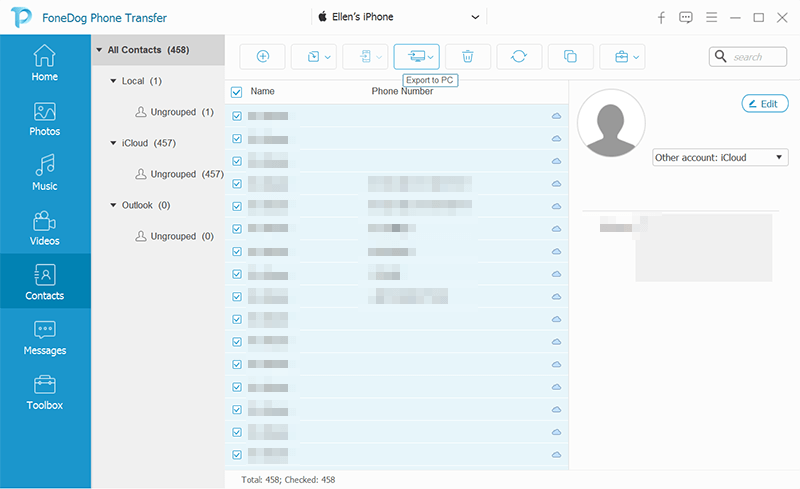
When iCloud is not an option, your computer is an equal alternative. You can also find how to transfer messages from iPhone to iPhone without iCloud using the Mac devices, but it has to be from Mac Os Catalina 10.15 and above versions.
The process uses iTunes, which can only work if you have registered to iTunes since it also acts as a backup storage toolkit. Here is the process:
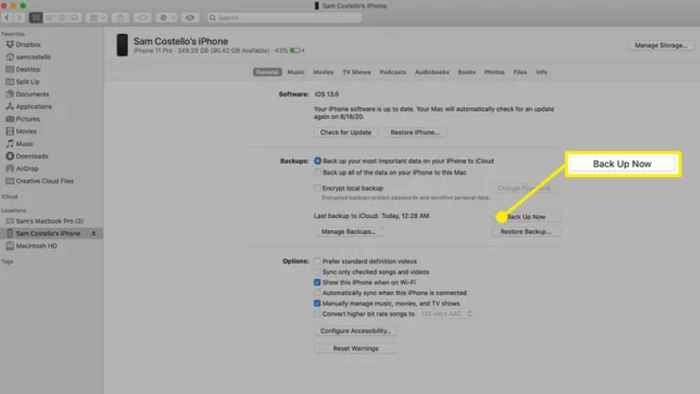
When you don't have the computer at your disposal and are looking for ways and means how to transfer messages from iPhone to iPhone without iCloud. The setting options, if not the inbuilt functions of the iPhone, are an alternative.
The AirDrop feature is a good option that comes with Apple devices. All you need is the Bluetooth and Wi-fi connections and the AirDrop function. Here is the procedure:
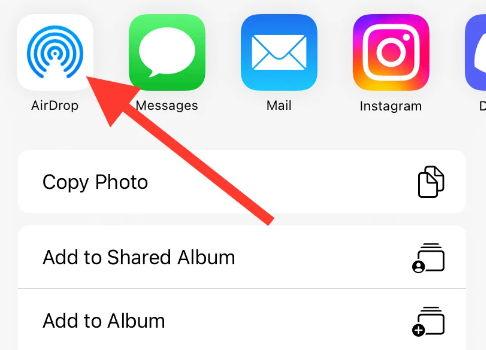
People Also Read2023 Guide: How to Transfer Backup to New iPhone?How to Transfer Photos from iPhone to PC without iTunes
Do you doubt you can take your private messages to the new iPhone? You don't have to rely on iCloud as a way how to transfer messages from iPhone to iPhone without iCloud; it's evident there are several other options that you can also explore and still have your messages on the new iPhone.
However, third-party tools come in handy when you aren't familiar with the inbuilt features. Although we have only discussed one of them, there are several in the market that you need to explore and work on to get the best out of what the digital market has to offer.
Try and test them also to have a statistic on the best digital solution you can use to transfer messages from iPhone to iPhone without iCloud.
Leave a Comment
Comment
Phone Transfer
Transfer data from iPhone, Android, iOS, and Computer to Anywhere without any loss with FoneDog Phone Transfer. Such as photo, messages, contacts, music, etc.
Free DownloadHot Articles
/
INTERESTINGDULL
/
SIMPLEDIFFICULT
Thank you! Here' re your choices:
Excellent
Rating: 4.6 / 5 (based on 73 ratings)