

By Gina Barrow, Last updated: September 5, 2022
New phone. New feels. New experience. But moving content is challenging. One of the essentials to transfer whenever you get a new phone is your text messages. Whether personal or business-related conversations, you can bring them in any time using the right option.
But, choosing the right transfer option can be confusing. Some are easy to use yet unsafe, while others are intimidating. Let this article be your guide on how to transfer text messages to new phone using the 4 indispensable methods.
Part #1: 4 Indispensable Methods to Transfer Text Messages to New PhonePart #2: Summary
If SMS is among your top concerns every time you get a phone, don’t worry; there are many ways to explore how to transfer your text messages to your new phone conveniently.
Here are 4 methods we gathered about how to transfer messages to your new iPhone or other mobile devices.
FoneDog Phone Transfer provides immense convenience to all Smartphone users. It has features that permit data transfer between Android, iOS, and computer, plus a cross-platform ability.
Phone Transfer
Transfer files among iOS, Android and Windows PC.
Transfer and backup text messages, contacts, photos, video, music on computer easily.
Fully compatible with the latest iOS and Android.
Free Download

Here are some notable transfer highlights of this top file-transferring tool:

What we love about FoneDog Phone Transfer is the beginner-friendly interface. Its goal is clear that all the menus and settings are presented in a self-help manner. Here’s how it works:
Get FoneDog Phone Transfer running on your computer by following the prompt on how to install it successfully.
You can use the link to download the software.
Using USB cables, connect your devices to the computer and wait until they are recognized by the device. If asked, you need to enable USB debugging on your Android phones. This is usually popping up on new devices connected to a computer for the first time.
Go to Settings, find and select About Phone. Tap the Build Number at least 7 times or until you get the notification that you are now on a Developer Mode. Go back to Settings and scroll to USB Debugging and toggle it on.
Once all the devices are connected, select the Messages file type on the left-side menu from your Source Phone.
From here, you can check all the text messages transfer to new phone.
You’ll see a preview of your message on the screen as well to ensure that you got the right SMS.
After you have selected all the text messages that you want to transfer, click the Export menu from the top and choose Export to Device.

Find and click the device name of your new phone and transfer. Wait until the process is complete.
What else can you do with FoneDog Phone Transfer?
Since FoneDog Phone Transfer is handy to use on your computer, you can practically use it for a better phone experience. You can selectively manage your content, back up important data, and maximize its other tools.
And, FoneDog Phone Transfer is not only for Android, take note that you can switch devices anytime you want without getting into the hassles of file transfers.
The native Bluetooth Technology on both Android devices is also an option to transfer text messages to new phone.
However, this method is ideal when you only got a handful of SMS to send across because it would take a long time before all your messages are transferred if you got tons of them.
Here’s how to transfer your messages via Bluetooth:
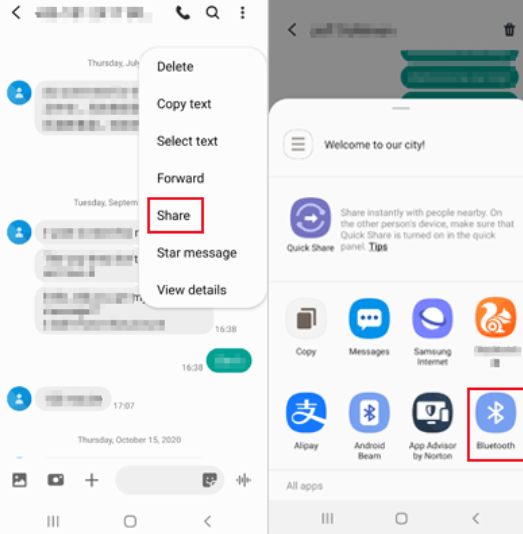
SHAREit is also native to many Android devices. It works similarly to Bluetooth. You can practically send and receive files using this app, and it even has some engaging features apart from sharing data.
If you have SHAREit or have downloaded this app on both your Android devices, then you can also transfer text messages to new phone using it.
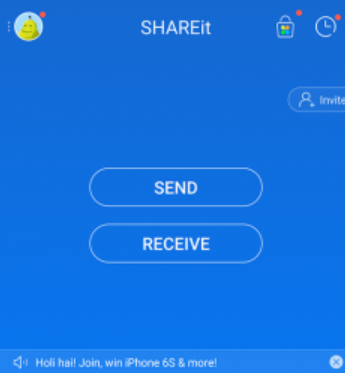
Although SHAREit seems highly practical to use for data transfer, it can also migrate malware from the old phone if there is one lurking inside your device. Ensure that your old phone doesn’t have any malicious apps or you can clean the device first.
Lastly, there are plenty of transfer apps that are currently available to download from the PlayStore.
Two of the most successful transfer apps are SMS Backup+ and Android SMS Backup & Restore. These apps provide you with simple and straightforward options to transfer text messages to new phone.
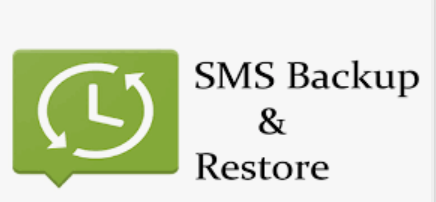
The SMS Backup+ utilizes your Gmail account to transfer text messages to new phone. Here are the steps:
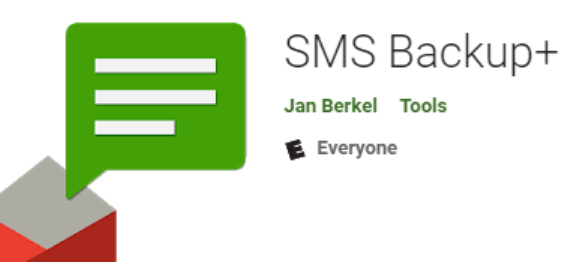
People Also ReadHow to Transfer Messages from iPhone to iPhone without iCloud?How to Transfer Messages from Android to Android
With the help of these 4 indispensable methods, you have learned how to transfer text messages to new phone in just a short span of time. Among these methods, we find FoneDog Phone Transfer as the most convenient option.
It has an array of features highly needed to transfer your text messages quickly. Plus, it is safe to use, and therefore, it gives you confidence that your data isn’t breached during transfer.
Leave a Comment
Comment
Phone Transfer
Transfer data from iPhone, Android, iOS, and Computer to Anywhere without any loss with FoneDog Phone Transfer. Such as photo, messages, contacts, music, etc.
Free DownloadHot Articles
/
INTERESTINGDULL
/
SIMPLEDIFFICULT
Thank you! Here' re your choices:
Excellent
Rating: 4.7 / 5 (based on 67 ratings)