

By Nathan E. Malpass, Last updated: October 21, 2022
Samsung and Huawei are Android-based phones; hence OS incompatibility is next to impossible. To transfer data from Huawei to Samsung need no technological know-how. You only need to have some tricks and get to know some third-party solutions available in the market to complete the process of transferring data from Andrioid device to another android device. Moreover, some inbuilt functions like wireless connections also come in handy to transfer data from Huawei to Samsung.
The choice of solutions among the hundreds available in the digital market depends on the following factors. First are the data types supported, the OS version supported, and the batch processing speeds supported on the interface. These are fundamental minimum conditions that you need to check on the approach of choice.
We look at some of the best methods you need to try to transfer your data from Huawei to Samsung. Read on.
Part #1: Transfer Data from Huawei to Samsung Using Samsung Smart SwitchPart #2: Transfer Data from Huawei to Samsung Using Google SyncPart #3: Transfer Data from Huawei to Samsung Using FoneDog Phone TransferPart #4: All in All
Samsung Smart Switch is a household name among Samsung brands. However, it's compatible with both iOS and Android phones.
The toolkit wirelessly connects both Huawei and Samsung phones with minimal effort. The toolkit works with the Bluetooth and WIFI connections to transfer data from Huawei to Samsung. That means both phones must have them for you to use this approach effectively.
Here is the simple procedure to use the toolkit:
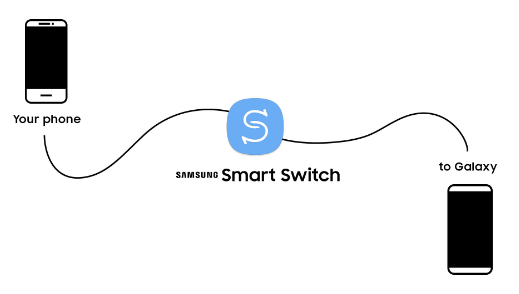
This is only one option among many of them that we can explore and try out. Read on.
Google comes with several functions that include the synchronization of data between devices. That is a plus for transferring data from Huawei to Samsung. The advantage of this method is that you can share photos, contacts, messages, call logs, music, and videos, among other data.
The only condition to use this application is to ensure you have enough space in the Google account. The developer offers up to 15 GB of free space at a point. Here is the procedure to transfer data from Huawei to Samsung using this Google account. Read on.
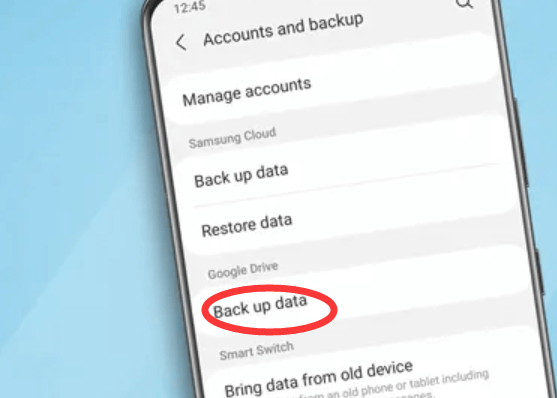
This approach means that you need to use the same Google account on both the Huawei and Samsung phones since that is the storage location of the data.
We are still looking for more approaches to give you more and more choices when you want to transfer data from Huawei to Samsung. Continue reading.
After looking at some of the inbuilt functions, we want to explore some of the software that also aids in the transfer of data from Huawei to Samsung. The FoneDog Phone Transfer has no limit on the file versions, and some of the supported toolkits include iPad, iPod, iPhone, iOS devices, iOS devices, and computers, including Mac and Linux computers.
Phone Transfer
Transfer files among iOS, Android and Windows PC.
Transfer and backup text messages, contacts, photos, video, music on computer easily.
Fully compatible with the latest iOS and Android.
Free Download

Some of the additional advantages of the toolkit include a HEIC converter and a ringtone producer that personalizes the ringtones for your phones. The one-click functionality supported on the application in data transfer is a unique advantage of the toolkit. Moreover, the toolkit exports and imports data from and to the device is a plus for this application.
Are you looking for more features of this device as an option to transfer data from Huawei to Samsung? Here are some of the available options that you can explore if you also need to complete a Samsung data-transferring task.
How can you transfer data from Huawei to Samsung using FoneDog Phone Transfer? Here is the procedure.
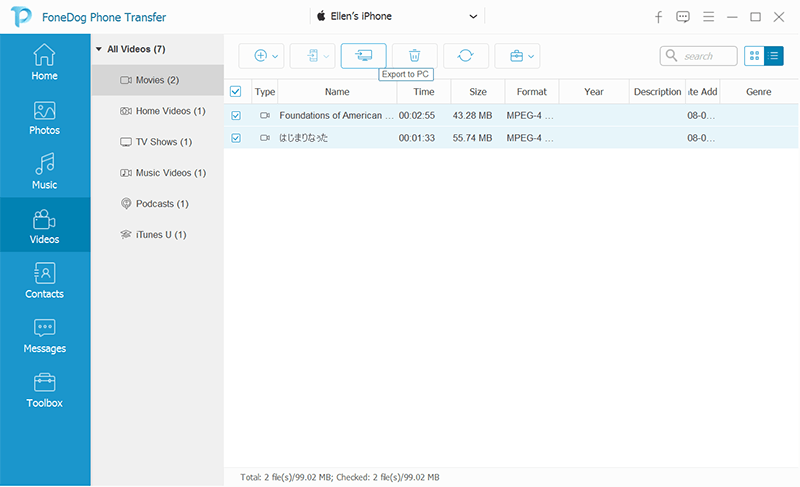
It is that simple and makes it a one-stop, if not an all-in-one, toolkit for all manner of data transfers, specifically to transfer data from Huawei to Samsung.
People Also ReadMethods On How to Transfer Data From iPhone to iPhoneHow to Transfer Text Messages from iPhone to Computer for Free
You are at liberty to choose the toolkit if not an approach of choice as long as you transfer data from Huawei to Samsung at the end.
FoneDog takes the lead as the best digital solution in the market, but still, there are hundreds of others available in the market that you can also explore.
Leave a Comment
Comment
Phone Transfer
Transfer data from iPhone, Android, iOS, and Computer to Anywhere without any loss with FoneDog Phone Transfer. Such as photo, messages, contacts, music, etc.
Free DownloadHot Articles
/
INTERESTINGDULL
/
SIMPLEDIFFICULT
Thank you! Here' re your choices:
Excellent
Rating: 4.6 / 5 (based on 71 ratings)