

By Adela D. Louie, Last updated: October 5, 2022
Due to demands in technology, some of us may switch from and to a lot of mobile brands. And in case you are one of those who wanted to switch from a Huawei device to an iPhone, you must learn how to transfer photos from Huawei to iPhone. And as usual, it is not only the photos that we need to transfer, there is a lot of this data, and what you need to know is a premium tool that will help you get through the process of switching your devices anytime you want.
It is true that the operating system of a Huawei device is different from that of an iPhone, and it is the main reason why a lot of people are thinking that this process is not possible. Well, there are a lot of improvements in our technology that made this transfer possible.
In this article, we are going to talk about some of the best tools and methods that you can try and use to effectively transfer photos from Huawei to iPhone. Of course, if you want, you can also transfer iPhone photos back to Android device. And we know how important this process is, so let us get started.
Part #1: What Are The Methods on How to Transfer Photos from Huawei to iPhone?Part #2: To Summarize It All
In this part of the article, we are going to directly discuss some of the most common methods and tools on how to transfer your photos from Huawei to iPhone. We are also going to include the steps and procedures that you have to follow to be able to execute the process of transferring properly.
The first method that we are going to share with you is through the use of a tool called the FoneDog Phone Transfer. This tool is the perfect one that you can use in situations where you wanted to move data or a file from one device to another one.
Phone Transfer
Transfer files among iOS, Android and Windows PC.
Transfer and backup text messages, contacts, photos, video, music on computer easily.
Fully compatible with the latest iOS and Android.
Free Download

You can easily transfer anything among your Android, iOS, computer, and a lot of types of devices. Using this tool, you can back up and transfer contacts, messages, videos, photos, music, and a lot more.
The good thing about this tool is you cannot only use it to transfer data and files. You can also use it to create a lot of ringtones since it is also a free ringtone maker. And apart from that, you can also use it to convert a file in the HEIC format to files in the JPEG or PNG formats.
The good thing also about this FoneDog Phone Transfer tool is it can transfer the files without compromising the quality of the output files.
It can also be used to delete or get rid of all the unnecessary files that are stuck on your device as well. And in cases where there are duplicated data or contacts, the tool can also make sure to get rid of the files that have been doubled.
The best photo-transferring tool is also not complicated to use, let us check out the steps on how to use this tool to transfer your photos from Huawei to iPhone below.

And after the process, you can now enjoy all the photos or other data that you have transferred from your Huawei device to your iPhone.
Another tool that we can use to transfer photos from Huawei to iPhone is through the use of the SHAREit app. It is actually the leading mobile transfer app that we have today. It is also one of the most excellent transfer tools that you can use from Huawei to iPhone. It is also said to be one of the fastest mobile transfer apps showcasing the 20 MB per second speed.
The good thing about this method is it is compatible with all versions of Huawei devices and iPhone as well. On the other hand, you will also need a Wi-Fi connection to be able to use this tool, aside from Huawei and iPhone, you can also use it with other types of mobile devices. So, how can we use the SHAREit tool to transfer photos from Huawei to iPhone?
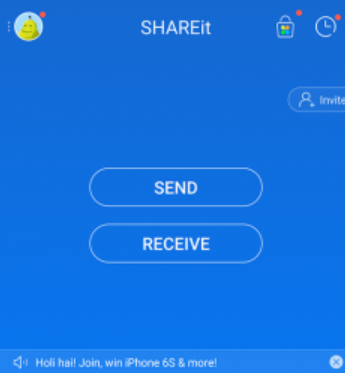
Some of the cons of using this tool are it may crash sometimes, there are times that you cannot use it to transfer apps or app data from your Huawei to iPhone, and there can also be issues when it comes to the safety of the data that you transfer across the said devices.
On the other hand, it is also good since it has a remarkable speed, can transfer most of your data types like messages, videos, photos, and a lot more, and it is really very easy to use as it is also compatible with your Huawei and iPhone devices.
The third tool that we are going to share with you is Google Photos. It is considered one of the most excellent photo-sharing apps with a lot of photo storage capabilities. It also offers unlimited and free photo storage, however, only supports photos that do not exceed 16 megapixels and there is also a need that you to make your own Google account.
On the other hand, you can still upload pictures or photos that exceed 16 megapixels however it will be against your free Google Drive quota but not the free one that you get from Google Photos. Let us check the steps on how you can be able to use this tool to transfer photos from Huawei to iPhone.
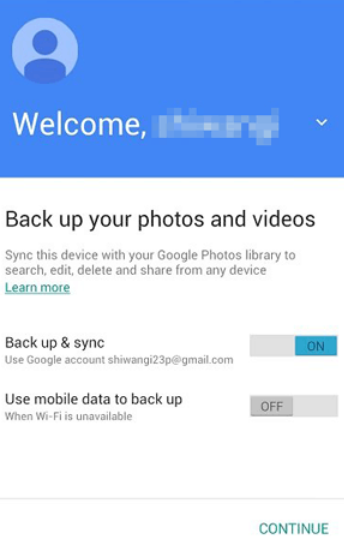
This method requires you to have an internet connection, and one of the most notable cons is it is not a direct photo transfer application. It will also take you a long time to send a lot of photos which will still depend on the speed of the internet you are using.
People Also ReadHow to Transfer Photos from iPhone to Computer without iTunesMost Recommended Free Software to Transfer Photos from iPhone to PC
We hope that we have helped you identify some of the methods and tools that you can use to transfer photos from Huawei to iPhone. It is truly important to know such methods and tools so that the process of switching your devices from Huawei to iPhone will really be smooth and easy.
Leave a Comment
Comment
Phone Transfer
Transfer data from iPhone, Android, iOS, and Computer to Anywhere without any loss with FoneDog Phone Transfer. Such as photo, messages, contacts, music, etc.
Free DownloadHot Articles
/
INTERESTINGDULL
/
SIMPLEDIFFICULT
Thank you! Here' re your choices:
Excellent
Rating: 4.8 / 5 (based on 96 ratings)