

By Nathan E. Malpass, Last updated: September 14, 2022
In any data transfer process, you must ensure no data loss. Moreover, you also need to maintain the quality of the data. If you want to transfer photos from old iPhone to new iPhone, you need the right toolkits to manage the process. This is even simple since they are gadgets with the same OS version, meaning it has minimal incompatibility challenges. The only challenge is the new OS versions that may have photo integrations that may not support the old version, but that is a minute problem that digital toolkits know how to solve internally.
This article looks at three ways to transfer photos from old iPhone to new iPhone with minimal hassle. With these methods in hand, you can even transfer your photos from Android to iPhone. Read on.
Part #1: How to Transfer Photos from Old iPhone to New iPhone Using iTunesPart #2: How to Transfer Photos from Old iPhone to New iPhone Using iCloudPart #3: How to Transfer Using FoneDog Phone TransferPart #4: Conclusion
iTunes is equally an Apple-based toolkit renowned as a media library. It is also a good platform to transfer photos from old iPhone to new iPhone. Just as you use iCloud, it’s similar to using iTunes. Read on to get the procedure.
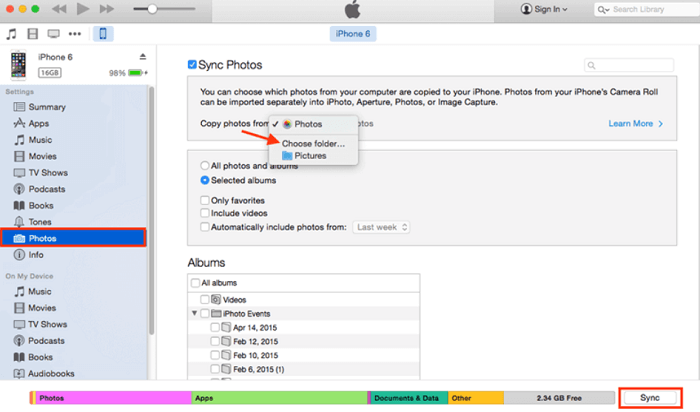
That is a simple and interactive way to transfer photos from old iPhone to new iPhone. The only challenge with this option is the incompatibility issues with the new iOS versions. Moreover, it also takes time, especially when you have many photos you need to transfer from old iPhone to new iPhone.
If you are looking for a wireless solution to transfer photos from an old iPhone to new iPhone, then the iCloud is your go-to option. Now that you are dealing with both iPhones, you need no complicated processes. The only weakness this option has is the 5GB storage limit, which means you might have to reconsider the option when you have a lot of photos. All in all, what are the steps you need to follow to transfer photos from old iPhone to new iPhone using iCloud?
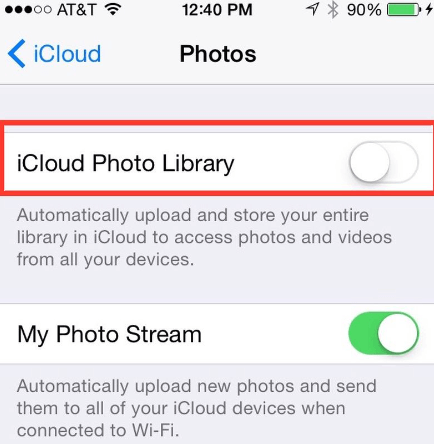
However, as simple as it may sound, the method works if and only if you have the photos on an iCloud account; if not, the process will not work. This is simple.
FoneDog Phone Transfer is a must-have toolkit for all your data transfer functions, both iOS devices and Android devices, and computers of all OS versions. The application also supports all data types apart from photos; they include music, videos, photos, audiobooks, voice notes, files, and podcasts, among others. Some of the additional features of the toolkit include:
Phone Transfer
Transfer files among iOS, Android and Windows PC.
Transfer and backup text messages, contacts, photos, video, music on computer easily.
Fully compatible with the latest iOS and Android.
Free Download

With all these, how can you transfer photos from old iPhone to new iPhone using this top file-transferring tool? Here are the details.

Is that not a worthy and simple digital solution to transfer photos from old iPhone to new iPhone?
People Also ReadHow to Transfer Photos from iPhone to PC without iTunes4 Quick Methods to Transfer Photos from Android to Android
To transfer photos from old iPhone to new iPhone is simply using the inbuilt Apple-based tools since we are dealing with gadgets from the same facility. However, incompatibility is inevitable, so we also provide a universal third-party solution to support all data transfer functions from one device to another.
Moreover, you are at liberty to choose the most appropriate method as long as you transfer photos from old iPhone to new iPhone at the end of it. There are several software in the market apart from FoneDog Phone Transfer. They come with several limitations that still leave FoneDog Phone Transfer the best in the market.
Leave a Comment
Comment
Phone Transfer
Transfer data from iPhone, Android, iOS, and Computer to Anywhere without any loss with FoneDog Phone Transfer. Such as photo, messages, contacts, music, etc.
Free DownloadHot Articles
/
INTERESTINGDULL
/
SIMPLEDIFFICULT
Thank you! Here' re your choices:
Excellent
Rating: 4.8 / 5 (based on 60 ratings)