

By Adela D. Louie, Last updated: September 8, 2022
It is only right to always keep a backup of all the data that you have on your personal computer, which is why it is important to know how to transfer videos from iPhone to PC. It is one of the ways to make sure that you have a copy of your files no matter what happens. It is also one of the precautionary measures that you can do if you are already lacking space in the iPhone that you are using.
In this way, you can be able to lessen the current contents of your device, and focus on creating more memories since you already know a way how to transfer videos from iPhone to PC. What's more, after you learnt this, you can also know how to transfer your video from iPhone to Android.
In this article, we are going to go into the details of some of the most popular and recommended methods that you can try on how to transfer your videos from iPhone to PC. So, if you are currently planning to sell your device, and needed to have a backup, or you are currently experiencing a lack of storage space on your device, you have to finish reading this article by the very end.
Part #1. Methods on How to Transfer Videos from iPhone to PCPart #2: To Summarize It All
In the initial part of the article, we are going to share with you some of the most used, and recommended tools that you can use how to transfer videos from iPhone to PC. Let us now start.
Well, let us start strong. Have you heard about the best tool when it comes to transferring your files from one device to another one or even across other platforms? If you have not, well we have here the FoneDog Phone Transfer tool. It is the best and most reliable tool that you can ever use how to transfer videos from iPhone to PC.
Phone Transfer
Transfer files among iOS, Android and Windows PC.
Transfer and backup text messages, contacts, photos, video, music on computer easily.
Fully compatible with the latest iOS and Android.
Free Download

This top file-transferring tool is also a very great tool to use since you can be able to it to create a lot of free ringtones since the tool is also a free ringtone maker. You can also use it to convert files such as those in the HEIC formats to more accessible ones like JPEG and PNG.
And since we are also talking about creating a very dependable backup file, this tool can also be used to create one. It is also easy to use and you only have to follow simple steps to be able to make sure that the process of transfer is easy.
Before you are able to use this tool there are requirements that you must meet initially when it comes to the personal computer that you have to use.
Now, how can we use the FoneDog Phone Transfer tool how to transfer videos from iPhone to PC?
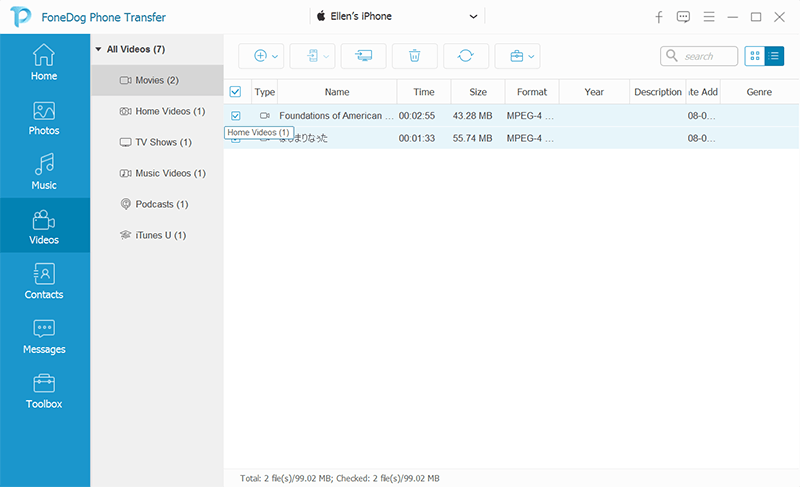
The next one on our list is the use of a USB cable. Although this one seems inconvenient, since you have to manually transfer the files from one device to another one, this one is also easy to use.
The third one on our list is through the use of Email. This method is also easy to use you just have to maintain a stable internet connection, so here’s how you do it.
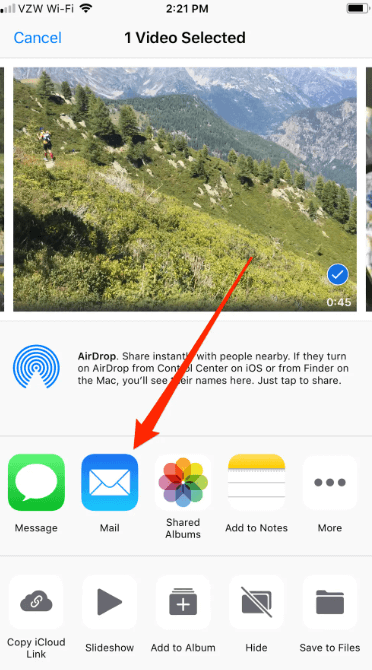
The downside of this method is the limit of the size of the file that you can be able to transfer or process in your email. You can only attach a file up to 20 MB and files larger than this size is no longer permitted.
For the fourth method on how to transfer videos from iPhone to PC, we have iCloud. There are also a few things that you have to do, let us check them below.

Here is the list of the disadvantages of using this method are:
People Also ReadHow to Transfer Messages from iPhone to iPhone without iCloud?2022 Guide: How to Transfer Backup to New iPhone?
One of the most important parts of our devices is the data that we have saved on them, it reflects experiences, memories, and even important details that all of us wanted to be kept safe. It is a way that you are protecting your data from sudden loss or illegal use by some people.
To many, creating backups is also a way to free the loads that your device is bearing, aside from the lack of storage issues it is also a way that you can show care and importance to the health of your devices.
We hope that we have helped you identify some of the common ways how to transfer videos from iPhone to PC. These methods are really effective and are said to be used by so many iPhone users. We must always choose the ones that may be of the right fit to the outputs that we are yearning for as well as the resources that we have. It is to make sure that you can be able to proceed with the transferring of files without encountering any error or form of delay.
Leave a Comment
Comment
Phone Transfer
Transfer data from iPhone, Android, iOS, and Computer to Anywhere without any loss with FoneDog Phone Transfer. Such as photo, messages, contacts, music, etc.
Free DownloadHot Articles
/
INTERESTINGDULL
/
SIMPLEDIFFICULT
Thank you! Here' re your choices:
Excellent
Rating: 4.6 / 5 (based on 93 ratings)