

By Adela D. Louie, Last updated: September 9, 2022
When you decided to switch from an iPhone to a Samsung device, it will require you a lot of work. One of which is to transfer photos from iPhone to Samsung. There are actually a lot of things that you have to transfer. If you always use your iPhone to capture photos, there may be a lot of photos that you need to transfer. And it is really important that you have the proper procedures to be able to make the transferring of files successful.
In this article, we are going to discuss some of the methods and tools that you can use to transfer photos from iPhone to Samsung. What's better, you can also have a basic understanding about how to transfer photos from your Android device to iPhone!
If you are currently wanting to use a Samsung device but do not have any idea how to transfer your photos or most of your files from an iPhone, this article may be the blessing in disguise that you have been waiting for all your life, so let us begin.
Part #1: How Can I Transfer Photos from iPhone to Samsung?Part #2: To Summarize It All
It is normal to think that it is not possible to easily transfer photos from iPhone to Samsung because of the compatibility of the operating systems of both devices. The good news is there are a lot of transfer tools these days that made this happen for all of us.
We have a lot series of procedures that you have to follow depending on the method or tool that you opted to use. In this article, you will be able to discover the best of the best tools as well as the most promising one that can make you transfer your photos from iPhone to Samsung easily and quickly, well, let us have these tools and methods below.
Well, let us make the list seems so great at the start! We will begin with the best choice that you have. Have you heard about the FoneDog Phone Transfer tool? Well, if you have not, you are missing almost a lot because it can help you big time in the process of transferring your photos from an iPhone to a Samsung device.
Yes! You have read it right! The FoneDog Phone Transfer tool is the most efficient and reliable tool that can help you transfer photos from iPhone to Samsung. It can also help you transfer all the data and files that you needed and wanted without compromising the quality of the files after the transfer is completed.
Phone Transfer
Transfer files among iOS, Android and Windows PC.
Transfer and backup text messages, contacts, photos, video, music on computer easily.
Fully compatible with the latest iOS and Android.
Free Download

It can also be an all-around tool since it can also help you convert HEIC files into JPEG or PNG files, create a lot of free ringtones since it is also a free ringtone maker, and create a backup of all the data types that you may need or want to transfer such as messages, photos, videos, contacts, and a lot more. It is also compatible with a lot of types of devices like Samsung, iPhone, iPod Touch, iPad, LG, HTC, Huawei, Google, and a lot more.
The top file-transferring tool is also to use and has a very easy-to-navigate interface. Let us have the steps on how to transfer photos from iPhone to Samsung using the FoneDog Phone Transfer tool below.

Let us take a look at the steps on how to transfer photos from iPhone to Samsung using Google Drive.
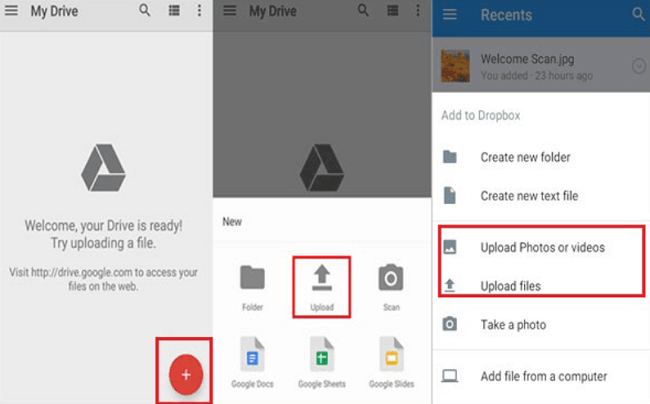
The third method that we are going to share with you on how to transfer photos from iPhone to Samsung is through the use of Google Photos, let us see the steps below.
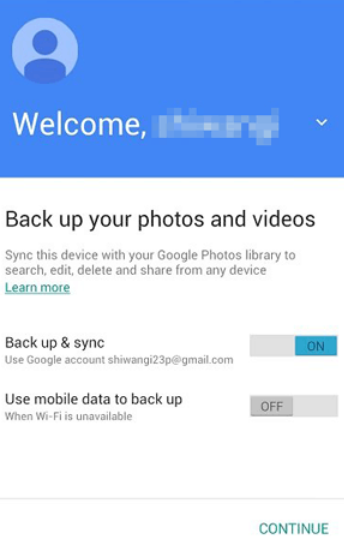
And these three methods are only some of the most common ways how to transfer your photos from iPhone to Samsung. Before choosing the right method for you, you should always consider the resources that you have as well as the output that you wanted to have. All of these are able to help you transfer photos, and we also believe that they could help you in so many other ways.
People Also ReadHow to Transfer Photos from iPhone to PC without iTunes5 Easy Ways on How to Transfer Photos from iPhone to iPad
It can really be tiring if you wanted to get a new phone, and there are a lot of things that you have to do. However, it can also be so enjoyable just thinking that you will be using a new one that you might wish to have for a very long time.
We hope that we have helped you identify the ways how to conveniently transfer photos from iPhone to Samsung. After all, nobody wants to leave a single photo on his or her previous device especially if the said photo is really important and too valuable to miss out on.
Leave a Comment
Comment
Phone Transfer
Transfer data from iPhone, Android, iOS, and Computer to Anywhere without any loss with FoneDog Phone Transfer. Such as photo, messages, contacts, music, etc.
Free DownloadHot Articles
/
INTERESTINGDULL
/
SIMPLEDIFFICULT
Thank you! Here' re your choices:
Excellent
Rating: 4.7 / 5 (based on 86 ratings)