

By Nathan E. Malpass, Last updated: November 29, 2022
When you only have one option to transfer data in Samsung, and that is via the Smart Switch, when that isn't a choice, then you are back to the drawing board. In software development, there is always a way to do something for one developer who fails to meet the user's expectations. Therefore, this article looks at ways to transfer Samsung without Smart Switch.
There are many ways in the market you can explore. Some are by using the inbuilt features within the Samsung gadget, while others are through the use of third-party toolkits. Yes, there is a way, but which is the best?
This article looks at several options in the market among the many different cadres in the digital market. Please look at some of them to help you decide what works for you and which one is the best for you to transfer your data and files from Android to iPhone. Read on.
Part #1: How to Transfer Samsung without Smart Switch Using Email?Part #2: How to Transfer Samsung without Smart Switch Using Bluetooth?Part #3: Transfer Samsung without Smart Switch Using FoneDog Phone TransferPart #4: Conclusion
All Android phones use Email to manage the android application. Some the Emails like Gmail come with a storage drive toolkit to support the storage of functions. However, this comes with a limit: the messages, images, and other data. If you do have them, then you need to run some integrations.
However, for some primary data like contacts, the use of Email is the most ideal. This is an option to consider if you are looking for a transfer Samsung without Smart Switch for the preliminary data.
Here are some additional features when using this option:
Despite this, you must have the devices close to each other. Also, bulk transfer of data means prolonged processing rates.
Have a look at how it works:
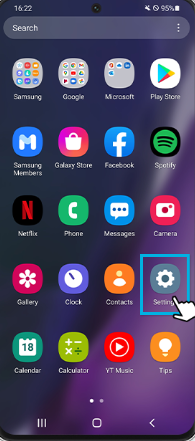
Bluetooth is an equally easy and fast wireless connection ideal for old and new Samsung phones. It needs no external knowledge or software to run and manage the transfer process. Moreover, it's an inbuilt function that automatically comes with all Samsung models.
This option is ideal because it has no limit on the Samsung model of the Android version. Moreover, even novices will transfer data with minimal effort. As long as the two gadgets are within the Bluetooth proximities, you are free to run the transfer functions without issues.
However, the slow speed for extensive file processing is wanting. As mentioned, the two gadgets must be within 100 meters. Is that a big deal?
Here is the procedure for this:
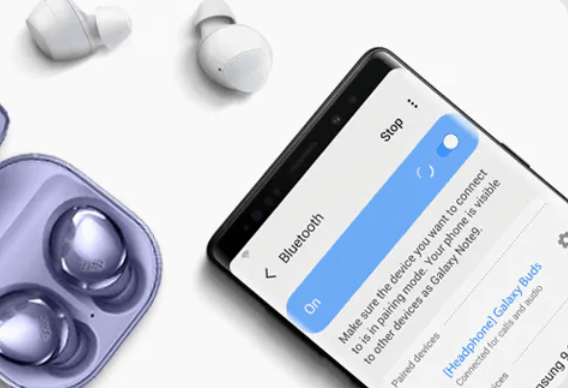
The FoneDog Phone Transfer is your go-to toolkit when looking for a tool to transfer Samsung without Smart Switch. The digital solution works with a single click and supports all devices, both Android and iOS devices. The easy and fast data switching from one device to another is a plus for this toolkit.
Phone Transfer
Transfer files among iOS, Android and Windows PC.
Transfer and backup text messages, contacts, photos, video, music on computer easily.
Fully compatible with the latest iOS and Android.
Free Download

It has no limit on the data type; messages, contacts, video, music, and podcasts qualify to transfer the function. You are at liberty to import and export videos to either of the devices with minimal effort. You can easily transfer your files from Android device to PC with this tool!
Some of the additional features of the parts include:
Here is how it works:

People Also ReadA Quick Guide On How To Sync iPhone With New ComputerA Complete Guide On iPhone Data Transfer in 2020
The choice of the toolkit to use is all at your discretion. When you choose a toolkit, ensure it supports all the data types. That's why FoneDog Phone Transfer takes the lead as the best and most reliable toolkit for all manner of the data transfer process.
Moreover, there are several of them in the market that you also need to explore and get the best of what the digital market offers. Then you choose the inbuilt functions, they are the best. Still, for simple file transfer but the bulk transfer of functions, you have no option but to engage the third-party digital solution.
Are you convinced you can transfer Samsung without Smart Switch with minimal hassle? The choice is now your plate on what to go for as a digital solution.
Leave a Comment
Comment
Phone Transfer
Transfer data from iPhone, Android, iOS, and Computer to Anywhere without any loss with FoneDog Phone Transfer. Such as photo, messages, contacts, music, etc.
Free DownloadHot Articles
/
INTERESTINGDULL
/
SIMPLEDIFFICULT
Thank you! Here' re your choices:
Excellent
Rating: 4.5 / 5 (based on 100 ratings)