

By Adela D. Louie, Last updated: November 4, 2022
One of the most important apps on our devices is the “Contacts” app, and if you have purchased a new phone, it is for sure one of the first ones that you’ll transfer. So, it is really necessary to know how to transfer contacts from Huawei to iPhone.
It is also necessary in cases where you wanted to sell your Huawei phone, and you wanted to switch to an iPhone. If you wanted to protect the people who are in your contacts then it is also necessary to do.
And if you are one of those people who just got a new phone, it will really be a huge help to know how to transfer contacts from Huawei to iPhone as well as how to transfer your contacts from iPhone device to Huawei Android device. You are also lucky enough to have crossed this article since we will talk about some of the known methods and tools that we can use in the process of how to transfer your contacts from Huawei to iPhone. So, I guess most of you are really interested so let us begin.
Part #1: Is It Possible to Transfer Contacts from Huawei to iPhone?Part #2: What Are Some Of The Methods on How to Transfer Contacts from Huawei to iPhone?Part #3: To Summarize It All
Before we talked about the process of how to transfer contacts from Huawei to iPhone, let us first know if it is possible to transfer data specifically our contacts from a Huawei phone to an iPhone. As we all know, the operating system of an iPhone is iOS while a Huawei device is considered part of the Android family.
However, even though there is a huge difference between the two, it is possible to transfer contacts from a Huawei device to your iPhone. And the good news about it, is there are a lot of tools and methods that you can search using the web that will help you properly execute how to transfer your contacts from Huawei to iPhone.
We are also going to share some of these tools and methods as we go along this article.
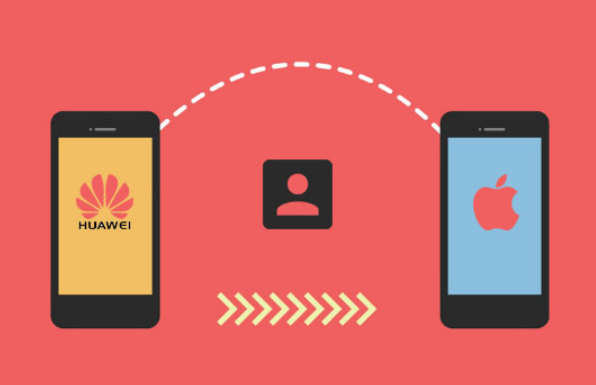
After knowing that it is possible to transfer contacts from Huawei to iPhone, the next thing that we have to figure out are the possible methods and tools that we can use to execute the said transfer. Let us see some of these ways and methods below.
If you have bought a new device, the first thing that you will take action on is the copying or transferring of your contacts. There are some of us who do not want to use copying tools or transferring tools in the transferring of contacts.
In this case, there is still a solution that we can do. We can use our phone’s SIM card how to transfer contacts from Huawei to iPhone. As users of mobile devices, we know that the SIM card is used to identify the users of mobile phones as well as store hundreds of your contacts including names, addresses, and other information as well.
However, there are many cons to using your SIM card in the process of how to transfer your contacts from Huawei to iPhone.
The first one is the issue of storage capacity, you have to make sure that you have enough space in your SIM card before you pursue this method. Many of the SIM cards in the market have a storage capacity between 8 KB to 256 KB.
You also have to insert the SIM card yourself into your new iPhone once you have decided to use it instead of your Huawei device. And the last con would be, that when you saved contact on a SIM card, it is in its most basic form, it would mean that you cannot transfer personalized photos or ringtones alongside your contacts. In case you have chosen to use this method.
Here are the steps that you have to do one by one.
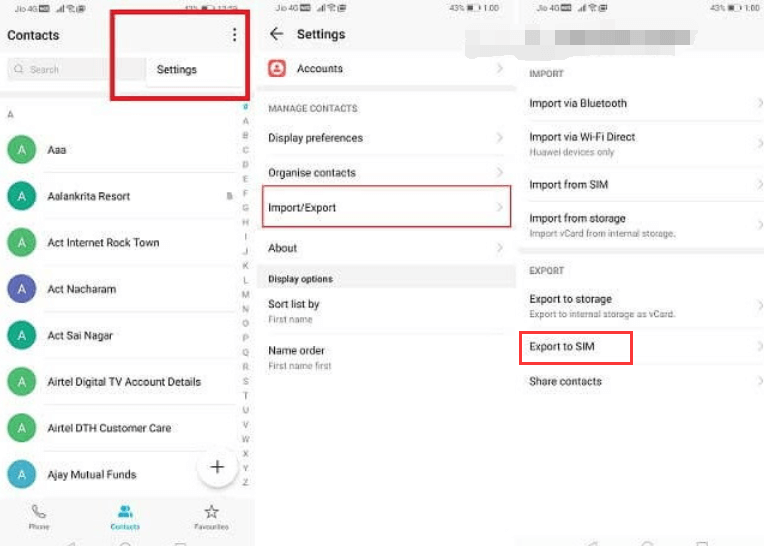
On the other hand, it is also one of the safest methods that you can try since it is compatible with all types of devices; it is also convenient since it does not require an internet connection while the process is being done. There is no need for you to download any type of tool or application.
The second method how to transfer contacts from Huawei to iPhone is through the use of iCloud. Let us check the steps on how can we able to utilize this method.
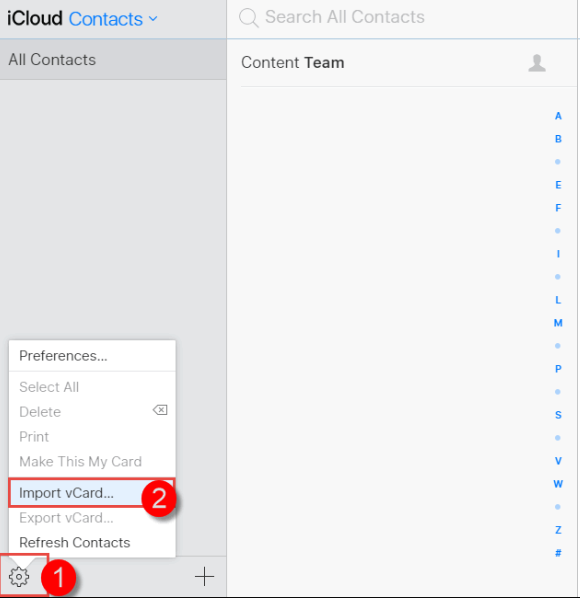
The last tool that we are going to share with you on how to transfer contacts from Huawei to iPhone is the use of the FoneDog Phone Transfer tool. It is the best tool that you can use if you wanted to transfer your files from one device to another one. There are actually a lot of good features that you have to know about this tool. Let us check these features below.
Phone Transfer
Transfer files among iOS, Android and Windows PC.
Transfer and backup text messages, contacts, photos, video, music on computer easily.
Fully compatible with the latest iOS and Android.
Free Download

This tool is also easy to use and the good thing is it is compatible with a lot of types of devices like Android devices, iOS, Windows, and even Mac computers. Let us learn how we can use the best file-transferring tool tool how to transfer contacts from Huawei to iPhone below.

Once you are done, you can now transfer the files that you have exported to your computer to your new iPhone.
People Also Read4 Quick Methods on How to Transfer Files to iPad without iTunesA Simple Guide on How to Transfer Files from Mac to iPhone
We hope that you can be able to use the information that we have imparted to you on how to transfer contacts from Huawei to iPhone. These methods are really useful, and you can try all of them until you are successfully done with the process of exporting your contacts to your new iPhone.
Leave a Comment
Comment
Phone Transfer
Transfer data from iPhone, Android, iOS, and Computer to Anywhere without any loss with FoneDog Phone Transfer. Such as photo, messages, contacts, music, etc.
Free DownloadHot Articles
/
INTERESTINGDULL
/
SIMPLEDIFFICULT
Thank you! Here' re your choices:
Excellent
Rating: 4.6 / 5 (based on 67 ratings)