

By Nathan E. Malpass, Last updated: October 21, 2022
iCloud is a backup option for the Apple family devices. It supports all backup and recovery functions with minimal effort. We want to learn how to extract Line messages from iCloud Backup seamlessly. The line is your text messaging platform that allows contact communication with friends and family via text messages.
Some of the text messages are dear to you that you can't afford to lose them. Therefore, you need to have a backup plan on how to retrieve them just in case they are lost. You may lose your text messages from the Line platform for many reasons. Some of them include a system upgrade, a factory reset, a system error from the iOS device, or when the application uninstalls itself. That should be a cause for alarm.
The million-dollar question is, are you able to retrieve the data? This article gives you some tips you can use to recover your deleted messages files with bakcup and from an iCloud backup plan. Read on.
Part #1: Why You Need to Backup Line Messages on iCloudPart #2: How to Extract Line messages from iCloud Backup Using FoneDog iOS Data RecoveryPart #3: How to Extract Line Messages from iCloud BackupPart #4: Conclusion
One of the advantages of iCloud is the ability to access the files on any of the iDevices irrespective of the location or the original device where you logged in to the account. Moreover, it's an online storage toolkit that supports the Backup of data.
Lastly, the toolkit has no limit on the data types it accommodates, thanks to the SQLite functions integrated into its system that makes it ideal for running and managing the functions with minimal effort. Are you now ready to get more information on how to extract Line messages from iCloud Backup?
Read on and get more details and approaches you need to explore in retrieving the Line Messages from the iCloud Backup.
FoneDog iOS Data Recovery is your powerful digital solution for all your data recovery functions. The toolkit supports both iTunes and iCloud backup options, integrating them among the recovery modes. The application comes with a simple interface ideal for all users.
iOS Data Recovery
Recover photos, videos, contacts, messages, call logs, WhatsApp data, and more.
Recover data from iPhone, iTunes and iCloud.
Compatible with latest iPhone and iOS.
Free Download
Free Download

Moreover, it runs on three modes: "Recovery from iOS Device, Recovery from iTunes Backup, and Recovery from iCloud Backup". The last two come with a condition whereby you must have baked the data on the two platforms prior to the recovery process.
The application comes with a social media integration that makes it easy to use to extract Line messages from iCloud Backup. Some supported social media platforms include Line, WhatsApp, Facebook Messenger, and Kik, among others. The toolkit has no limit on the data type; some supported data types include photos, videos, audio, applications, and voice notes.
Moreover, the best iPhone Text Recovery tool has no limit on iOS devices, which includes iPad, iPad, and iPhones. It's important to note that it also has no limit on the iOS versions you can use on the toolkit. Other advanced functions of the toolkit include:
With all these features, it is simple to use the toolkit to extract Line messages from iCloud Backup. Read on.
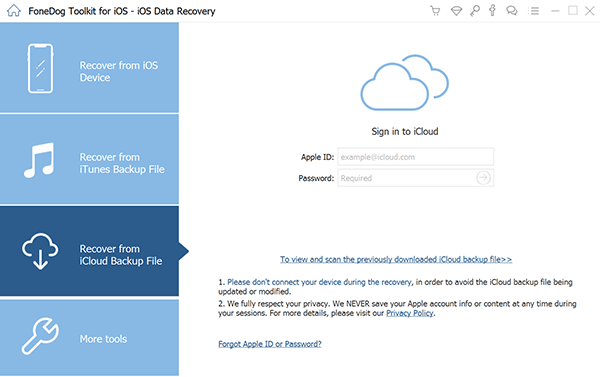
Is that not a straightforward application?
When an iCloud account is your backup option, you don't need external plugins to manage the backup functions. An iCloud account is enough to manage the recovery functions with minimal effort. Here is the simple procedure as long as you have set up the iCloud to Backup the Line messages. Continue reading.
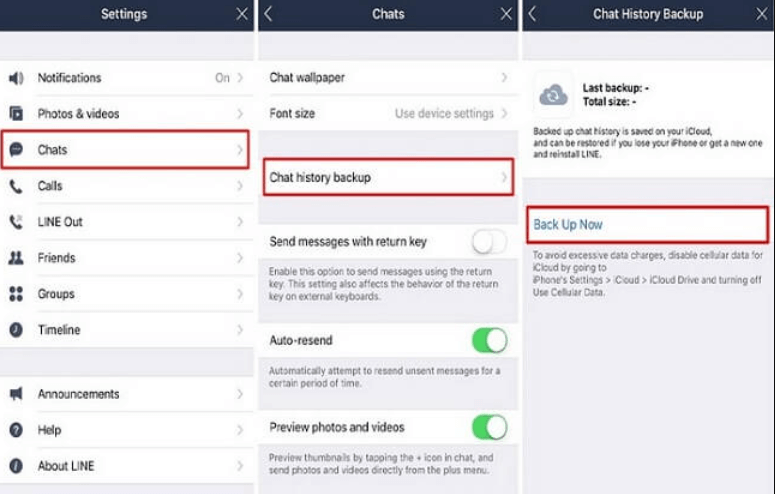
Is that an option that needs someone to show you what to do? The simplicity of the iCloud toolkit gives it a plus in managing some of the restore functions.
People Also ReadWhy Did My iPhone Delete All My Messages? 4 Ways in 2020How to Fix iPhone Not Notifying Me of Text Messages [2022 Updated]
You can use many ways to extract Line messages from iCloud Backup. However, before you choose the options, you must know that the application of choice must accommodate the Line and iCloud applications.
If not, you may have the best but still cannot retrieve the Line messages from iCloud. You need to try and explore many such applications in the digital market. In your search, you'll notice that FoneDog iOS Data Recovery is still the ultimate choice of data recovery options that will never go wrong or disappoint.
It will recover all the data with no conditions unless you use the last two options where you have to use either iTunes or iCloud.
Leave a Comment
Comment
iOS Data Recovery
3 Methods to recover your deleted data from iPhone or iPad.
Free Download Free DownloadHot Articles
/
INTERESTINGDULL
/
SIMPLEDIFFICULT
Thank you! Here' re your choices:
Excellent
Rating: 4.6 / 5 (based on 102 ratings)