

By Nathan E. Malpass, Last updated: April 24, 2024
Our contacts play an integral role in our personal and professional lives. Whether it's the phone number of a close friend, a business associate, or a family member, having quick and easy access to our contact list is essential. iCloud, Apple's cloud storage and synchronization service, provides a seamless way to store and manage your contacts across all your Apple devices.
However, there might come a time when you need to learn how to download contact from iCloud for various reasons – whether it's for backup, migration, or simply to have a local copy, no one wants to lose all contacts on their iPhones. In this article, we'll guide you through the step-by-step process of downloading contacts from iCloud, ensuring that you have a reliable backup and peace of mind.
Whether you're switching devices, worried about data loss, or just want to stay organized, understanding this process will empower you to take control of your digital address book. Let's delve into the details and unlock the potential of effortlessly managing and safeguarding your contacts.
Part #1: How to Download Contact from iCloud?Part #2: How to Recover Lost Contacts from iCloud through FoneDog iOS Data RecoveryConclusion
Downloading your contacts from iCloud.com using a web browser is a straightforward process that ensures you have a local copy of your important information. This method comes in handy when you want to access your contacts from a non-Apple device or simply want to keep a backup for peace of mind. Here's a step-by-step guide to help you on how to download contact from iCloud:
Open your preferred web browser and go to www.icloud.com. Ensure that you're using a browser that's compatible with iCloud, such as Safari, Chrome, Firefox, or Microsoft Edge.
Sign in to your iCloud account using your Apple ID and password. Make sure you're using the same Apple ID that's linked to the contacts you want to download.
Once you're logged in, you'll see various iCloud apps. Click on the Contacts app to access your contact list.
In the Contacts interface, you'll see a list of all your saved contacts. You can scroll through the list or use the search bar to find specific contacts.
To begin the download process, select the contacts you want to download. You can click on individual contacts while holding down the "Ctrl" (Windows) or "Command" (Mac) key to select multiple contacts. If you want to download all contacts, you can skip this step.
At the bottom-left corner of the interface, you'll find a gear icon (settings). Click on this icon to reveal a dropdown menu.
From the dropdown menu, select "Export vCard". A vCard is a standard file format for electronic business cards, making it compatible with various devices and applications.
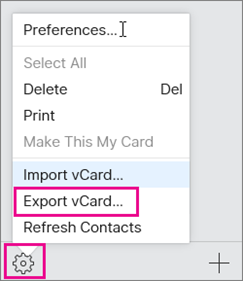
After selecting "Export vCard", a prompt will appear asking if you want to download the vCard file. Choose the location on your computer where you want to save the file and give it a recognizable name.
Navigate to the location where you saved the vCard file and open it. The file should contain the contact information you selected from iCloud.
Congratulations! You've successfully learned how to download contact from iCloud using a web browser. This method provides you with a versatile vCard file that you can import into different email clients, contact management apps, or even other cloud services. Whether you're switching devices, keeping a backup, or need to share your contacts with others, this process ensures you have easy access to your valuable information.
Losing contacts on your iOS device can be a distressing experience, but fortunately, there are third-party tools available to help you recover your lost data. One such tool is FoneDog iOS Data Recovery, a reliable and user-friendly software designed to help you recover various types of data, including contacts, messages, photos, and more, from your iPhone, iPad, or iPod Touch.
iOS Data Recovery
Recover photos, videos, contacts, messages, call logs, WhatsApp data, and more.
Recover data from iPhone, iTunes and iCloud.
Compatible with latest iPhone and iOS.
Free Download
Free Download

FoneDog iOS Data Recovery offers a hassle-free way to retrieve and export all your lost or deleted contacts to CSV format, even if you haven't backed them up on iCloud. Let's explore how to use this tool to recover lost contacts from iCloud.
FoneDog iOS Data Recovery is a comprehensive data recovery software that supports various scenarios, including accidental deletion, system crashes, water damage, and more. It works with multiple iOS devices and versions, providing you with a reliable solution to retrieve your valuable data. The tool's intuitive interface and straightforward process make it accessible to users with different levels of technical expertise.
How to download contact from iCloud using FoneDog iOS Data Recovery:
Download and install FoneDog iOS Data Recovery from the official website. Ensure you're downloading the appropriate version for your computer (Windows or Mac). Launch the software after installation.
From the main interface of the software, select the "Recover from iCloud" option. This mode allows you to retrieve lost data directly from your iCloud account.
You'll be prompted to sign in to your iCloud account using your Apple ID and password. FoneDog ensures the security of your credentials and data during this process.

Once logged in, FoneDog iOS Data Recovery will display a list of iCloud backups associated with your account. Choose the relevant backup that might contain your lost contacts and click "Download" to begin the scanning process.

After the scan is complete, FoneDog will present a preview of the recoverable data, including contacts. Browse through the list and select the contacts you want to recover.
Click the "Recover" button to initiate the recovery process. FoneDog iOS Data Recovery will start restoring the selected contacts to your computer. Make sure to choose a location where you want the recovered contacts to be saved.

Once the recovery process is complete, you can navigate to the designated location on your computer to access the recovered contacts. You can then import them back to your iOS device using various methods, such as iCloud sync or iTunes.
FoneDog iOS Data Recovery is an iPhone 15-supported tool that simplifies the process on how to download contact from iCloud, ensuring that you have a reliable solution to retrieve your valuable data. Whether you've accidentally deleted contacts or encountered an unexpected data loss situation, this tool can be a lifesaver in helping you recover your essential information swiftly and efficiently.
People Also ReadTop 3 Simple Ways to Copy Contacts from iPhone to Computer in 2023!2023 Fixed: What to Do When My iPhone WhatsApp Contacts Missing?
In a world where digital connectivity is paramount, knowing how to download contact from iCloud platform is a valuable skill. Whether you're migrating to a new device, safeguarding your contacts, or recovering lost information, mastering the process gives you greater control over your digital address book.
By using iCloud.com's web browser method, you can easily export contacts as vCard files for compatibility across various platforms. Additionally, tools like FoneDog iOS Data Recovery provide a powerful solution for recovering lost contacts from iCloud backups. With these techniques at your disposal, you can confidently manage and protect your contact information, ensuring it's always within reach whenever you need it.
Leave a Comment
Comment
iOS Data Recovery
3 Methods to recover your deleted data from iPhone or iPad.
Free Download Free DownloadHot Articles
/
INTERESTINGDULL
/
SIMPLEDIFFICULT
Thank you! Here' re your choices:
Excellent
Rating: 4.4 / 5 (based on 107 ratings)