

By Gina Barrow, Last updated: September 26, 2022
Contacts are the most common victim of data loss, regardless of what device you use. This is why taking a regular backup is highly recommended to avoid such hassles in retrieving them.
Often neglected, contacts play a big role in communication. Imagine memorizing all the names and numbers of your friends and colleagues, you might end up mixing them!
Luckily, you can save your contacts and back up in iCloud, or even restore your iPad data from your iCloud backup, iTunes, and other third-party backup services.
Today’s article will guide you on how to find deleted contacts on iPhone with and without any backup. Read along!
Part #1: 4 Successful Methods on How to Find Deleted Contacts on iPhonePart #2: Bonus Tips to Find the Deleted Contacts on The iPhonePart #3: Summary
We have gathered 4 successful methods to find the deleted contacts on your iPhone, check out what options suit your needs.
This is the most common scenario we receive, many iOS users fail to back up their contacts, and when they realize how important this feature is, they are already suffering from data loss.
Every day, thousands of people accidentally delete a contact and because they don’t have any backup, they search through various options that could restore. One of the best options to use is to install FoneDog iOS Data Recovery.
iOS Data Recovery
Recover photos, videos, contacts, messages, call logs, WhatsApp data, and more.
Recover data from iPhone, iTunes and iCloud.
Compatible with latest iPhone and iOS.
Free Download
Free Download

This professional tool comes with 3 main recovery options - Recover from Device, Recover from iTunes Backup, and Recover from iCloud.
The first option is pretty straightforward. You can recover your deleted files on your iPhone and you don’t need to have any backup in order to find the deleted contact on the iPhone. FoneDog iOS Data Recovery will scan your device for any footprints and restore them.
Here’s the full guide for this software on how to find deleted contacts on iPhone:
First, you need to download and install FoneDog iOS Data Recovery. Connect your iPhone using a USB cable and click the Recover from iOS Device from the left side menu.
Click Start Scan to initiate the recovery.

FoneDog iOS Data Recovery will go through your iPhone and retrieve all the deleted data it can find by scanning.
Once the scanning is done, it will display all the results on your screen. Proceed to the Contacts and preview the deleted contacts you were searching for.
Mark the contacts you need and then click the Recover button. This will ask you to save the contacts to a new folder on the computer. You can set its destination path.
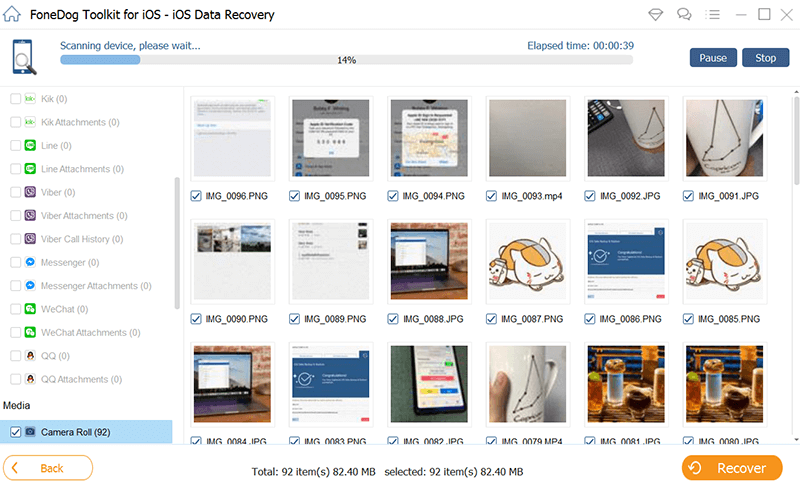
The Recover from iTunes Backup and Recover from iCloud require backups. FoneDog iOS Data Recovery will then restore these backups and let you choose the deleted contacts only. You can perform selective recovery via FoneDog iOS Data Recovery.
Another quick and easy method how to find deleted contacts on iPhone is via iCloud.com.
Are the deleted contacts that important? If yes, you can restore them from the iCloud backup to get them back quickly.
However, you need to reset your iPhone for this to happen.
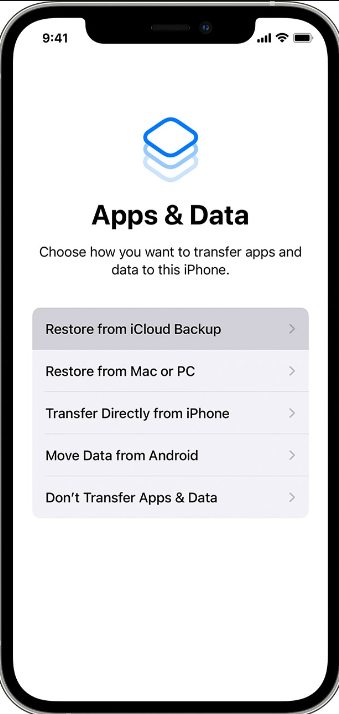
Since this process involves resetting your device to its default, you might end up with more data loss since you will be wiping out the current data from your iPhone and recovering from the backup.
iTunes is also a go-to when data loss strikes. This is only feasible when you have taken necessary backups prior to deleting the contacts from your iPhone.
We don’t really recommend using this method since it also triggers more data loss if you forgot to take a backup of the current phone. All your details will be mixed up and you’ll end up with a messed-up phone.
If you have a handful of contacts to restore only, you can export the details from your iCloud backup without having to restore the entire data. Follow this guide to know how to find deleted contacts on iPhone.

All the contacts that you have selected will be saved on your computer.
People Also Read3 Easy Ways on How to Recover Photos from Dead iPhoneHow To Recover Photos From Photo Vault For iPhone
How to find deleted contacts on iPhone requires patience and proper tools. Don’t let a deleted contact pass you by, you can restore them by using the 4 methods we have recommended above.
You can restore the deleted contacts on the iPhone with or without a backup. iCloud and iTunes play crucial roles in safekeeping your data. They can quickly restore your backup at any given time.
However, some of your data might get overwritten if you restore from the backup, and sometimes, even end up with severe data loss. Our best suggestion is to use FoneDog iOS Data Recovery. This tool helps you get back any form of data in just a few clicks.
It even allows you to recover straight from the iPhone, without any backups needed!
Leave a Comment
Comment
iOS Data Recovery
3 Methods to recover your deleted data from iPhone or iPad.
Free Download Free DownloadHot Articles
/
INTERESTINGDULL
/
SIMPLEDIFFICULT
Thank you! Here' re your choices:
Excellent
Rating: 4.7 / 5 (based on 60 ratings)