

By Gina Barrow, Last updated: January 11, 2023
It’s always a good idea to back up your iPhone regularly since it may save you from different scenarios. You can easily retrieve your backup and print important conversations. Last year, 3.09 billion users were approximately recorded to use messaging apps and this number is projected to increase over the next two years.
Sometimes there are inevitable moments when we get into severe instances like facing legal actions. And often, text messages are used as shreds of evidence. You may need to know how to retrieve print text messages from iPhone for court. However, you cannot just present your phone in court without following the appropriate rules.
If text messages are required as one of your pieces of evidence, then you need to accurately document and present the conversations.
Today, we’ll find out how to retrieve print your text messages from iPhone for court use plus other helpful things when facing legal battles involving your device, including how to recover your deleted messages on iPhone.
Part #1: What Are Needed as Text Message Evidence for CourtPart #2: How to Retrieve Print Text Messages from iPhone for CourtPart #3: How to Screenshot and Print Out Text Messages from iPhone for CourtPart #4: Summary
Your first step on how to retrieve print text messages from iPhone for court use is to consult a lawyer.
There are different requirements based on your region and case. In general, you can refer below to the specifications needed for showing text messages as evidence.
The most challenging part when trying to pull out the conversations required is the tool to use. Doing a screenshot helps when you have a handful of messages, however, you need an efficient partner if you have tons to print out.
FoneDog iOS Data Recovery is your ultimate support when it comes to retrieving files from the iPhone. This software is mainly used for recovering lost and deleted data but it can also be a reliable tool for the issue "how to retrieve print text messages from iPhone for court".
iOS Data Recovery
Recover photos, videos, contacts, messages, call logs, WhatsApp data, and more.
Recover data from iPhone, iTunes and iCloud.
Compatible with latest iPhone and iOS.
Free Download
Free Download

Here are some notable highlights of the top text recovery for iPhone:
Check out the full guide below on how you can use FoneDog iOS Data Recovery to retrieve and print out text messages from your iPhone.

Using the link of the software, you first need to download and install it on your computer. Follow the onscreen instructions on how to successfully get the software.
Upon launching the software, you will see 3 recovery options, Recover from iOS Device, Recover from iTunes Backup, and Recover from iCloud.
If you use Recover from iOS Device, you need to connect your iPhone using a USB cable and allow the software to scan.
Using the Recover from iTunes Backup needs you to have the software installed on the same computer where your iTunes is saved. You will then be asked to select the appropriate backup file for scanning.
Lastly, if you prefer using the Recover from iCloud option, you need to sign in with the same iCloud account. Choose the correct backup file and download it.
Whichever recovery mode you choose, FoneDog iOS Data Recovery will need to scan in order to retrieve all the content.
Once the scanning is complete, you can see all the items displayed on your screen. At this point, you can filter out and select Text Messages only.
Go to the concerned recipient and preview all the conversations. You can mark the conversations you need by ticking the boxes beside each.
Click the Recover button to download and save the text messages. All the recovered items will be saved on the computer and you can create a new folder location or add it to an existing one.
Now that you have downloaded all the text messages you need, simply print them out.
Another plus point in using FoneDog iOS Data Recovery is that whether you have or you don’t have an iPhone, you can still retrieve the text messages by utilizing your backup.
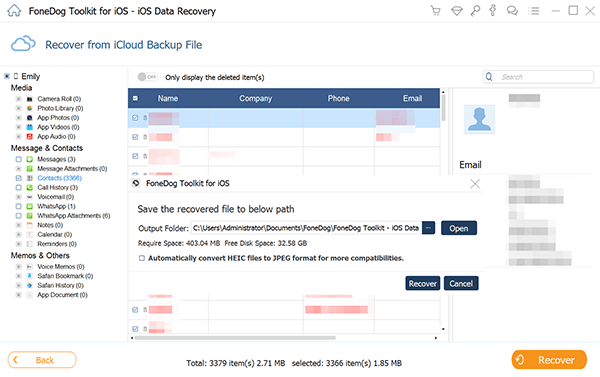
The quickest way to get a hard copy of your conversation is to take screenshots from the Messaging app. Here’s how:

The screenshots will be saved in your gallery and from there, you can print them out using an AirPrint device or printer.
If you don’t have an AirPrint-enabled device, you can save the screenshots to your iCloud and access them via iCloud web and download from the computer and print them as usual.
Another drawback of this process is the inclusion of the details like date and time stamps and recipient information. You need to slide left to reveal these details. It can even be trickier to perform a screenshot while doing this. Sadly, some parts of the messages are cut due to the process.
And if the iPhone is not in your possession, you are unable to perform this step to know how to retrieve print text messages from iPhone for court.
People Also ReadHow to Get iPhone Text Messages on Windows 10/11 [2024][2024 Solved] How to Recover Deleted Text Messages With or Without Backup
You have just learned how to retrieve print text messages from iPhone for court using two ways: FoneDog iOS Data Recovery and doing a screenshot.
Of course, the easiest is to make use of FoneDog iOS Data Recovery as it simply gets everything organized for you. You just simply need to select the correct data and mode of recovery and you can safely download them to your computer for printing.
Leave a Comment
Comment
iOS Data Recovery
3 Methods to recover your deleted data from iPhone or iPad.
Free Download Free DownloadHot Articles
/
INTERESTINGDULL
/
SIMPLEDIFFICULT
Thank you! Here' re your choices:
Excellent
Rating: 4.6 / 5 (based on 95 ratings)