

By Nathan E. Malpass, Last updated: January 30, 2024
The dreaded scenario of accidentally deleting photos can happen to anyone. Worse yet, it's not uncommon for users to discover that these cherished pictures were permanently deleted, and your iTunes or iCloud backup files are missing. If you're facing this predicament and wondering if there's any hope left to recover those irreplaceable snapshots, you're in the right place.
In this comprehensive guide, we'll walk you through the process on how to recover permanently deleted photos (iPhone) without backup. Yes, it's possible, and we'll show you how with easy-to-follow steps and trusted methods. Whether you accidentally deleted your photos or lost them due to a device malfunction, we've got you covered.
Part #1: Are Permanently Deleted Photos Forever Gone?Part #2: Recover Permanently Deleted Photos (iPhone) without Backup Using Recently Deleted AlbumPart #3: FoneDog iOS Data Recovery: Tool to Recover Permanently Deleted Photos (iPhone) without BackupSummary
Before we talk about how to recover permanently deleted photos (iPhone) without backup, let’s talk about this question first. Your iPhone may make you feel like a digital magician, effortlessly capturing and storing countless photos with a mere tap. However, the truth is that the magic is all about data storage, and understanding how it works is the first step toward recovering your permanently deleted photos.
The memory on your iPhone operates on a principle that might surprise you. When you delete a photo, it doesn't vanish into thin air instantly. Instead, the device marks the space occupied by the photo as "available" for new data. In other words, it's like having a library with empty shelves - the books (or photos) are still there, but the library's index says the space is open for new additions.
This crucial piece of information is the key to our photo recovery journey. As long as you don't overwrite the space previously occupied by your deleted photos with new data, there's a good chance you can retrieve them. Think of it as an invisible window of opportunity; the longer you wait and the more you use your iPhone, the smaller that window becomes.
The speed at which you take action after realizing your photos are missing plays a significant role in whether you can recover them. Each new photo taken, app installed, or piece of data created on your iPhone might use the space previously occupied by your deleted photos. The more you do, the more likely it becomes that the old data will be overwritten, making it much more challenging to recover.
So, the answer to the question, "Are permanently deleted photos forever gone?" is a resounding no, as long as you act swiftly and carefully. In the following sections of this guide, we'll explore various methods and tools to help you retrieve those precious memories before they're lost forever. Remember, patience and a clear understanding of the recovery process are your allies in this endeavor.
Before diving into more advanced recovery methods, it's essential to explore the simplest and quickest option available to recover permanently deleted photos (iPhone) without backup—Using the "Recently Deleted" album.
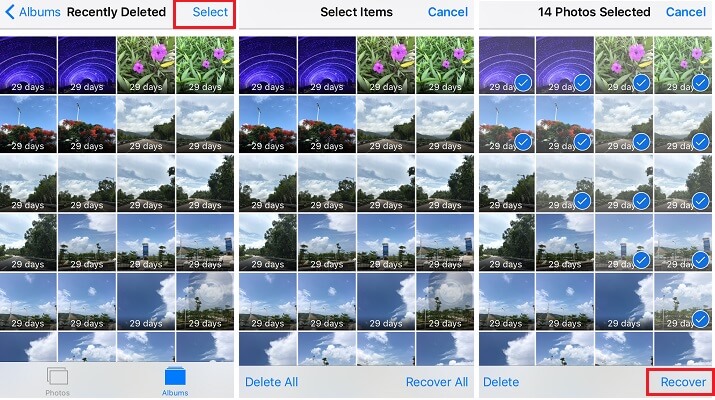
Important Notes:
The "Recently Deleted" album is a straightforward and user-friendly way to recover deleted photos on the actual iPhone without needing an iTunes or iCloud backup. However, its effectiveness is limited to photos deleted within the past 30 days. If your photos were deleted longer ago or are no longer in this folder, don't worry; there are still additional methods to explore for photo recovery.
While the "Recently Deleted" album is a handy built-in feature, it has its limitations, especially if your photos were deleted more than 30 days ago. In such cases, third-party iPhone 15-supported data recovery software like FoneDog iOS Data Recovery can come to your rescue. In this section, we'll provide an overview of the software and walk you through the steps to recover permanently deleted photos from your iPhone without a backup.
iOS Data Recovery
Recover photos, videos, contacts, messages, call logs, WhatsApp data, and more.
Recover data from iPhone, iTunes and iCloud.
Compatible with latest iPhone and iOS.
Free Download
Free Download

FoneDog iOS Data Recovery is a reputable software designed to recover various types of deleted data from iPhones, including text messages, videos, photos, contacts, and more. It's known for its user-friendly interface and effectiveness in retrieving lost or deleted data, even without a backup.
Follow these steps to recover permanently deleted photos (iPhone) without backup using FoneDog iOS Data Recovery:
Step #1: Download and Install FoneDog iOS Data Recovery
Visit the official FoneDog website and download the iOS Data Recovery software. Install it on your computer and launch the program.
Step #2: Connect Your iPhone to the Computer
Use a USB cable to connect the gadget or iPhone to the computer. Ensure that you trust or say that the computer on your iPhone is secure if prompted.
Step #3: Select the Data Recovery Mode
In the FoneDog iOS Data Recovery interface, you'll find several recovery modes. For this purpose, choose "Recover from iOS Device".
Step #4: Scan Your iPhone for Deleted Data
Click on the "Start Scan" button, and the software will begin scanning your iPhone for deleted photos and other data.

Step #5: Preview and Select Photos to Recover
Once the scan is complete, FoneDog will display a list of recoverable files. Navigate to the "Photos" category, and you can preview the deleted photos. Select the ones you want to recover.
Step #6: Recover Deleted Photos
After selecting the photos, click the button called "Recover". Choose a location within the user’s computer to save the recovered photos.

Step #7: Access Your Recovered Photos
FoneDog iOS Data Recovery will complete the recovery process and notify you when it's done. You can now access your recovered photos within the user’s computer.
FoneDog iOS Data Recovery is a reliable solution when it comes to recovering permanently deleted photos from your iPhone without iTunes or iCloud backup. It offers a straightforward process and a high success rate in retrieving lost data. Remember to act quickly to increase your chances of recovering deleted photos successfully.
People Also ReadULTIMATE GUIDE: How to Recover Deleted Photos from FacebookiOS Update Deleted Photos, How to Recover
Losing precious photos from your iPhone can be a heart-wrenching experience, but it's crucial to remember that they may not be gone forever, even if you don't have a backup. In this comprehensive guide, we explored several methods to help you recover permanently deleted photos (iPhone) without backup.
Remember that time is of the essence when it comes to recovering deleted photos, as new data could potentially overwrite the space where your old photos were stored. Act swiftly and diligently to increase your chances of a successful recovery.
In conclusion, while the loss of photos within an iPhone can be distressing, there are steps you can take to retrieve them, even without a backup. Whether you rely on the built-in "Recently Deleted" album or turn to specialized software like FoneDog iOS Data Recovery, the hope of recovering your cherished memories is not lost.
Leave a Comment
Comment
iOS Data Recovery
3 Methods to recover your deleted data from iPhone or iPad.
Free Download Free DownloadHot Articles
/
INTERESTINGDULL
/
SIMPLEDIFFICULT
Thank you! Here' re your choices:
Excellent
Rating: 4.8 / 5 (based on 69 ratings)