

By Adela D. Louie, Last updated: December 6, 2021
Safari is the default browser of iOS devices. It is a popular, powerful, and easy-to-use browser that basically got everything you need. However, just like the others, users can still experience bugs and errors.
Sometimes you might have to recover the browsing history or even recover the operating system.
Well, in this post we are going to discuss this specific problem “Safari cannot open the page because the address is invalid”.
This error message means two things actually. And one of which does not actually mean that it is an error. One meaning of this message is that someone is actually trying to get money from you using Safari so make sure that you do not fall for it.
And if the message is persistent on your screen whenever you are using your Safari browser, then fixing it would be a great idea, right?
One reason as to why you are getting this type of error is because you might have visited a website where you have gotten the virus. Or another thing is that you have gotten the error which is causing another error to show up. So, let’s discuss this in detail now.
Part 1. Different Types of Safari Cannot Open The Page Because the Address is Invalid Part 2. Effective Ways on How to Fix When Safari Cannot Open the Page Because the Address Is Invalid Part 3. Recover Data from iPhone After Fixing the Problem When Safari Cannot Open The Page Because the Address is Invalid Part 4. Conclusion
The genuine error when you get the Safari cannot open the page because the address is invalid is because of a real issue that you see on your computer or on any device that you have. And when this happens, you can still find some solutions that you can apply.
Once that you experience that an error is showing up on your iPhone device when you are using your Safari and this shows as a website pop-up, then your iPhone may be a target for a scam. The motive of this scam is to trick so that the hackers and scammers will be able to have access to your financial information and has the possibility that they could have all of the money that you have.
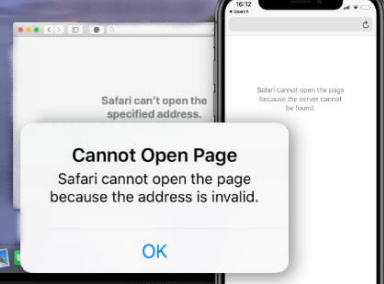
The main goal of these hackers is to show you a website that is seemingly real and official but in reality, they are not. And this message can come in different text forms and languages as well depending on your location.
As an iPhone or iPad user, if you are experiencing a genuine error when Safari cannot open the page because the address is invalid, here are some basic ways to solve this error.
One of the obvious reasons as to why you are getting this error is when you are having trouble accessing your web address. And this obviously is because of having an unstable internet connection. And with that, you may want to consider checking your internet connection if it is working fine or not.
There can be some small issues as to why you are getting this error. And a simple trick that you can do is by simply trying to refresh your Safari page. Just simply tap on the refresh icon above your screen beside your address tab.
Another basic thing that you can do to solve Safari cannot open the page because the address is invalid is simply quitting your safari browser and re-launching it. This way, you will be able to fix some other minor issues that your Safari browser is having.
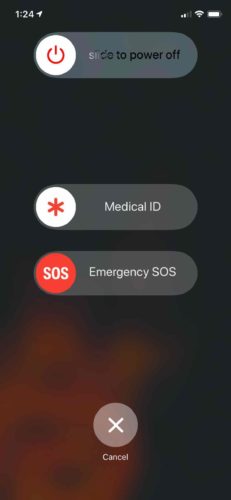
Another thing is that there might also be a problem with the iPhone that you are using. There is a tendency wherein your device might be suffering from a minor issue that is affecting the performance of your Safari browser. That is why you can consider on rebooting your device to fix this. And if this still does not work then you can go ahead and try the other solutions below.
Caches are data that can be useful whenever you are vising websites on your browser. However, when this piles up on your data storage, glitches and errors can happen. And this is one reason why your safari cannot open the page because the address is invalid happens.
And that being said, the simple solution that you can do here is by cleaning your browser cache. And for you to do that on your Safari browser, here are the steps that you need to do.
If in case that DNS is having a hard time processing on your device, then this could be the reason you are getting an error when using your Safari browser. And if that is the case, here is the best solution that you can apply to your device.
Another thing that you can do when facing Safari cannot open pages because the address is invalid is to delete data on your device. This way, you will be able to get rid of the virus that had affected your device.
However, if you do this, you must make sure that you have backed-up all of the data that you have so that you can restore them back after you have completely wiped out your device. This solution should be the very last thing that you should do when everything else fails.
Now that you have already mentioned that the last resort when you have this type of problem on your device is to wipe out your iPhone, and now you are thinking about how you could get back the data that you could lose after wiping out your data.
Well, worry no more because we are going to show you an easy way how you can fix this problem. And this solution can be used whether you have an existing backup of your data or even if you do not have it. And that is no other than by using the FoneDog iOS Data Recovery.
iOS Data Recovery
Recover photos, videos, contacts, messages, call logs, WhatsApp data, and more.
Recover data from iPhone, iTunes and iCloud.
Compatible with latest iPhone and iOS.
Free Download
Free Download

FoneDog iOS Data Recovery is an excellent software to recover any lost data from your iOS device with or without any backup. It is one great tool wherein it can recover any lost data directly from your iOS device, your iCloud and your iTunes backup file.
It can recover data such as your photos, videos, text messages, contacts, audios, and so much more. Not just only your regular data but it can also recover data from your WhatsApp, Facebook Messenger, Kik, WeChat, and Line. This tool can also support any version of iOS even the new iOS 17 version.
This program is also very safe to use as it will not let your device to get harmed and no viruses or malware will be able to enter your device. And also, your data will be kept safe from such malicious threats. And to show you the efficiency and the easy way on how to use the FoneDog iOS Data Recovery, here is a quick guide that you can follow.

Once that you have downloaded the FoneDog iOS Data Recovery, go ahead and launch it. And once that the program is up and running, please select the Recover from iOS Device option from the main interface of the program. And then connect your iPhone device to your PC using your USB Cable. And once that your device is connected, please click on Start Scan.
Once you click on the Start Scan button, the program will then start to scan your iPhone device. The program will look for all of the data that you have lost. And once that the scanning process is complete, you will now be able to preview all of the data that the program was able to scan.
And then, while previewing your data, you can now also choose the data that you want to recover. You can select them one by one, or you can choose to click on the select all button to choose them all at once.
Once that you are done choosing the data that you want to recover, you can now go ahead and click on the Recover button located at the lower right of your window screen. And from there, just wait for the process to complete.

On the same main interface of the FoneDog iOS Data Recovery, go ahead and choose on Recover from iTunes Backup File option. And from there, the FoneDog iOS Data Recovery will then detect your iTunes backup file.
And after choosing the iTunes backup file, you can now go ahead and scan it. You can do this by simply clicking on the Start Scan button so that the program will start to scan all of the data that you have saved on your iTunes backup.
And once that the scanning is done, you can now go ahead and preview all of the data that the FoneDog iOS Data was able to scan. And while doing a preview, you can now choose the data that you would want to recover.
After choosing the data that you want to get back, you can now go ahead and click on the Recover button and then the process of restoring your lost data will start. Wait for it to complete.

On the main interface of the program, you can go ahead and select Recover from the iCloud Backup File option. And then the program will ask you to sign in to your iCloud account. Make sure that you enter the same account that you have used on your iOS device. And then, the program will show you your iCloud backup file.
And on the side of the iCloud file, click on the Scan download button so that the program will be able to scan your iCloud backup file. And once that this is done, you can now go ahead and preview all of your data and select those that you would like to recover.
After choosing the data to recover, you can now go ahead and click on the Recover button on your screen. And the process will start so you just have to wait for it to complete.
As you can see, there are different ways on how you can fix when Safari cannot open the page because the address is invalid happens. So make sure that you do follow the steps above. And if in case that you have lost some data on your iOS device, then simply use the FoneDog iOS Data Recovery and you will be able to restore them in no time.
People Also ReadHow to Recover/Retrieve Deleted Text Messages on iPhoneThe Best Tools to Recover Deleted Files on iPhone – 2023 Edition
Leave a Comment
Comment
iOS Data Recovery
3 Methods to recover your deleted data from iPhone or iPad.
Free Download Free DownloadHot Articles
/
INTERESTINGDULL
/
SIMPLEDIFFICULT
Thank you! Here' re your choices:
Excellent
Rating: 4.7 / 5 (based on 85 ratings)