

By Gina Barrow, Last updated: April 16, 2018
You probably misplaced or lost your iOS device that’s why you are using “Find My iPhone” app. However, you found out it is not working fine. How do you fix to Find My iPhone not working issue? Find the solution by keeping read.![]()
After several years of coding programs for iOS devices, we've developed a powerful tool to solve your problems with ease.
Here is a tip for you: Download FoneDog iOS System Recovery to quickly fix your iPhone when it is not working or encounter any other system error. In case you want to fix it all by yourself, we have gathered some useful information and methods for you below.
iOS System Recovery
Fix with various iOS system issues like recovery mode, DFU mode, white screen looping on start, etc.
Fix your iOS device to normal from white Apple logo, black screen, blue screen, red screen.
Only fix your iOS to normal, no data loss at all.
Fix iTunes Error 3600, Error 9, Error 14 and various iPhone Error codes
Unfrozen your iPhone, iPad and iPod touch.
Free Download
Free Download

Part 1. What is Find My iPhone AppPart 2. Fix to Find My iPhone Not Working IssuePart 3. Backup Important Data Selectively – RecommendedVideo Guide: How to Repair the Issue of Find My iPhone not WorkingPart 4. Summary
You might be wondering what this app “Find My iPhone” be going on your iPhone. You are aware that is being used during the time when you cannot find your device but what is really Find My iPhone app about?
Find My iPhone is developed by Apple to track and locate lost or stolen iOS devices. It has three great features that can really help in times of need:
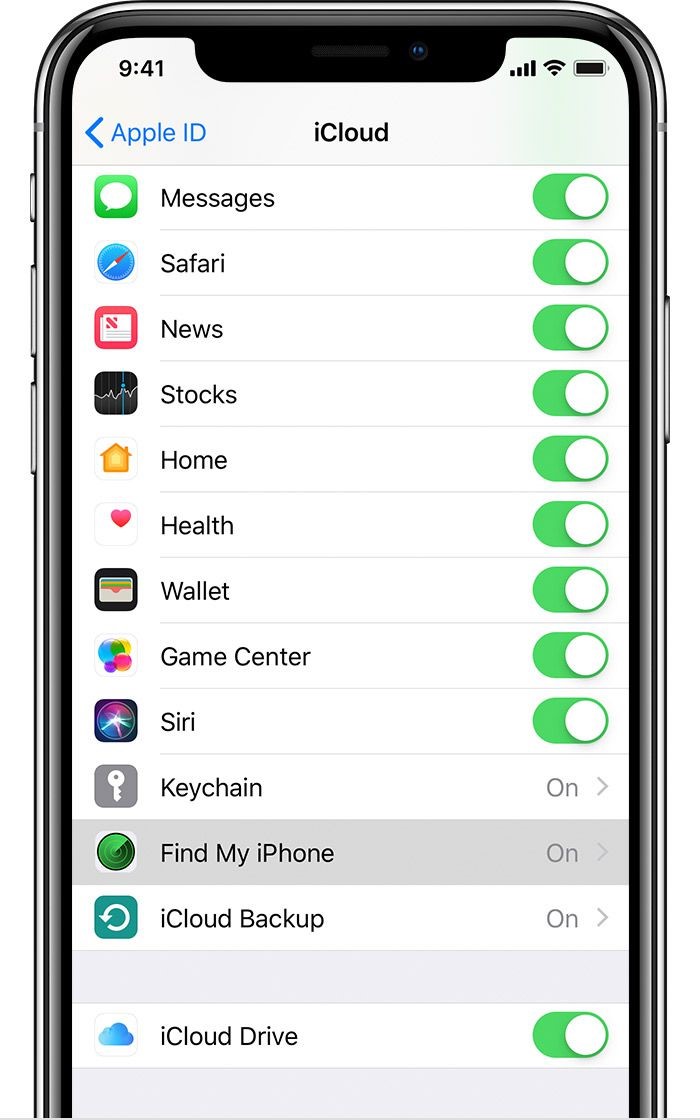
Find My iPhone App
How to Setup Find My iPhone
You can easily set up Find My iPhone on any iOS devices such as iPhone, iPad, Apple Watches, AirPods, and iPod Touch.
You will be asked to sign in with your Apple ID. All devices paired with iPhone like AirPods and Apple Watches will automatically setup Find My iPhone service.
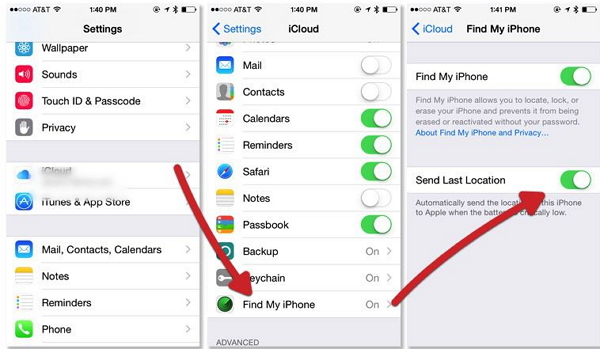
Set up Find My iPhone Feature
How to use Find My iPhone via Web
Once you have set up the Find My iPhone service on any iOS devices, you can now start using it on any computers, Windows or Mac. Simply log on to icloud.com find and log in with the required Apple ID.
Here’s how:
How to use Find My iPhone on iPhone and iPad
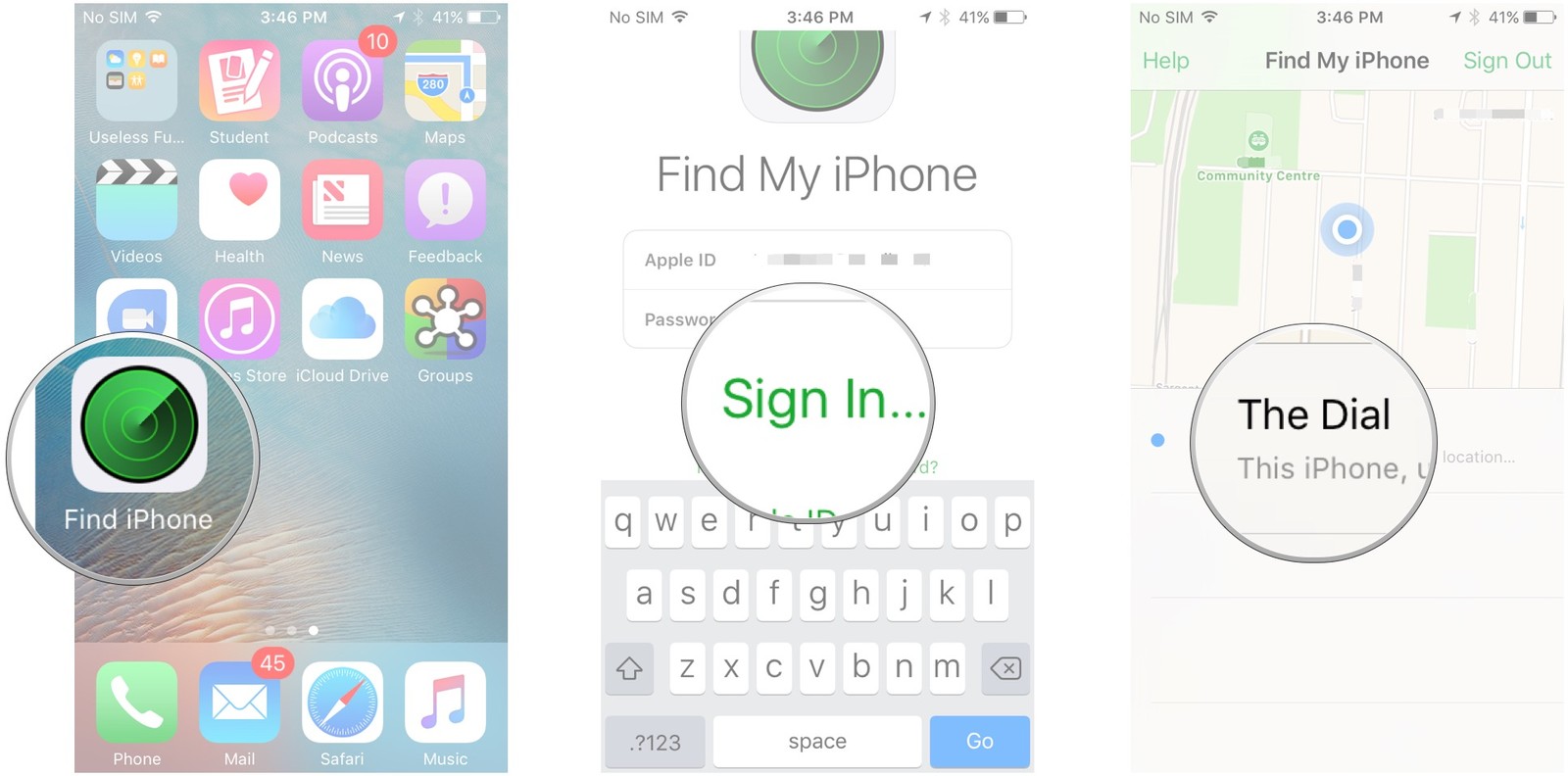
Use Find My iPhone on iPhone Devices
There can be some incidents when Find My iPhone service stops working and leaves you hanging. Better to avoid it as much as possible if you don’t want to endure a stressful event.
Here are some available easy and quick ways to fix Find My iPhone not working:
Since the tracking process requires an internet connection, make sure you have a stable mobile data and wireless connection, not the airplane mode.
Try turning the Wi-Fi on and off and check if you have the good connection and try using Find My iPhone again.
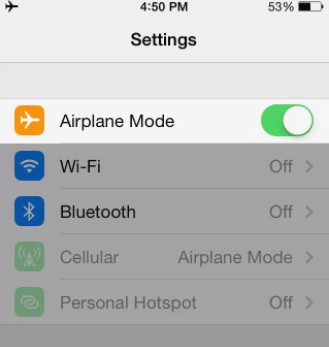
Check Network Connection--2.1
Another quick fix is by turning on the location services on the device. Usually, we forget to turn it on due to some other things we do mostly on the device.
All you need is to go to Settings> tap Privacy> Tap and slide on Location Services
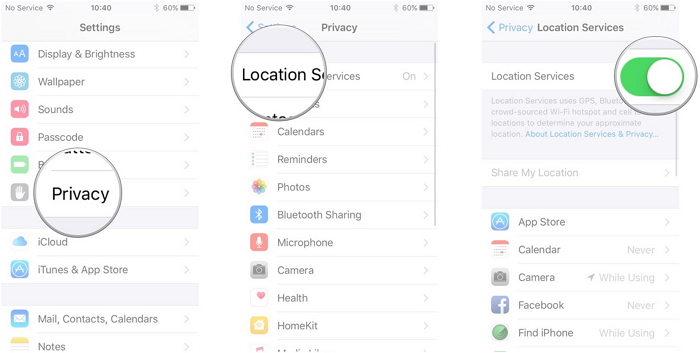
Turn On Location--2.2
You can also change the frequency of the Fetch New data set to allow the latest location update on the lost or stolen iOS device.
Go to Settings> tap Mail, Contacts, and Calendars> tap Fetch New Data> enable Push > tap 15-30 minutes frequency.
If you have turned on location services but failed to adjust the correct date and time, well this might cause conflict on how to Find My iPhone works.
Correct it by going to Settings> General> Date and Time>adjust accordingly.
By turning off Don’t Allow Changes will help you locate the iOS device easily. To do this, go to Settings> General> tap Restrictions> Privacy> Location Services> Uncheck Don’t Allow Changes.
Enter restriction password when prompted.
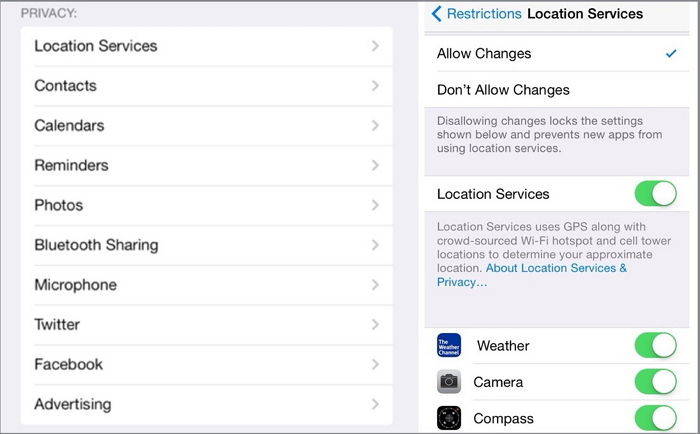
Turn off Don’t Allow Changes on your iPhone devices--2.5
This may mean that the location on the iPhone is or has been turned off. Find My iPhone can track the device’s location within the last 24 hours.
However, you can use any of the 3 features to still locate the device.
Another stressful event that can happen is if the phone dies out. Find My iPhone cannot work while the phone is off.
It needs to connect to a cellular network in order to transmit location and track the device.
Note: As a quick fix, open it in a browser and simply check the last location from the past 24 hours.
This is a video that you can fix kinds of the issues of iPhone devices like Find my iPhone not working issue, you need to do is click the Video and watch it.
You have just learned the various ways on how to fix to Find My iPhone devices not working issue. With all the methods given above, it is highly recommended that you always take backups regularly.
You’ll never know when you might lose, misplace or have the phone stolen.FoneDog Toolkit- iOS Data Backup & Restore will be your best friend in terms of selective backup and restore. Download yours now!
Leave a Comment
Comment
iOS System Recovery
Repair various iOS system errors back to normal status.
Free Download Free DownloadHot Articles
/
INTERESTINGDULL
/
SIMPLEDIFFICULT
Thank you! Here' re your choices:
Excellent
Rating: 4.7 / 5 (based on 90 ratings)