

By Adela D. Louie, Last updated: September 1, 2020
When it comes to devices intended for music, the iPod touch, one of the most popular gadgets made by Apple, is the top leading gadgets when it comes to it. Users just love them because they can store tons of music in it, or even use them as one method of transferring data such as music to one device to another.
But just like any other device, some users also experience something with the iPod touch. And one of the most common issues is when they forget the password to their iPod touch, or if they have entered the password incorrectly many times. This can really be frustrating for users.
Luckily, we have here the solutions that you can do on how to unlock an iPod touch the easiest and the fastest ways possible. So if you are in the situation wherein your iPod Touch is locked, then keep on reading this post and we will then be able to solve your problem.
Part 1: The Best Way on How to Unlock A iPod TouchPart 2: Other Ways on How to Unlock iPod Touch When DisabledPart 3: Conclusion
Once that you are not able to access your iPod Touch because it was locked, then that means that your device is disabled. So with that, you will be needing the best tool there is for you to unlock that iPod Touch of yours. And one best way that you can do this is by using third-party software called the FoneDog iOS System Recovery.
By using the FoneDog iOS System Recovery tool, you will be able to unlock your disabled iPod Touch in no time because this tool will fix your iOS device back to its original state. And the best part of it is that your data will be protected as well that you will not lose any of them.
Through the FoneDog iOS System Recovery, there are two ways on how you can unlock your iPod Touch. One of by using the standard mode without losing your data and the other one is the Advanced mode which you can use just in case the Standard process is not successful.
The FoneDog iOS System Recovery is very easy to use as well, and with that, we are going to show you a quick tutorial on how to use the FoneDog iOS System Recovery tool.
Download and then install the FoneDog iOS System Recovery on your computer. And then, launch it and then choose the option “iOS System Recovery” for you to start unlocking your iPod Touch.
And then, after choosing an option, simply connect your iPod Touch to your computer using its USB cable. And then choose from the category that is shown on your screen. Once that you have chosen the main problem of your iPod Touch which is it is disabled, go ahead and simply click on the Start button.
Now, for you to unlock your iPod Touch, you will be needing to download firmware and this is mandatory. Also, the program will be able to give you the latest version of the iOS for your device. So from here, all you need to do is to hit on the Download button and then wait for the process to complete.
After completing the download, the FoneDog iOS System Recovery will then start to repair your iPod Touch. In this process, please make sure that you do not use your iPod Touch for you to prevent it from getting all bricked.
Then, you will be able to get a notification once that the process is all done. However, please do not unplug your device yet. Wait for your iPod Touch to reboot. And once that it is booted up, then go ahead and unplug it from your computer.
Aside from the first method that we have shown you, there are also some other ways on how to unlock iPod Touch. And here are they.
When you have a disabled iPod Touch and that you want to unlock it, then using your iTunes will be one of the best ways. However, this method will require to delete and have your device reset. So before you proceed with this process, make sure that you have a backup of all the data that you have on your iPod Touch.
Step 1: Have your iPod Touch connected to your computer using a USB cable. Again, this method will delete and reset your iPod Touch so you have to make sure that you have made a backup. This is the way for you to unlock your iPod Touch that is disabled.
Step 2: Launch your iTunes program on your computer. From there, you will be able to see an iPod icon at the top of your screen.
Step 3: And then from there, go ahead and choose the “Back Up Now” for you to make a backup of the data that you have on your iPod Touch. Here, you have to see to it that you choose “This Computer” as another option for you to make a complete backup.
Step 4: After that, go ahead and click on the Restore iPod option for you to start with the reset process. This process will take a few minutes to complete. And once that the process is done, you will be navigated to your iPod’s start process.
Step 5: Go ahead and click on the “Restore from iTunes backup” option while the process is ongoing. This way, you will be able to load the backup that you made for you to restore your data.
Using the iCloud website can be done if in case that you do not have access to a computer. You will be able to unlock your iPod with the help of the feature Find My iPhone. Just as long as you were able to register your iPod using your Apple ID and that the Find My iPod was enabled from your iCloud. And you have to make sure that your iPod is connected to a Wi-Fi.
And once that the reset process is complete, you will be then be asked to set up your iPod Touch.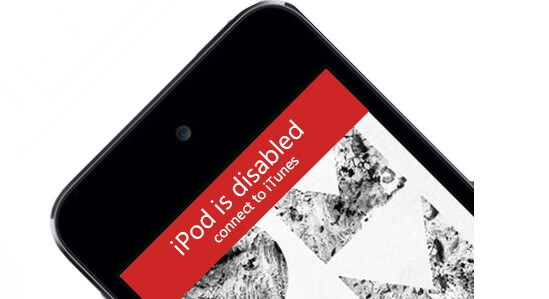
You can make use of the Recovery Mode method when your iTunes requires you to enter the passcode on your iPod Touch device. This way, it will be able to restore your iPod without using any passcode. Also, you have to remember that before doing this method, Recovery Mode will not be able to make a backup for you before you restore it. Which means that you will lose the data that you have.
The DFU Mode or the Device Firmware Update mode is known to have similarities with the Recovery Mode. And thus, some users say that this works when the Recovery Mode failed to unlock your iPod Touch device. Also, since this is the same with the Recovery Mode, you will not be able to make a backup of the data that you have on your iPod.
A locked or disabled iPod Touch can really be annoying most especially if we often use it. And because of that, since you have forgotten your password to it, then you should be able to get them back. And for you to fix your lock iPod Touch, simply follow those methods that we have showed you above. This way, you will be able to unlock your iPod Touch device surely in no time.
And in case you wanted to repair your device because of this concern, you can make use of the FoneDog iOS System Recovery for you to get the job done.
Leave a Comment
Comment
iOS System Recovery
Repair various iOS system errors back to normal status.
Free Download Free DownloadHot Articles
/
INTERESTINGDULL
/
SIMPLEDIFFICULT
Thank you! Here' re your choices:
Excellent
Rating: 4.8 / 5 (based on 77 ratings)