

By Vernon Roderick, Last updated: March 22, 2021
Everyone wants to keep their privacy, which is why we put passwords on our accounts, and most importantly, we put passcodes on our smartphones. But recently, I’ve been seeing some complaints about users getting locked out of their iPhone 6.
While Apple may be somehow at fault here since they don’t have a clear guide to get out of this issue, it’s also partly the fault of the user for forgetting their passcode in the first place, but time’s changed.
This guide will show you how to unlock iPhone 6 using different means including some tricks on iPhone. In addition, there is a similar article about unlocking the disabled iPad. You could click on it to learn more about it. Let’s start with what I think would be the ideal solution.
People Also Read:
Best Ways to Unlock iPhone 7

Tips: iOS Unlocker is a professional tool to unlock iPhone devices. It supports all iOS versions and devices. Check it from iOS-Unlocker official website if you want to unlock the iPhone quickly.
Part 1. How to Unlock iPhone 6 without Passcode (Free Download)Part 2. How to Unlock iPhone 6 by ResettingPart 3. How to Unlock iPhone 6 with Find My iPhonePart 4. How to Unlock iPhone 6 with SiriPart 5. Conclusion
On the starting days of the iPhone, when you encounter a problem, you look for someone with ideal skills. However, these days, you only have to look for a tool with the ideal functions. That’s why I recommend FoneDog iOS System Recovery.
FoneDog iOS System Recovery is a tool that allows users to turn their device’s operating system back to its original status without further issues, for example, unlocking iPhone 6/6s without a passcode. It also supports unlocking the latest iOS devices.
It has helped many users unlock devices or solve system issues with a high success rate. Click the button below to try it for free:
Below are the steps on how to unlock iPhone 6 with this tool:
Connect the iPhone device to a computer using a USB cord. Make sure FoneDog iOS System Recovery is already open. On the main page of the software, click on the Scan button at the bottom-right corner of the window.

You will need to download the necessary firmware for solving your current issue. Simply fill in the form by selecting the appropriate options on each dropdown menu for Device Category, Device type, Device model, and the iOS version to update into. Click Repair if you are finished.
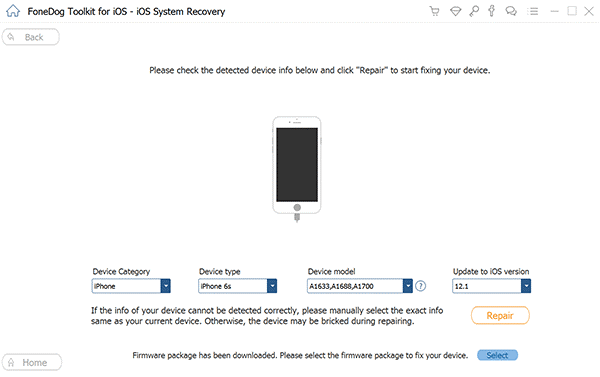
Now, wait until the download and repair are finished. You don’t have to do anything at this point until you get a notification showing that the process is finished. Now restart your device, and only unplug it from the computer once the device has successfully rebooted.
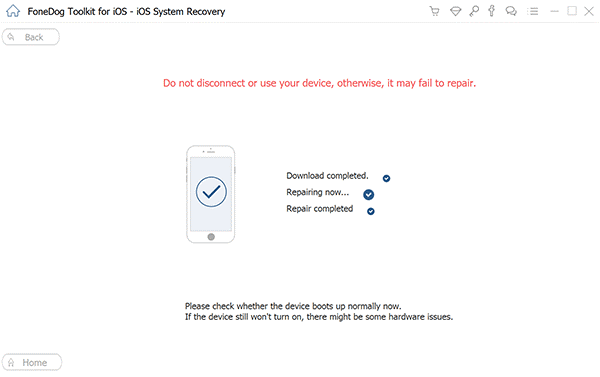
Still not clear how to utilize it? No worries, we got a clip to back you up, check it!
↓↓↓↓↓↓↓↓↓↓↓
As you may already know, resetting your iPhone 6 will result in the deletion of the majority of your data which includes your passcode. So, resetting your iPhone is one way on how to unlock iPhone 6.
Check out the steps to do this:
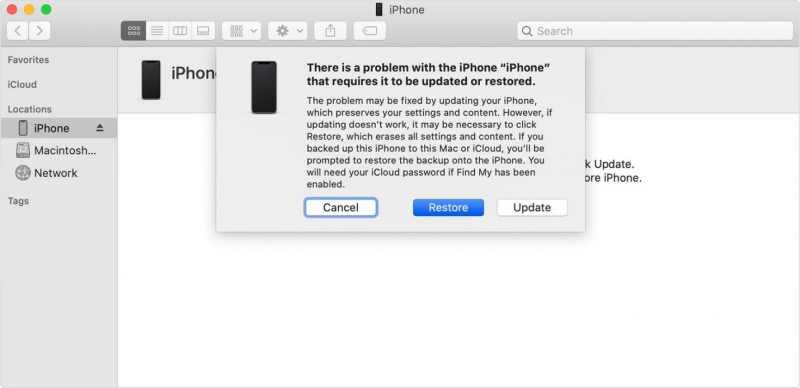
This is a bit tiresome since you have to follow these steps on top of setting up your iPhone once it is reset. Still, this is the most effective solution on how to unlock iPhone 6 since it’s a surefire way to remove the passcode.
However, there is a question about how to unlock a disabled iPhone without using iTunes, don’t worry, here is a very detailed post to solve it.
The previous section entails that you have to sacrifice your current data to regain access to your iPhone 6. However, you can accomplish it just the same by using the feature, Find My iPhone.
Find My iPhone is a feature developed by Apple for the purpose of locating your device in case it has been lost. It has several functions but what we’re going to take a look at is its ability to remotely control your iPhone
There are two ways to access Find My iPhone, one where you go to the website, and another where you use an app. Let’s start with the former.
Below are the steps on how to unlock iPhone 6 through the Find My iPhone website:
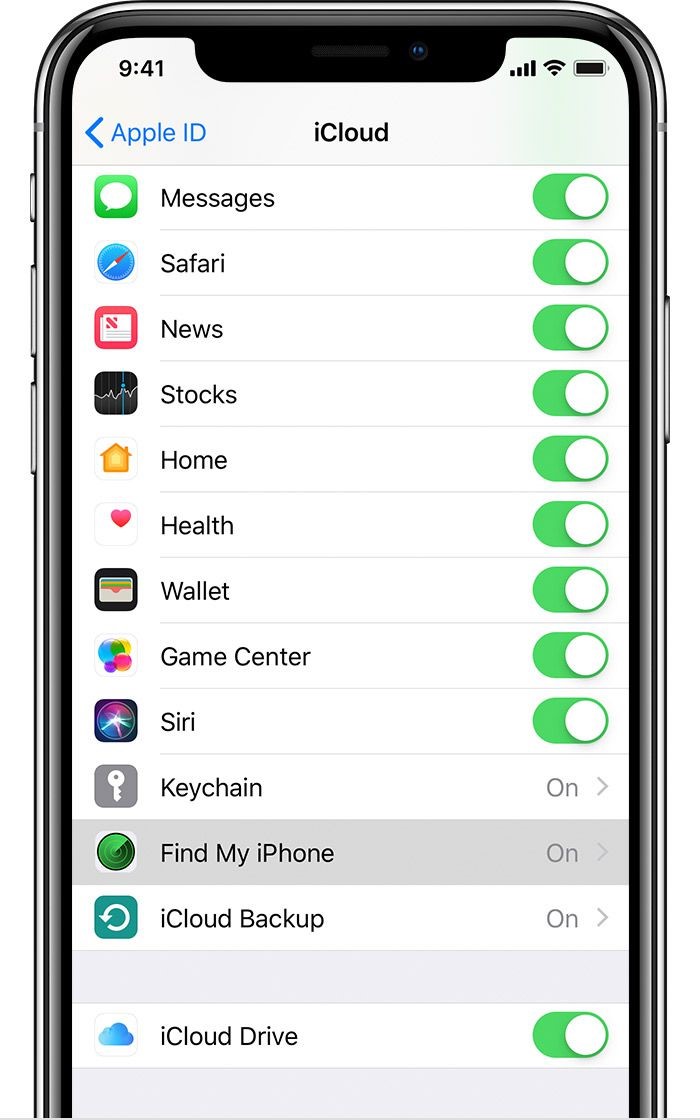
Below are the steps on how to unlock iPhone 6 through the Find My iPhone app:
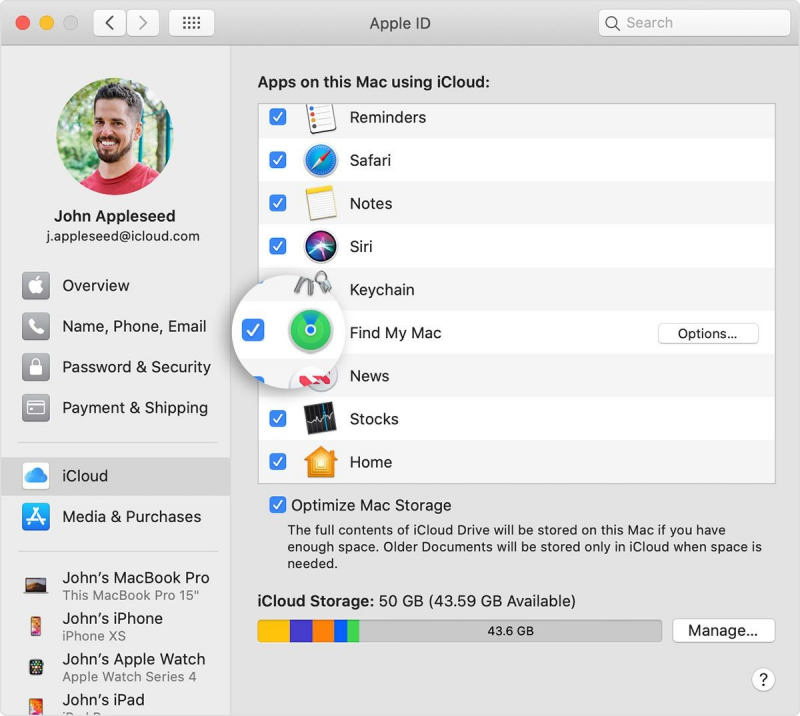
You can choose to use the website, but you may also use the app. There is really no difference between the two, the end result will be the same.
Again, this will reset your device and you’ll lose your files, unfortunately. However, there is actually a method on how to unlock iPhone 6 that doesn’t require you to reset your device or use any tool, and that’s what we’ll talk about next.
Siri is the AI assistant of Apple. It is available on most Apple products including iPods, iPads, and iPhones. It has been very helpful to a lot of users for solving most issues, and lucky for us, it can also be used to trick the system into unlocking your device.
This is often used by experts that have discovered a unique way of solving the problem of getting “locked out” of their device.
There are four different methods on how to unlock iPhone 6 by tricking Siri. Let’s take a look at each one of them in detail:
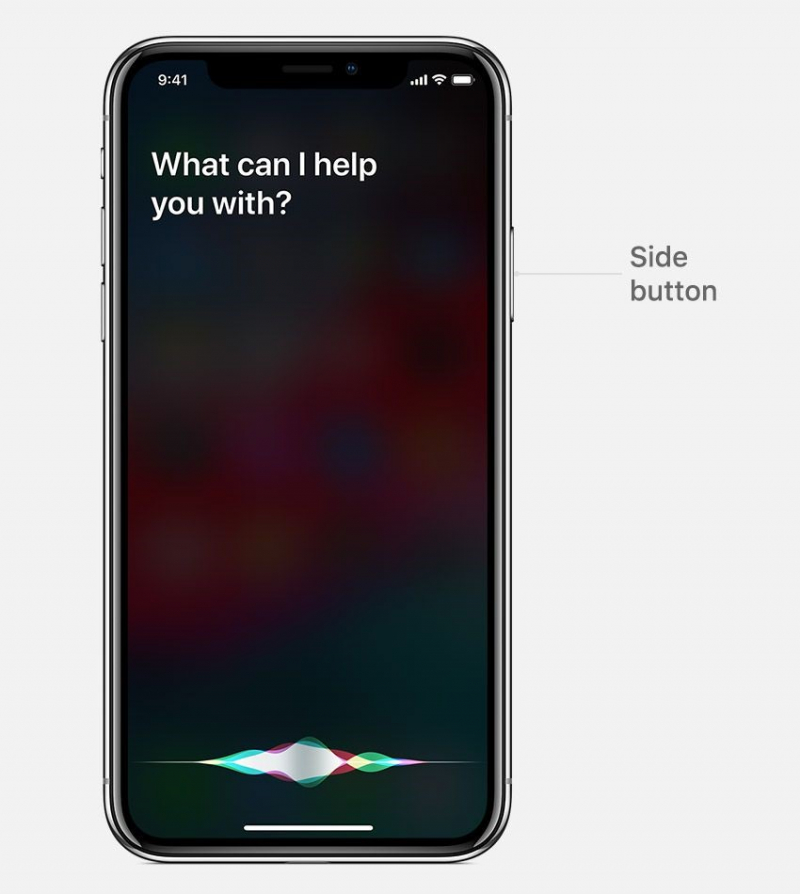
People Also ReadWhat to Do if Forgot iPhone PasswordHow to Fix iPad is Disabled
No one wants to be locked out of their device, especially if it’s an iPhone. Considering how complicated the device is, you’ll be lucky if you got yourself out of the problem without sacrificing anything.
This guide should help you learn how to unlock iPhone 6. Although you already have the ability to solve your problem, you must still be careful as to prevent this scenario from happening again.
Leave a Comment
Comment
iOS System Recovery
Repair various iOS system errors back to normal status.
Free Download Free DownloadHot Articles
/
INTERESTINGDULL
/
SIMPLEDIFFICULT
Thank you! Here' re your choices:
Excellent
Rating: 4.8 / 5 (based on 108 ratings)