

By Nathan E. Malpass, Last updated: August 11, 2019
Messages in iCloud can be used by enabling it in your iPhone, iPad, or Mac computer. Before, the syncing feature was not as developed as it is right now. All devices have to be turned on and they should all be connected to the Internet simultaneously. If not, syncing would not be in unison with all devices.
Messages in iCloud actually provide a fix for all of these. However, there’s one problem that all types of platforms face, it is not free of flaws. Sometimes, you will find the error “Message In iCloud Is Currently Disabled.” This can be frustrating especially if you rely on this feature too much and you don't know what to do to recover the text messages on your iPhone if this error causes the loss of text messages on your iPhone.
But still, there’s a fix for it. In this article, we’ll give you various ways on how to fix this error. Read the entire article to choose the best repair option for you. Let’s get started.
After some years of coding software for iOS devices, we have created a reliable and powerful tool to fix iOS errors with ease.
Check this tip: Download FoneDog iOS System Recovery to quickly fix the "messages in iCloud is currently disabled" issue or other system issues on iOS devices. For you to try your best to fix this system issue by yourself, we have also gathered some common solutions below.
iOS System Recovery
Fix with various iOS system issues like recovery mode, DFU mode, white screen looping on start, etc.
Fix your iOS device to normal from white Apple logo, black screen, blue screen, red screen.
Only fix your iOS to normal, no data loss at all.
Fix iTunes Error 3600, Error 9, Error 14 and various iPhone Error codes
Unfrozen your iPhone, iPad and iPod touch.
Free Download
Free Download

Method 01: Use FoneDog’s iOS System Recovery ToolMethod 02: iOS Device Force RestartMethod 03: Log off iCloud And Then Log in Back AgainMethod 04: Activating Two-Factor Authentication In Your iOS DeviceMethod 05: Resetting Your Network SettingsConclusion
People Also ReadHow to Recover Deleted Text Messages on iPhone from iCloud?Selectively Recover Lost WhatsApp Messages(Chats) after iOS 11 UpdateForgot Passcode? Here is how to Fix iPad is Disabled in 2019?
The first option you should go for fixing the error "message in iCloud is currently disabled" is to repair the entire system of your iPhone or iPad. This can be done through FoneDog’s iOS System Recovery Tool. The said software can be used to fix various issues concerning iOS systems. For instance, it can repair the following:
The said tool supports various iOS devices including iPhones, iPads, and iPods. It is 100% secure and makes sure your privacy and sensitive information is kept safe. iOS System Recovery Software is very easy to use. It has a simple, powerful interface that can be easily understood.
In addition, it ensures that you don’t lose your important data during the recovery process. You can instantly download the tool through their site here or click the button below. Their site also contains a user guide that can help you fix the error of “Message In iCloud Is Currently Disabled.” Simply follow the instructions in their guide here and you are on your way to repairing the problem.
The process is different depending on the device you are using. Simply follow the instructions below to solve the issue of “Messages In iCloud Is Currently Disabled:”
Hold your iPhone using your hand. In your iPhone 6, press the Sleep/ Wake button including the Home button. Hold these simultaneously. Wait for about 10 seconds until the Apple logo is displayed on your iPhone’s screen.
For iPhone 7 and for iPhone 7 Plus, press the Sleep/ Wake button + Volume Down button. This Volume Down button will be your replacement for the Home button in iPhone 6. For iPhone 8, iPhone 8 Plus, and for iPhone X, press the both Volume Up and Volume Down buttons together. After this, hold the iPhone’s side button. Do this until the Apple logo is displayed.

You can actually sign out of iCloud first. Then, all you have to do is to sign back in again. In this way, you might be able to fix the issue. Here’s how to do it step by step:
Step 01: Visit the option for Settings.
Step 02: Tap the option labeled Apple ID.
Step 03: Select one of two possible options, Sign Out oR Sign Out Of iCloud.
Step 04: Put in your password within the box and then press Turn Off.
Step 05: Wait for a significant amount of time. Then, visit Settings again.
Step 06: After this, sign in to your iCloud account again.
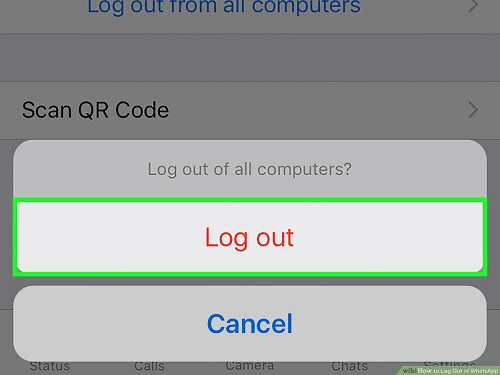
If this doesn’t work, then you have to use the methods below.
You might need to activate two-factor authentication within your iOS device in order to fix the issue that message in iCloud is currently disabled. Here are the steps on how to do so:
Step 01: Go to the Settings application within your iOS device.
Step 02: Press [Your Name]. This is usually located at the top part of the Settings interface.
Step 03: Select Password & Security.
Step 04: Press “Turn On Two-Factor Authentication.”
Step 05: A page will now appear. It will show you the feature details of two-factor authentication. Select “Use Two Factor Authentication.”
Step 06: Select a new or an existing number in order to send the code for the verification process.
Step 07: Enter your Apple ID’s password in order to finish the process.
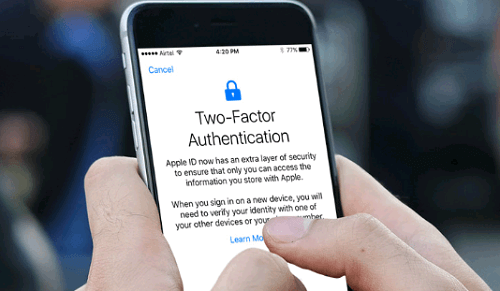
Here are the steps you should follow to reset the network settings of your device:
Step 01: Go to your Settings. Then, press General and then opt for Reset.
Step 02: Select Reset Network Settings. Confirm it in order to start the process.
Step 03: If it prompts for your password, simply input it.
Step 04: Now, simply go back to your Home screen. Follow the steps used in Method 02 in order to reset the device again.
Now, check again if the error still comes up. If it still does, you might have to contact Apple support in order to fix the issue.
You might have the problem or error “Message In iCloud Is Currently Disabled.” This can be very annoying especially if you wish to take advantage of the feature all the time. You can follow various methods outlined here in order to fix the issue.
However, the best method of doing so is through FoneDog’s iOS System Recovery Software. This can fix various system errors within your iOS devices without losing your data. It is the best tool to use when you’ve encountered the “Messages In iCloud Is Currently Disabled” error. As such, you can also use other methods if you wish.
Leave a Comment
Comment
Hot Articles
/
INTERESTINGDULL
/
SIMPLEDIFFICULT
Thank you! Here' re your choices:
Excellent
Rating: 1.0 / 5 (based on 1 ratings)