

By Nathan E. Malpass, Last updated: February 23, 2022
Do you want to learn the easiest way how to delete iCloud books? Fortunately for you, you have come to the right article. Read along this post to learn how to delete iCloud books using the simplest way.
There are times when we realize that for some reason, our device is starting to get slower as each day passes. Have you thought about the reason why this event is happening? If you think it’s because some junk and unwanted files are causing your device to slow down, then you’re right. We may not immediately notice it but a lot of useless data gets stored in our phones for no apparent reason. (You can learn how to find the junk files on your device.)
If you think it’s time to clean up your device, like delete iCloud books that are no longer in use, for example, you have found the right post. In this article, we will teach you how to delete iCloud books using the simplest and easiest method.
Part 1. Why It’s Important to Delete iCloud BooksPart 2. The Best Way to Delete iCloud Books and Other Junk FilesPart 3. How to Delete iCloud Books ManuallyPart 4. To Summarize It All
First thing’s first, let’s tackle why it is important to learn how to delete iCloud books from your device.
iCloud is great storage for all of your files. And if you’re a fan of reading or listening to audiobooks like iCloud books, then you have probably put to use your iCloud storage a lot.
However, have you ever tried deleting these iCloud books after you have finished reading or listening to them? No? Then did you ever think of the possibility that it may be the reason why your device is slowing down?
Yes. Your iCloud books that are no longer in use can be the main villain as to why your device is slow to start. This is mainly because iCloud books can take up a lot of your storage space, even though they aren’t in use.
So to help you solve this problem, we would like to teach you how to delete iCloud books and other unnecessary files from your device using two different ways. If you want to learn more about this, feel free to read the rest of this article.
First, we will introduce you to the easiest method you can use to learn how to delete iCloud books and other junk files from your device. This special method that we are talking about is considered the best way to delete junk and useless data from any device.
And yes, you read that. This method of ours will only require you to download and try the best cleaning tool on the internet today, the FoneDog iPhone Cleaner. This cleaning tool has many functions that can help clear up some space from your device and even let you delete useless files and unwanted media.
The FoneDog iPhone Cleaner can delete junk files for you. It can also uninstall apps that are no longer in use, delete duplicate photos, and remove large-sized files that are all useless and not needed by your device anymore.
If you want to learn how to delete iCloud books and other unnecessary files from your device, simply read the steps we have provided below:

And just like that, you now have a faster and smoother device that’s ready for some action. With the help of the FoneDog iPhone Cleaner, cleaning your iPhone is now made easier all thanks to this cleaning tool.
Tip: You can also learn how to clean up your Mac.
Now, for the people who want to learn how to delete iCloud books manually in case they can’t use the FoneDog iPhone Cleaner, you can always choose to use the manual method. However, we would like to remind you that using the manual way can take up lots of time and effort. While using the FoneDog iPhone Cleaner will make things a lot easier. So between the two methods, we still highly recommend using the FoneDog iPhone Cleaner.
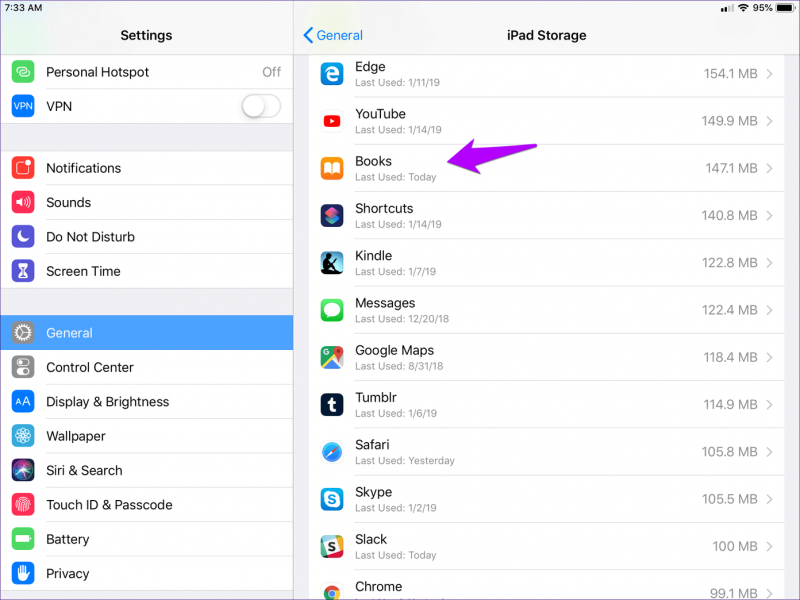
After that, you now have successfully removed the books from your device manually. Although it requires lots of steps, you can surely have it removed if you follow the instructions very carefully.
People Also ReadAre Your Seeking Ways of How to Delete Backups on Mac?How to Delete Movies from Your Mac
After reading this post, we hope that you now learned how to delete iCloud books using both ways. If you want to delete these files in a fast and quick manner, you can always choose to download and install the FoneDog iPhone Cleaner app.
This app has many functions that you surely don’t want to miss. It can erase junk and useless data, uninstall unused apps, delete duplicate images, and even remove large-sized files for you. With the help of the FoneDog iPhone Cleaner, getting rid of all the unnecessary files from your device is made a lot easier. So if I were you, I would try out the FoneDog iPhone Cleaner now!
Leave a Comment
Comment
Hot Articles
/
INTERESTINGDULL
/
SIMPLEDIFFICULT
Thank you! Here' re your choices:
Excellent
Rating: 4.7 / 5 (based on 76 ratings)