

By Gina Barrow, Last updated: September 22, 2021
“Is it just me or anyone else having issues with Chrome? Why can’t I see pictures on websites Google Chrome? Help!”
Among the list of many browsers, Google Chrome is the top choice and the most popular. It was developed by Google in 2008 for Microsoft and was later available to cross-platforms like Android, iOS, macOS, and Linux.
Google Chrome became a big hit and just like a well-loved app, issues arise. Many users experience issues such as the pictures are not displaying on web pages.
This can be an isolated problem or an issue for all. So, why can't I see pictures on websites in Google Chrome? For you to find out what caused your images not to load on websites, here are the six proven methods you can do to fix this Google Chrome concern.
Method 1. Try Using A Different Browser or Browse PrivatelyMethod 2. Clear Cache and Cookies on Google ChromeMethod 3. Check Your Google Chrome Settings for ImagesMethod 4. Turn on JavaScriptMethod 5. Run FoneDog Mac CleanerMethod 6. Temporarily Turn off Your Anti-virusConclusion
Is it only happening to Google Chrome or is the issue occurring in another browser? In order to answer this, you need to try using a different internet browser to check if the images are showing.
If they are, then you have confirmed that the issue is only happening to your Google Chrome and your troubleshooting will be limited in this area only.
To fix the problem of "why can't I see pictures on websites in Google Chrome", another step to confirm the issue with your browser is to try using the incognito mode on Chrome.
If your incognito window loads the images but they do not while using it normally, clear your Chrome’s cache and cookies. Go to the next method to do this.
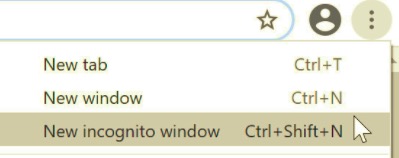
You might wonder what is cache and cookies and why do they seem to matter at themes like this? Cookies are files created by websites you open to make your online experience simpler by saving your browsing data.
While cache, on the other hand, saves parts of the websites to open it faster on your next visit. It saves images and other media content in particular to save loading time.
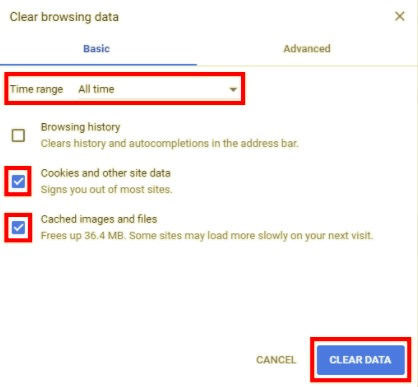
Over time, cache and cookies may affect the way you use your computer. Because they are temporary files, they save data on your computer and later on, slows down when it has stored a huge amount of files.
After doing this, refresh your Chrome and verify if the pictures are now showing. If still not, go to the next method.
Why can't I see pictures on websites in Google Chrome? By default, Google Chrome’s image settings are turned on to provide a great user experience. But, in some cases, or perhaps mistakenly turned off, images will not display.
There is an option in the Chrome settings to fix broken images, you only need to enable and disable any time. You can verify if the Show all images option is selected. Follow these steps:
Open the website you were previously working on and refresh. By this time, pictures will begin to load and show up.
Javascript on browsers makes the user experience more interactive. It manipulates everything on the webpage to make it even more functional. To be more technical, JavaScript is a text-based programming language that is being used on both the client and server-side.
When you disable JavaScript on Chrome, you may not get the full page interaction and complete features. Sometimes, the website might break completely. Luckily, you can always turn it back on in your Google Chrome:
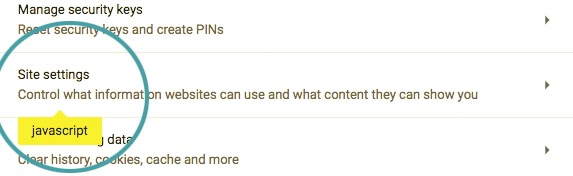
Check to see if the problem is resolved.
When you are wondering why can't I see pictures on websites in Google Chrome, Please think of this question: Are you using Google Chrome on your Mac when you had this issue? Perhaps your operating system needs to be cleaned. With PowerMyMac you can monitor the status of your device to check its performance, remove tons of junk files, and more.
PowerMyMac
Scan your Mac quickly and clean junk files easily.
Check the primary status of your Mac including the disk usage, CPU status, memory usage, etc.
Speed up your Mac with simple clicks.
Free Download

Simply download and install this software on Mac and you can enjoy tons of its features. You can optimize your Mac to its full potential by using this software to:
To use FoneDog's PowerMyMac:
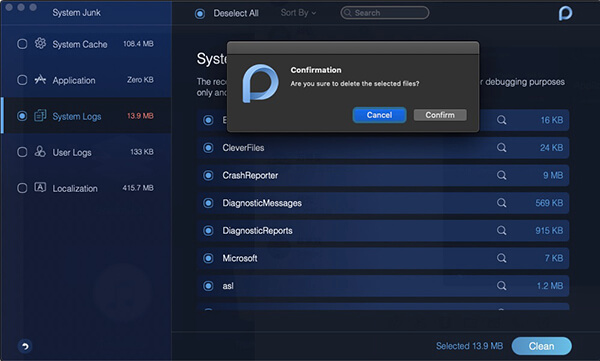
The steps are straightforward and you don’t have to do a lot of things. It will walk you through every option you take.
About "why can't I see pictures on websites in Google Chrome", one more thing to check for if you can’t see the pictures on websites in Google Chrome is your anti-virus. A part of their protection process is to ensure that each site you open is safe from unwanted malware.
There are times that the anti-virus can interfere with your browsing experience, but you can always temporarily disable your anti-virus to load the images while using certain websites. Just don’t forget to turn it back on after.
Refer to your anti-virus software for the steps on how to disable it in the meantime.
People Also ReadReopen A Closed Tab in Chrome on Mac in Just One MinuteBack Up Chrome BookMarks: Backing Up, Exporting, and Importing Bookmarks
It is frustrating to work on your Mac and experience issues like the photos not showing. Why you can’t see pictures on Google Chrome websites is caused by a lot of things such as your anti-virus software, Google Chrome settings, network or system configuration, and more.
These 6 proven methods provide you with further options to troubleshoot such problems. But, we recommend that you keep your Mac running at its best all the time. That is why keeping a Mac cleaner handy is very helpful. You can always check the system status of your device and even free it from space-hoggers.
FoneDog's PowerMyMac is an excellent companion when it comes to maintaining your Mac perfectly.
Leave a Comment
Comment
Hot Articles
/
INTERESTINGDULL
/
SIMPLEDIFFICULT
Thank you! Here' re your choices:
Excellent
Rating: 4.5 / 5 (based on 85 ratings)