

By Nathan E. Malpass, Last updated: September 12, 2025
Switching from an Android to an iPhone? One major concern users face is how to move essential data, especially contacts. Fortunately, there are wireless ways to make the switch. In this article, we’ll show you how to transfer contacts from Android to iPhone via WiFi without losing important data or needing cables. Whether you're tech-savvy or not, these methods are simple, fast, and effective.
Why Use WiFi to Transfer Contacts?Method 1: FoneDog Phone Transfer (WiFi Feature & USB Option)Method 2: Use the “Move to iOS” App During iPhone SetupMethod 3: Transfer Contacts via Google Account SyncMethod 4: Export Contacts as VCF and Send via WiFiMethod 5: Use Cloud Services (Samsung Cloud, Huawei Cloud, etc.)Method 6: Use a WiFi Contact Transfer App (Copy My Data)Conclusion
Using WiFi to transfer contacts offers several benefits:
Now, let’s explore the top methods for how to transfer contacts from Android to iPhone via WiFi.
FoneDog Phone Transfer is a powerful tool that allows you to transfer contacts and other data between Android and iPhone using either USB or WiFi-enabled methods. While it supports cable-based connection for speed, it also integrates with wireless file sharing tools like iCloud or Google contacts sync to complete the migration without a reset. And aside from contacts, it can also help you in transferring other data from your smartphone devices such as music, messages, videos, and your photos.
Phone Transfer
Transfer files among iOS, Android and Windows PC.
Transfer and backup text messages, contacts, photos, video, music on computer easily.
Fully compatible with the latest iOS and Android.
Free Download

How to transfer contacts from Android to iPhone via WiFi? Here are steps on using this best file-transferring tool:

FoneDog ensures complete, secure contact migration—even if your iPhone is already set up. If you're looking for a complete tool to transfer contacts from Android to iPhone via WiFi, FoneDog is a perfect all-in-one solution.
If your iPhone is brand new or reset, Apple’s Move to iOS app allows you to wirelessly transfer data, including contacts, over WiFi.
How to transfer contacts from Android to iPhone via WiFi? Follow these instructions:
Limitations: This method only works during iPhone setup. If you've already finished setting up your iPhone, skip to the other options.
How to transfer contacts from Android to iPhone via WiFi? Another simple way is by syncing your contacts with your Google account and then adding that account to your iPhone.
Your contacts will automatically sync over WiFi and appear in your iPhone’s Contacts app.
If you prefer a more manual approach, exporting contacts as a VCF (vCard) file and transferring via email or a WiFi file-sharing app like SHAREit is effective.
How to transfer contacts from Android to iPhone via WiFi? Follow these instructions:
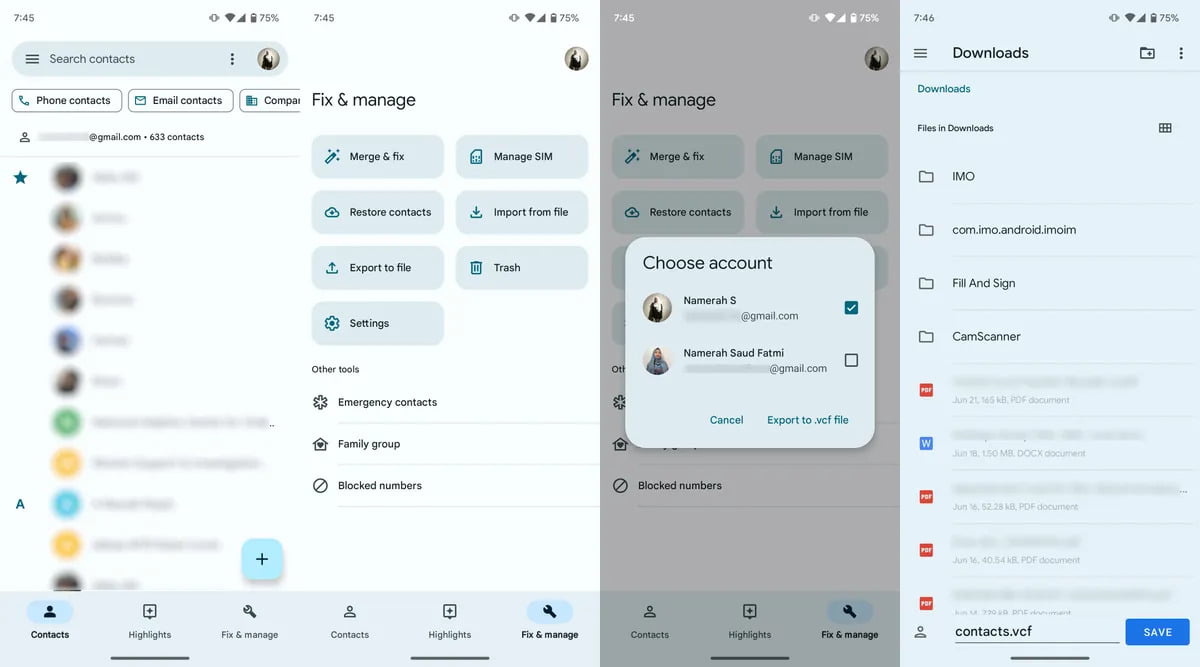
This method is great for users who want selective control and don't mind manual steps.
Some Android brands offer built-in cloud backup solutions that sync your contacts to the cloud, which you can access via the browser on an iPhone or sync to a new Google account.
How to transfer contacts from Android to iPhone via WiFi? You can follow these simple steps:

This method is helpful if you use a brand-specific Android phone with its own ecosystem.
Apps like Copy My Data allow peer-to-peer wireless transfer of contacts and calendars between Android and iPhone. To learn how to transfer contacts from Android to iPhone via WiFi, follow these steps.
Although simple, this method might not transfer all fields (e.g., photos, notes) and may not work with all Android models.
If you're wondering how to transfer contacts from Android to iPhone via WiFi, the good news is: there are many reliable, cable-free solutions. Whether you prefer app-based transfers, cloud syncing, or manual file sharing, these methods help ensure you keep all your important connections.
Among them, FoneDog Phone Transfer stands out as the most versatile and user-friendly tool, supporting WiFi-assisted methods, cross-platform compatibility, and full contact details. It's the easiest way to manage and move your contacts without hassle.
Leave a Comment
Comment
Phone Transfer
Transfer data from iPhone, Android, iOS, and Computer to Anywhere without any loss with FoneDog Phone Transfer. Such as photo, messages, contacts, music, etc.
Free DownloadHot Articles
/
INTERESTINGDULL
/
SIMPLEDIFFICULT
Thank you! Here' re your choices:
Excellent
Rating: 4.6 / 5 (based on 80 ratings)