

By Gina Barrow, Last updated: October 5, 2019
File transfer software allows us to send data to others in the most convenient way possible. Whatever the reason why you have for using such kind of utility, it is essential to learn which are the best and are suitable for your needs. Nowadays, file transfer software is utilized by most people to move all their data to another device. Some individuals, on the other hand, are using this software to send data to another device like documents, videos, photos, and other data types that are commonly shared.
While there are applications that are intended for file transfer, you can also utilize hosting services that are easy to access. Some are free, but if you want to enjoy the complete benefit of these services, you have to pay the price. In here, you will about to learn some of the most popular file transfer software along with the best ones that might fit your needs. Let’s get into it.
1. Recommended Program: Phone Transfer2: File Transfer Software: Whatsapp Messaging App3: Transfer File via The Tool: Google Drive4. Transfer Files through DropBox5. Using Your Computer’s Operating SystemConclusion
For starters, FoneDog Phone Transfer is an application that supports the convenient transfer of data from one device to another. It is compatible with Mac, Windows, Android, and iOS devices, and it is free to download online. You can easily install and launch this application on your device. Then, you can start moving files, backup messages, photos, videos, contacts, and music among others. It has free ringtone maker along with a HEIC converter, making it a multipurpose application for everyone.
FoneDog Phone Transfer is compatible with a wide array of devices. Which is why people love to utilize it over other file transfer apps available today. It is also a very handy application because of its useful capabilities and it has a long list of features which includes easy transfer files between devices, easily switch from using one device to another, one-click data transfer, and so much more.
Here is the step to step guide on how to use the FoneDog Phone Transfer app to move your data from one device to another:
Step 1: Launch the FoneDog Phone Transfer in your computer then connect any supported device where the data you wish to move resides. If you want to transfer the data in your computer, proceed to the following steps, otherwise connect another supported device that you wish will receive the data.
Step 2: Afterward, select the data type you want to transfer. With FoneDog Phone Transfer, you can preview or play the data you choose directly with the app.
Step 3: When done selecting all the data you wish to transfer, select Export to PC or Export to Device to begin transferring files. Wait for the transfer to finish and you’re done.
FoneDog Phone Transfer has a lot of useful features to offer as well as some unique functions that other similar software don’t have. Some of the smartphones it supports include Huawei, Samsung, HTC, iPad, Google, iPhone, LG, iPod Touch, and many more. If are searching for an efficient file transfer software that can help you to switch from Android to an iOS device or vice versa, FoneDog Phone Transfer is the most ideal app for you.
Nowadays, people are immersed in their smartphones and computers due to the new applications online that allows them to communicate and share amazing things. Aside from exchanging messages, these applications also allow users to share files so most use it as a file transfer software. Some of the messaging applications that comes with amazing features are the following:
As an example, here’s how to share files using the WhatsApp messaging app:
Step 1: Launch WhatsApp on your device then select the file you want to share.
Step 2: Click on the Attachment icon and then choose Document.
Step 3: Afterward, a new window will appear where you can select the file you want to share such as videos, photos, audios, and more. Tap the file you wish to share then hit the Send button. One of the best things about using WhatsApp among other messaging applications for file transfer is that you can send as many files you want. But take note that the size of the files you will be sending affects how long the transfer process will be.
As the file receiver, just launch the app then open the account where you want to get the files. Along with the files you receive is a download button that you should click to save the file in your device.
Google Drive is one of the most popular services you can use to create a backup for almost anything. If you wish to keep your photos, videos, audios, and documents secure, it is among the best solution you can find. But do you know that Google Drive also works as a file transfer software? If you are not aware of this fact, you can check out below how it works:
Step 1: If you have a pre-installed Google Drive app on your device, run the app then sign in using your Gmail account. Otherwise, open any browser then open Google Drive.
Step 2: Upon opening the service, right-click on any white space on the screen and choices like Upload Files and Upload Folder will appear. If you wish to upload single or multiple files, choose Upload Files. But if you want your drive to be organized, upload by folder by clicking on Upload Folder.
Step 3: Finally, select the files or folder you wish to transfer then proceed. The details of the file you are uploading are shown with a small panel in the right bottom part of the screen. When finished, you can now share the files or folder you uploaded using a shareable link.
Google Drive is an amazing service that allows you to share files most conveniently. But if you want a more secure file sharing solution, file hosting services are not the best option.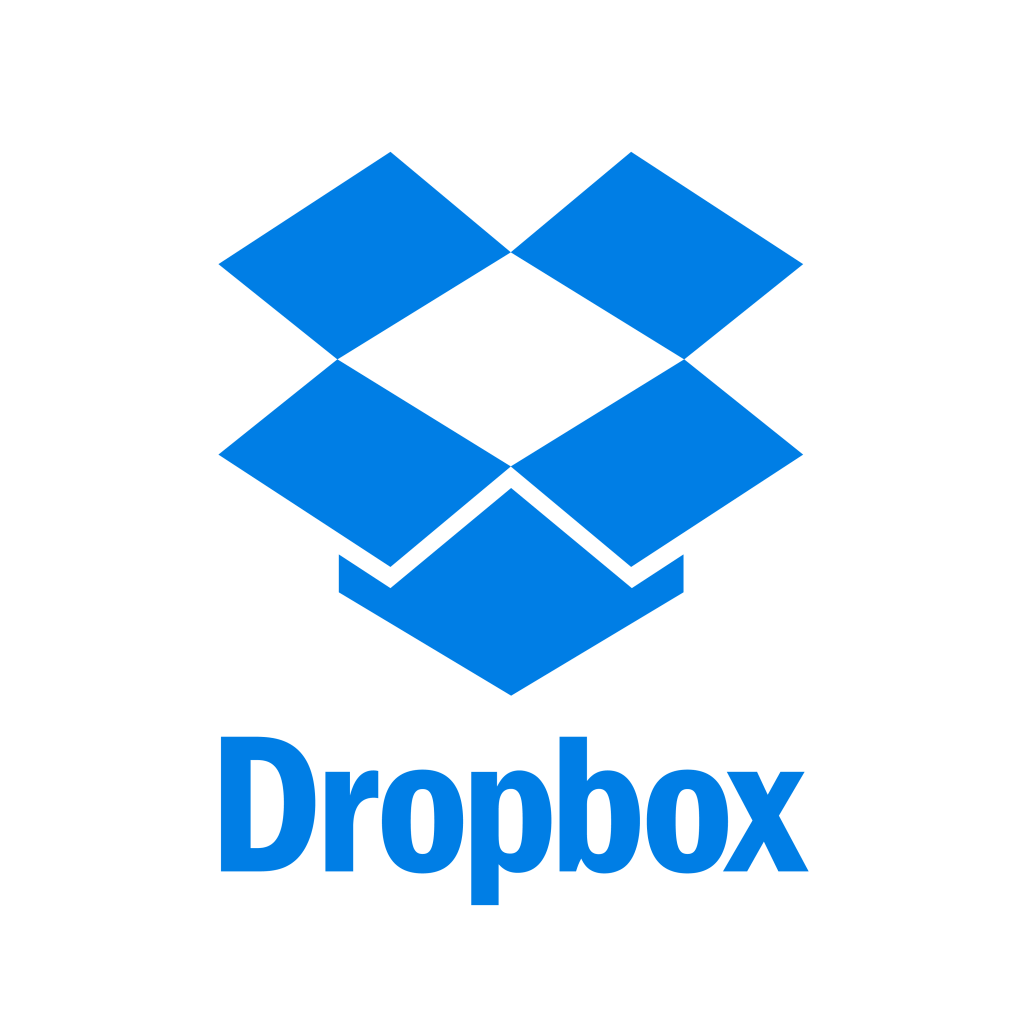
Just like Google Drive, DropBox is also a file hosting service that allows you to share single files as well as entire folders. It is also available in an installable app, supporting numerous devices including Android, Linux, Mac, Windows, BlackBerry, iOS, and more.
To share a folder or file using DropBox, follow the simple steps below:
Step 1: In your device, sign in to your DropBox account then click on the Files option where you can find in the left column.
Step 2: To select the file or folder you wish to share, hover over them to show available options then click Share.
Step 3: When a new panel appears, enter the email, group, or name who you wish to receive the files. Click share to proceed and you’re done with DropBox file transfer. The receiver of the file or folder will then receive an email that includes the link to access the files you shared.
Aside from these file sharing alternatives, another method of file sharing is through your computer’s operating system. There are built-in utilities in your operating system that can do the job. However, this method is often limited to devices which shares the same local network.
It is easy to set up a Mapped Drive in computers that are both connected in the same network. With this, you can download the files directly from another computer that allows network share.
Here is how you can set up a mapped drive in your Windows computer:
Step 1: Launch the File Explorer from the Start menu then press Windows key + E.
Step 2: Click on This PC found in the left pane then choose Map network drive on your Computer tab.
Step 3: Afterward, select a particular drive in the Drive list. You can choose any drive available.
Step 4: Type the folder path or the path of a computer. You can also click on Browse to search the computer or the folder you wish to map. Next is to select Reconnect at sign-in if you wish to automatically connect every time your computer is on. To proceed, click finish.
File sharing software like FoneDog Phone Transfer is an amazing tool to share and conveniently transfer files. Nowadays, you can have numerous reasons to transfer files to your other devices or different individuals. Whether it is for personal or business reasons, file-sharing software helps to make the process less complicated and more secure.
Yes, there are other options you may find handy, but some of these have limited features and is only applicable to a particular situation. To make sure that you can get the most of file sharing, such as security, convenience, and speed, FoneDog Phone Transfer is the file-sharing software you can rely on. With FoneDog Phone Transfer, you can also create a ringtone of your own and then share them with other devices including iPod, iPhone, iPad, and Android. It also includes its own HEIC Converter which automatically converts HEIC or iOS images to JPEG or PNG formats without loss of quality.
Leave a Comment
Comment
Phone Transfer
Transfer data from iPhone, Android, iOS, and Computer to Anywhere without any loss with FoneDog Phone Transfer. Such as photo, messages, contacts, music, etc.
Free DownloadHot Articles
/
INTERESTINGDULL
/
SIMPLEDIFFICULT
Thank you! Here' re your choices:
Excellent
Rating: 4.6 / 5 (based on 73 ratings)