

By Nathan E. Malpass, Last updated: November 19, 2025
Upgrading from a Google Pixel to a Samsung phone? One of the first things you’ll want to do is move your contacts. Whether it’s for work, family, or social life, losing contact information can be a huge hassle. Fortunately, there are multiple ways to transfer contacts from Pixel to Samsung safely and quickly—no data loss, no complicated steps. In this guide, we’ll explore several effective methods to help you move your contacts.
Part 1: One-Click to Transfer Contacts from Google Pixel to SamsungPart 2: Transfer Contacts from Google Pixel to Samsung with Samsung Smart SwitchPart 3: Transfer Contacts from Google Pixel to Samsung with Google Drive BackupPart 4: Sync Contacts from Google Pixel to Samsung with Google AccountPart 5: Export Contacts from Google Pixel to Samsung with VCF FilePart 6: Summary
If you're looking for the most efficient and beginner-friendly way to transfer contacts from Pixel to Samsung, then FoneDog Phone Transfer is your best option. This software provides a direct phone-to-phone data transfer without relying on cloud backups or complicated syncing processes.
Phone Transfer
Transfer files among iOS, Android and Windows PC.
Transfer and backup text messages, contacts, photos, video, music on computer easily.
Fully compatible with the latest iOS and Android.
Free Download

Here are steps on transferring contacts from Pixel to Samsung with this best file-transferring tool:
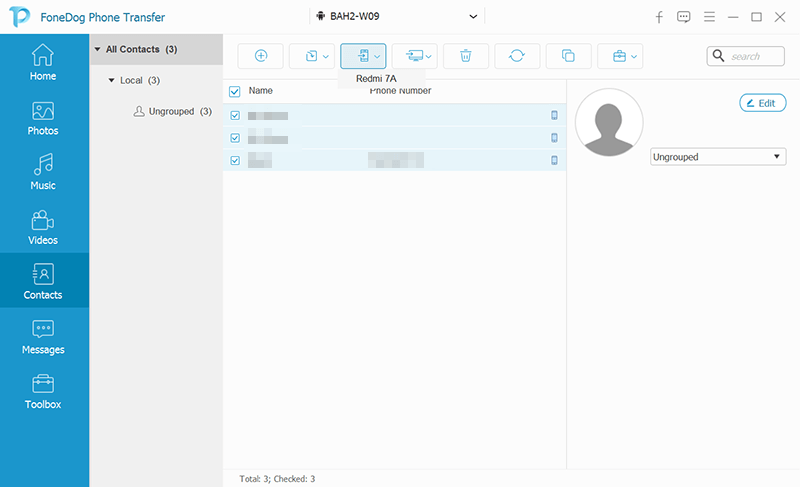
This method is especially helpful if you're not familiar with backup systems or want to avoid syncing accounts manually. It’s the fastest way to transfer contacts from Pixel to Samsung without relying on Wi-Fi or cloud backups.
Samsung Smart Switch is Samsung’s official tool for transferring data from any Android (or iOS) device to a Samsung phone. It’s built into most Samsung phones and supports contact transfers as well. Smart Switch works well for users who want to transfer contacts from Pixel to Samsung wirelessly.
You can follow these simple steps to transfer contacts from Google Pixel to Samsung using Smart Switch:
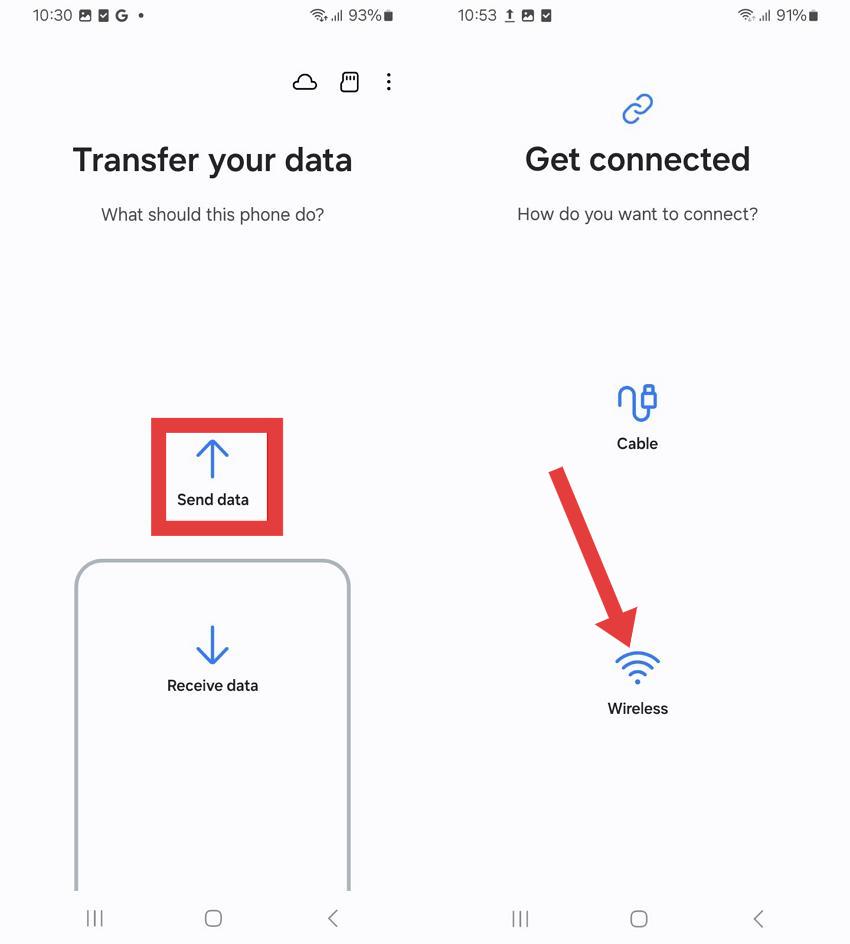
If you already use Google services, Google Drive can also help transfer contacts from Pixel to Samsung by backing up your data to the cloud and restoring it on the new device.
Follow the detailed guidelines below to understand how you can move your contacts from Pixel to Samsung:
![]()
This method is simple but relies heavily on your Google account and internet connection. It’s best for users who are comfortable using Google services across devices.
Another fast and easy way to transfer contacts from Pixel to Samsung is by syncing your Google account directly. This option is great if your contacts are stored in your Google account rather than on the device itself.
This is a seamless option if you regularly back up your contacts to Google and want an automatic sync across devices.
For users who prefer manual control or want to transfer contacts from Pixel to Samsung offline, exporting contacts via a VCF file is a reliable method.
.vcf file.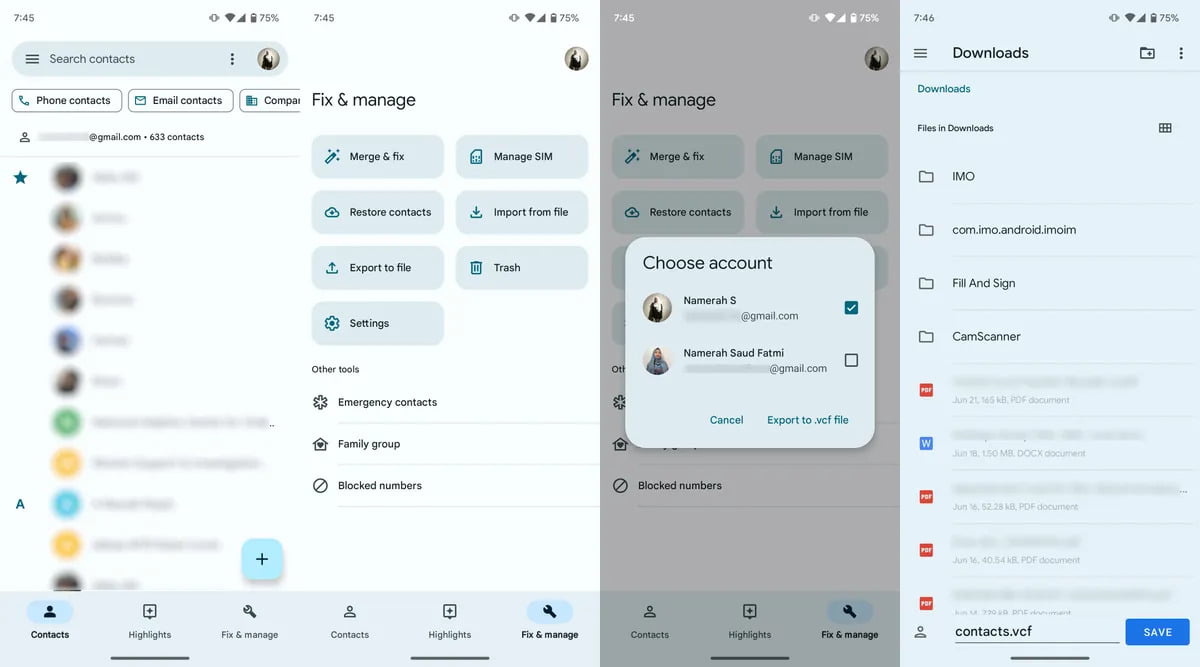
This method works well for those who don’t want to use cloud services or need to share contacts with multiple devices.
Switching from Google Pixel to Samsung doesn’t mean you have to leave your contacts behind. Whether you prefer a cloud-based solution or a direct offline method, there are several efficient ways to transfer contacts from Pixel to Samsung. Among all these options, FoneDog Phone Transfer stands out for its simplicity, speed, and ability to transfer more than just contacts. If you're looking for a complete solution that’s easy for anyone to use, it's definitely worth trying.
Leave a Comment
Comment
Phone Transfer
Transfer data from iPhone, Android, iOS, and Computer to Anywhere without any loss with FoneDog Phone Transfer. Such as photo, messages, contacts, music, etc.
Free DownloadHot Articles
/
INTERESTINGDULL
/
SIMPLEDIFFICULT
Thank you! Here' re your choices:
Excellent
Rating: 4.6 / 5 (based on 86 ratings)