

By Nathan E. Malpass, Last updated: May 6, 2025
For many music enthusiasts, these iPod devices still hold a special place in their hearts, thanks to their impeccable sound quality and portability. Over the years, you've carefully curated your iPod's music library, but what if you want to share those beloved tunes with other devices or back them up for safekeeping? The catch is that iTunes, Apple's proprietary software, has long been the gatekeeper for managing your iPod's music, which can be limiting and frustrating.
But fear not! In this article, we'll show you how to extract music from iPod without iTunes. Whether you're switching to a new device, want to back up your cherished tracks, or simply enjoy your music on non-Apple platforms, we've got you covered. Let's embark on a journey to extract your melodious treasure trove and set your iPod's music free!
Part 1. Extract Music from iPod Using iCloud SyncPart 2. Extract Music from iPod Using FoneDog Phone TransferPart 3. Summary
If you're looking for a seamless way to access your iPod's music without iTunes, utilizing iCloud sync is an excellent option. This method is especially handy if you primarily use Apple devices. iCloud Sync, also known as iCloud Music Library, is a feature provided by Apple that allows users to synchronize their music across different Apple devices without the need for iTunes. This feature is particularly valuable for individuals who own multiple Apple devices and wish to access their music library seamlessly. Here's a more in-depth look at iCloud Sync and how it works:
How iCloud Sync Works:
Here's how to make it work for you:
Step 1: Ensure iCloud Music Library is Enabled
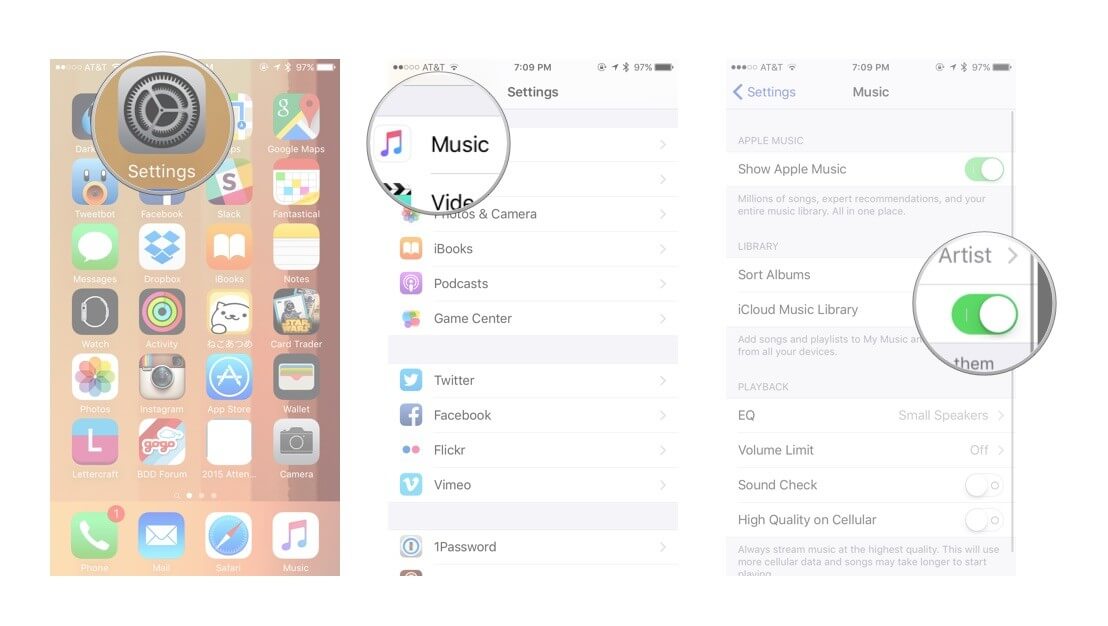
Step 2: Access Your Music on Mac
Step 3: Access Your Music on iOS
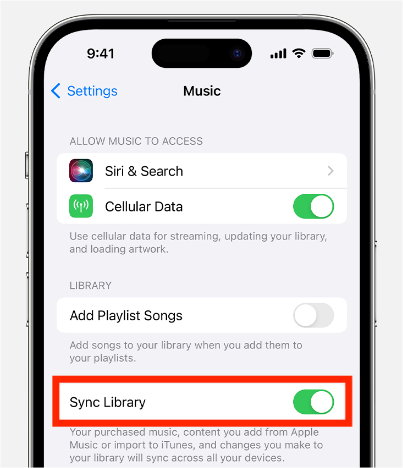
With iCloud Music Library enabled on your iPod, your music is now accessible on your Mac or other iOS devices without the need for iTunes. This method ensures a seamless experience and allows you to enjoy your tunes across your Apple ecosystem.
When you need to liberate your music from your iPod without the constraints of iTunes, third-party tools like FoneDog Phone Transfer come to your rescue. This best transfer app offers a user-friendly and efficient way to extract your music and more from your iPod. Let's delve into an overview of the tool, its features, and the steps to use it.
FoneDog Phone Transfer is a versatile iPhone 15 supported data management tool that supports iOS devices, including iPods. With its easy-to-use interface and powerful functionality, you can transfer contacts, photos, videos, music, and more between your iPod and your computer, or even between different iOS devices.
Phone Transfer
Transfer files among iOS, Android and Windows PC.
Transfer and backup text messages, contacts, photos, video, music on computer easily.
Fully compatible with the latest iOS and Android.
Free Download


FoneDog Phone Transfer is a fantastic solution for extracting music from your iPod without relying on iTunes. It offers convenience, flexibility, and reliable data transfer capabilities, making it a valuable asset for iPod users seeking more control over their music. Say goodbye to iTunes limitations and explore your music freely.
In this article, we've explored two effective methods for liberating your iPod's music without the need for iTunes, providing you with greater control over your cherished music collection.
Method 01: Use iCloud Sync: By enabling iCloud Music Library on your iPod and syncing it with your Mac or other iOS devices, you can seamlessly access your music within the Apple ecosystem without iTunes. This method ensures convenience and compatibility for Apple users.
Method 02: FoneDog Phone Transfer: For a more versatile solution, FoneDog Phone Transfer offers a user-friendly tool to extract music and various data types from your iPod. This third-party software supports all iPod models and allows you to transfer music to your computer, another iPod, or even your iTunes library.
With these methods at your disposal, you can break free from the limitations of iTunes and enjoy your music collection on various platforms, ensuring your melodies are always within reach. Whether you're upgrading to a new device or safeguarding your music library, these techniques provide the flexibility you need to make the most of your iPod.
Leave a Comment
Comment
Phone Transfer
Transfer data from iPhone, Android, iOS, and Computer to Anywhere without any loss with FoneDog Phone Transfer. Such as photo, messages, contacts, music, etc.
Free DownloadHot Articles
/
INTERESTINGDULL
/
SIMPLEDIFFICULT
Thank you! Here' re your choices:
Excellent
Rating: 4.8 / 5 (based on 79 ratings)