

By Nathan E. Malpass, Last updated: November 7, 2025
Upgrading to a new Samsung device? Don’t leave your valuable data behind. Knowing how to transfer data from Samsung to Samsung using USB cable ensures a fast, stable, and secure method to move everything from contacts to media files. While wireless options exist, USB transfers are ideal when you want speed and reliability—especially for large files. In this guide, we’ll walk you through every method you can use, including Samsung Smart Switch and powerful third-party tools, so you can complete the move smoothly and without losing a byte.
Part 1. Why Use a USB Cable for Samsung to Samsung Data Transfer?Part 2. Method 1: Use Samsung Smart Switch with USB CablePart 3. Method 2: Use FoneDog Phone Transfer (Best for Flexible File Control)Part 4. What Data Can You Transfer with a USB Cable?Part 5. Troubleshooting USB Transfer IssuesPart 6. FAQs About Samsung USB TransferPart 7. Summary
While wireless transfers are convenient, USB cables offer significant advantages:
Knowing how to transfer data from Samsung to Samsung using USB cable ensures a hassle-free move, especially if your internet connection is slow or unreliable.
How to transfer data from Samsung to Samsung using USB cable? Samsung provides a built-in solution for transferring data between Galaxy devices—Smart Switch.

This method is user-friendly and efficient. It’s ideal if you only need a full-device switch. However, it lacks flexibility if you only want to transfer selective files.
If you need more control over what you transfer—or Smart Switch doesn't support your data type—FoneDog Phone Transfer is a great alternative. It supports selective transfer of contacts, photos, videos, messages, and more between Samsung devices using a USB connection.
Phone Transfer
Transfer files among iOS, Android and Windows PC.
Transfer and backup text messages, contacts, photos, video, music on computer easily.
Fully compatible with the latest iOS and Android.
Free Download

How to transfer data from Samsung to Samsung using USB cable? Follow these simple steps to move your data between Samsung phones using this best file-transferring tool:
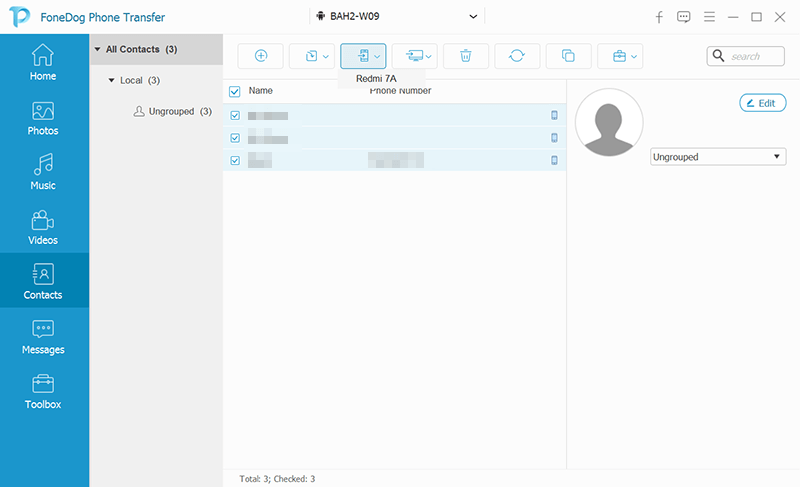
Using FoneDog is one of the easiest ways to master how to transfer data from Samsung to Samsung using USB cable—especially when Smart Switch falls short.
Using either Smart Switch or FoneDog Phone Transfer, you can move the following types of data:
This wide range makes USB cable transfer the go-to solution when upgrading devices or creating backups.
Sometimes USB transfers don't go as planned. Knowing how to troubleshoot lets you confidently proceed with how to transfer data from Samsung to Samsung using USB cable without losing your valuable files. Here are a few common problems and solutions:
Yes! A direct USB-C connection doesn’t require Wi-Fi at all.
It can, but only if both devices run compatible Samsung software versions.
Absolutely. It works locally, without uploading your files to the cloud.
Yes, if the device still powers on and is recognized via USB.
Learning how to transfer data from Samsung to Samsung using USB cable gives you control over your migration process—offering speed, reliability, and offline access. While Samsung Smart Switch is a solid native solution, tools like FoneDog Phone Transfer offer even more flexibility by allowing you to choose specific file types, preview content, and manage cross-device transfers.
Whether you're switching phones or backing up content, using a USB cable ensures you get the job done efficiently. So grab your cable, connect your phones, and let the transfer begin!
Leave a Comment
Comment
Phone Transfer
Transfer data from iPhone, Android, iOS, and Computer to Anywhere without any loss with FoneDog Phone Transfer. Such as photo, messages, contacts, music, etc.
Free DownloadHot Articles
/
INTERESTINGDULL
/
SIMPLEDIFFICULT
Thank you! Here' re your choices:
Excellent
Rating: 4.8 / 5 (based on 76 ratings)