

By Nathan E. Malpass, Last updated: November 10, 2025
Transferring files from your Android phone to a PC should be quick and painless, but not all methods are created equal. Whether you want to move photos, videos, contacts, or entire app data, using the right software makes all the difference. In this post, we’ve rounded up the 6 best tools for Android file transfer on PC. These tools are compatible with various file types and offer reliable performance for both tech-savvy users and beginners. Let’s explore how to efficiently manage your Android data directly from your computer.
1. FoneDog Phone Transfer (Best Choice)2. AirDroid3. Pushbullet4. Google Drive5. Windows File Explorer (USB Transfer)6. Samsung Smart Switch (For Samsung Users)FAQsSummary
FoneDog Phone Transfer is a powerful and user-friendly solution for seamless Android file transfer on PC. It supports all major file types, including photos, music, videos, contacts, messages, and more. Unlike other tools, it offers one-click transfer and works with both Android and iOS devices.
Phone Transfer
Transfer files among iOS, Android and Windows PC.
Transfer and backup text messages, contacts, photos, video, music on computer easily.
Fully compatible with the latest iOS and Android.
Free Download

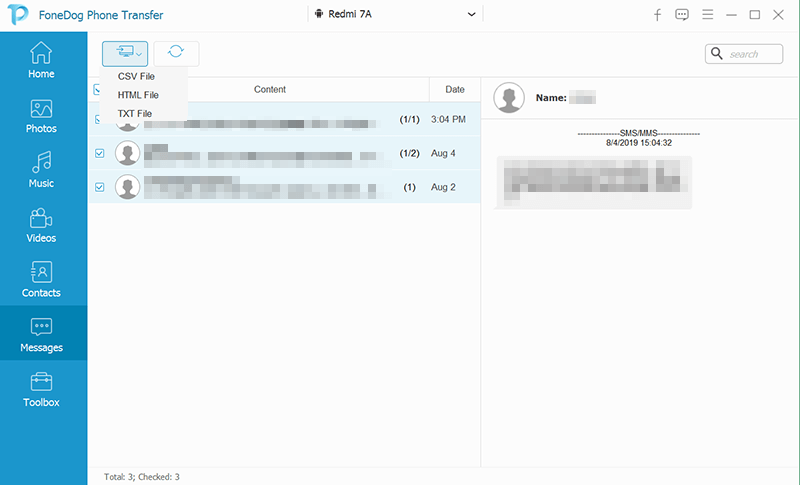
FoneDog stands out because it’s intuitive, lightweight, and doesn’t require any complicated setup. For anyone looking for a reliable Android file transfer on PC, this tool is the most efficient and comprehensive choice.
AirDroid is a wireless solution that enables Android file management and mirroring from a web browser or desktop app. It’s great for users who prefer wireless file transfer without plugging in their phone.
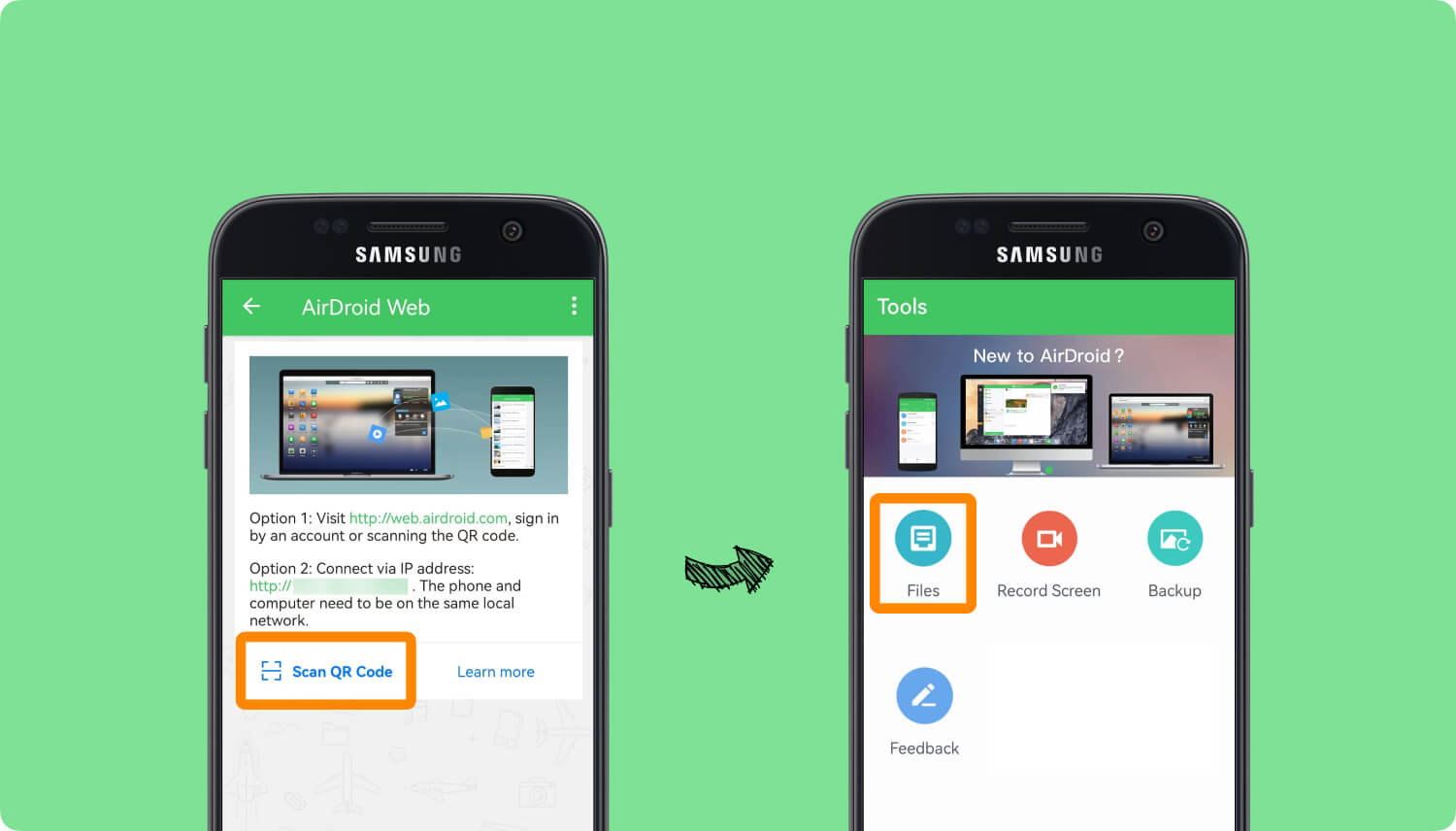
While not as fast as USB-based solutions like FoneDog Phone Transfer, AirDroid is perfect for those who value convenience and want to go wireless for their Android file transfer on PC.
Pushbullet is more than just a file transfer tool—it’s a productivity app that connects your Android device with your PC for seamless communication and sharing.
Pushbullet is ideal for quick sharing of documents, images, or URLs. For larger transfers, tools like FoneDog Phone Transfer or AirDroid are more suitable.
If you’re already using Google services, Google Drive offers a simple cloud-based way to back up and access files between your Android phone and PC.
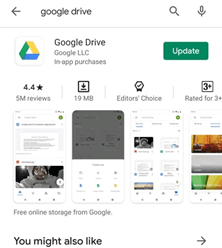
Google Drive is great for long-term storage and access across devices. However, for frequent or bulk Android file transfer on PC, offline tools are much faster and don’t rely on internet connectivity.
Sometimes, the simplest method is plugging in your phone and using Windows File Explorer. It allows you to manually drag and drop files between your PC and Android device.
While this method gets the job done, it lacks the versatility of FoneDog Phone Transfer, which handles more than just basic file transfers.
Samsung Smart Switch is Samsung’s proprietary solution to transfer data between Galaxy devices and between Android and PC.
If you’re a Samsung user, Smart Switch is a solid option. But for broader device compatibility and advanced features, FoneDog Phone Transfer is a better long-term solution for Android file transfer on PC.
This is a paragraph
Yes, tools like AirDroid, Pushbullet, and Google Drive allow wireless transfers. However, for faster and more reliable performance, a USB connection with FoneDog Phone Transfer is recommended.
Using FoneDog Phone Transfer with a USB cable provides the fastest and most secure method for Android file transfer on PC.
Yes! FoneDog Phone Transfer supports the transfer of contacts, text messages, and even call logs between Android and PC, which most other tools don’t offer.
When it comes to Android file transfer on PC, there are multiple tools tailored to different needs—from wireless apps like AirDroid and Pushbullet to cloud-based platforms like Google Drive. However, for users looking for a complete, offline, and fast solution, FoneDog Phone Transfer stands out as the best all-around tool. Whether you're backing up data, switching phones, or just organizing files, it ensures a smooth and secure transfer process.
Need a fast and complete Android file transfer tool? Start with FoneDog Phone Transfer and simplify the way you manage mobile data on your PC.
Leave a Comment
Comment
Phone Transfer
Transfer data from iPhone, Android, iOS, and Computer to Anywhere without any loss with FoneDog Phone Transfer. Such as photo, messages, contacts, music, etc.
Free DownloadHot Articles
/
INTERESTINGDULL
/
SIMPLEDIFFICULT
Thank you! Here' re your choices:
Excellent
Rating: 4.6 / 5 (based on 97 ratings)