

By Nathan E. Malpass, Last updated: October 13, 2025
Upgrading your phone or simply looking to back up your media? You’re probably wondering how to transfer photos from Samsung Galaxy Grand Prime to PC easily and reliably. Whether you prefer USB cables, wireless transfers, or third-party software, this guide covers it all. We’ll walk you through the best methods to move your precious pictures without losing quality or time.
Part 1: Transfer Photos via USB CablePart 2: Transfer Photos via One-Click Photo BackupPart 3: Transfer Photos via Samsung Smart SwitchPart 4: Transfer Photos via Google Photos and Google DrivePart 5: Frequently Asked Questions (FAQs)Part 6: Conclusion
How to transfer photos from Samsung Galaxy Grand Prime to PC? The most direct and traditional way is by using a USB cable. This method is straightforward, doesn’t rely on an internet connection, and allows for quick transfer of large files. You can simply connect your phone to your computer and drag the photos into your desired folder, making it an efficient solution for bulk transfers.
Follow the steps explained below to get the job done:
However, there are a few limitations to this method. On older PCs, you might need to install specific drivers for the device to be recognized. Additionally, the USB cable must be in good working condition; if it’s damaged or faulty, the transfer may not work properly or might not initiate at all.
If you want a smoother, smarter, and faster transfer experience, FoneDog Phone Transfer is your best option. Designed for non-tech users and power users alike, this tool streamlines the process and offers full photo management between Android devices and PCs.
Phone Transfer
Transfer files among iOS, Android and Windows PC.
Transfer and backup text messages, contacts, photos, video, music on computer easily.
Fully compatible with the latest iOS and Android.
Free Download

How to transfer photos from Samsung Galaxy Grand Prime to PC? Follow these simple steps to use this best file-transferring tool:

In just a few clicks, your photos are safely transferred, no technical skills required. So if you're still wondering how to transfer photos from Samsung Galaxy Grand Prime to PC without stress, FoneDog provides the most efficient solution available.
Samsung Smart Switch is a tool developed by Samsung to help users transfer data between devices, but it also offers the option to export data to a PC. As official software, it provides a reliable way to back up your entire device, including photos, messages, contacts, and more. This makes it particularly useful for users who want a complete backup solution rather than transferring just media files.
How to transfer photos from Samsung Galaxy Grand Prime to PC? Here, we've provided detailed step-by-step instructions to help you execute the operation flawlessly.
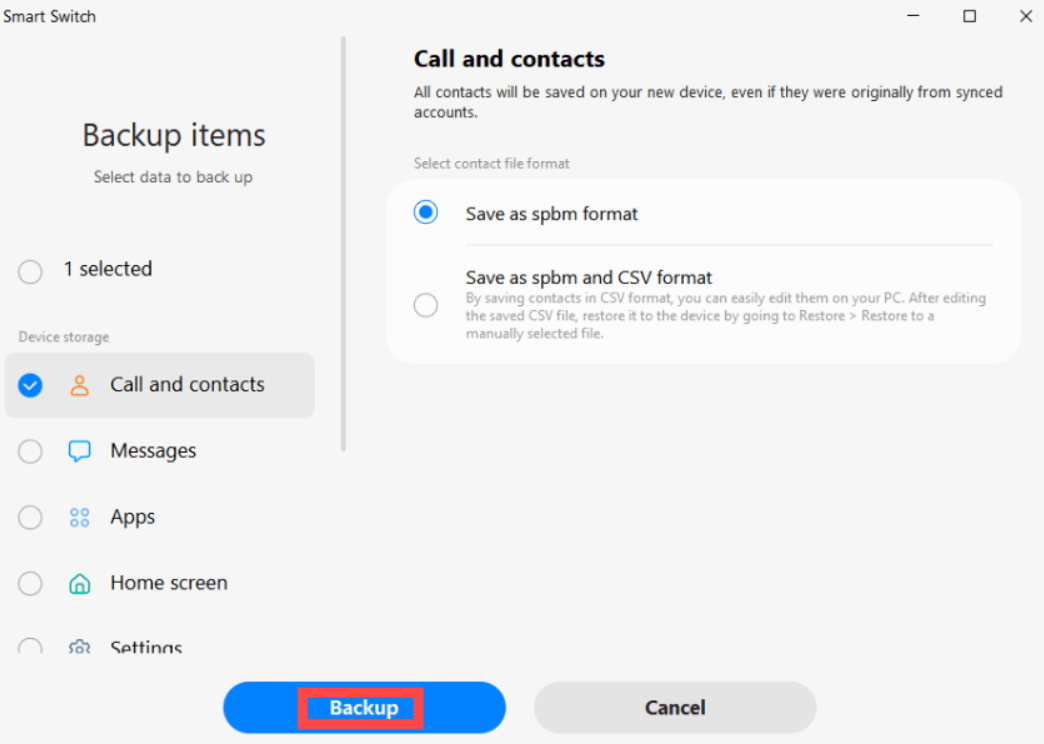
However, because Smart Switch is designed for full data transfers, it doesn’t allow for selective photo transfers, which can be inconvenient if you only want to move pictures. Additionally, the process is generally slower compared to simpler methods like using a USB cable or third-party tools like FoneDog. Still, it remains a solid choice for those wondering how to transfer photos from Galaxy Grand Prime to PC, especially if a full backup is the goal.
How to transfer photos from Samsung Galaxy Grand Prime to PC? If you’re connected to Wi-Fi and prefer a cloud-based solution, Google Photos and Google Drive offer convenient ways. These services work wirelessly and allow for automatic syncing, so your photos can be accessed from any device with an internet connection. It’s a hands-free method ideal for users who value accessibility and ease of use.
That said, this approach does require a stable internet connection to function smoothly, and the free storage provided by Google is limited unless you subscribe to a paid plan. Still, for those looking for how to transfer photos from Galaxy Grand Prime to PC without dealing with cables, this method is reliable, especially if you already use Google services to back up your photos regularly.
Using FoneDog Phone Transfer is the fastest and most stable way to transfer large amounts of data efficiently.
Not if you use USB, FoneDog, or Smart Switch. Cloud services may compress images unless you change the settings.
Yes, but it may be slower compared to newer devices.
Now you know exactly how to transfer photos from Samsung Galaxy Grand Prime to PC using various methods, from USB to cloud services and smart tools like FoneDog Phone Transfer. For the most efficient and flexible experience, FoneDog offers the ideal solution, especially if you prefer previewing, selecting, and transferring specific files quickly. Whether you’re backing up memories or organizing your photo library, you can now do it with ease.
Leave a Comment
Comment
Phone Transfer
Transfer data from iPhone, Android, iOS, and Computer to Anywhere without any loss with FoneDog Phone Transfer. Such as photo, messages, contacts, music, etc.
Free DownloadHot Articles
/
INTERESTINGDULL
/
SIMPLEDIFFICULT
Thank you! Here' re your choices:
Excellent
Rating: 4.5 / 5 (based on 91 ratings)