

By Vernon Roderick, Last updated: July 22, 2021
We are fond of capturing photos of our daily experiences in life and keep them to reminisce in the coming times ahead. Nowadays, these photos are saved and stored digitally in our devices for convenient access and editing. An AI-powered photo editing tool called Prisma is available for use in both iOS and Android that will let you transform your photos into artwork.
In this article, we will guide you on how to use Prisma photo editor on your mobile devices with an existing photo or when taking a new photo. You can apply the special filters and effects to your images all with just a matter of taps.
Tip: If you accidentally delete the photos during the operation, don't worry, you can use the photo recovery software to restore the deleted pictures.
Part 1. What Is Prisma Photo EditorPart 2. Pros and Cons of Prisma Photo EditorPart 3. How To Use Prisma Photo EditorPart 4. In Summary
Before learning how to use Prisma Photo Editor, we first learn to understand what is Prisma Photo Editor. Prisma is a photo editing app available on both Android and iOS. This app enables you to transform your digital pictures into art through Prisma’s photo effects and filters looking as if they had been painted by famous artists. It analyzes using an artificial intelligence algorithm to turn the images into the chosen style of art.
Moreover, it has various photo tools for your photo enhancement needs such as sharpness, contrast, exposure, brightness, and many more. Prisma has over 300 special art styles that you can choose from with a new art filter released day by day.
You can download the Prisma app for free from Google Play Store and App Store. For iOS, the Prisma app works in version 12.2 or later and is compatible with iPhone, iPad, and iPad devices. For Android, it requires devices of versions 4.4 and up.
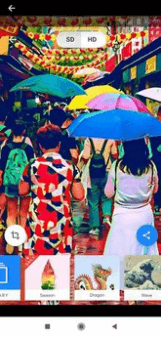
Prisma app is a free and amazing photo editor tool that you can use to create beautiful works of art from your chosen digital photos. It has a simple and easy-to-use interface with over 300 styles of art for you to select from and turn your images into works of art.
It consists of different photo tools to apply photo effects and enhancements. Even after photo editing, the size of your photos remains unchanged. The transformed images can be directly shared on social media. The photo editing app is available in multiple languages.
Every single day, Prisma releases a new special art filter for styling your images which is only available for the paid version though. On the downside, Prisma does not work on some devices. It also requires 15 MB of space and you need to connect to the internet for the app to function properly.
You may experience an error when Prisma is over capacity which means that many people are using the app and you need to wait for a while. It does not support a multi-window set up and has several flaws that you may encounter while using the photo editing app. The photos can be downloaded to HD only when you have a premium version of the app which is priced at $7.99 a month.
This section provides a basic process that will teach you how to use Prisma Photo Editor app on your mobile device. Note: Make sure that you are connected to a stable internet in order for the photo editing app to working.
Step 01: Download and install the Prisma Photo Editor app from Google Play Store or App Store to your mobile device.
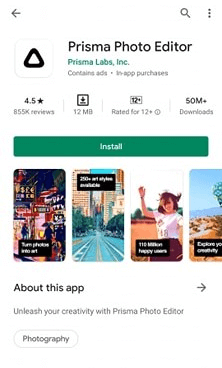
Step 02: Once installed, launch the Prisma app.
Step 03: Tap on the Gallery icon located on the lower right of the screen.
Step 04: Select the photo that you wish to be edited in Prisma.
Step 05: You can choose to crop and rotate the photo.
Step 06: Tap on Next.
Step 07: Select the preset filter from the horizontal list that you want to apply in transforming your photo. Wait while the artwork is being created and avoid any disruption.
Step 08: Slide horizontally on the photo to apply the desired editing effects to your photos such as brightness, contrast, exposure, saturation, and many more. The tools are located on the bottom part of the app.
Step 09: When you are done editing the photo, you can choose to share the photo to social media such as Facebook and Instagram and add a caption, or save the photo to your gallery. As a default, the Prisma logo watermark is labeled on the photo. You can change the setting by following the steps below.
Step 01: Download and install the Prisma Photo Editor app from Google Play Store or App Store to your mobile device.
Step 02: Once installed, launch the Prisma app.
Step 03: Take a subject for your photo.
Step 04: Tap on the Shutter button to capture the photo.
Step 05: Select the preset filter from the horizontal list that you want to apply in transforming your photo. Wait while the artwork is being created and avoid any disruption.
Step 06: Slide horizontally on the photo to apply the desired editing effects to your photos such as brightness, contrast, exposure, and many more. The tools are located on the bottom part of the app.
Step 07: When you are done editing the photo, you can choose to share the photo to social media such as Facebook and Instagram and add a caption, or save the photo to your gallery.
As a default, the Prisma logo watermark is labeled on the photo.
Step 01: Launch the Prisma app.
Step 02: On the main screen, tap on the Settings gear icon.
Step 03: Toggle off the Add watermark option. Slide to the left (grayed out).
Step 04: Tap on Done.
The other settings that you can modify: you can choose to save original photos, and save the artworks automatically.
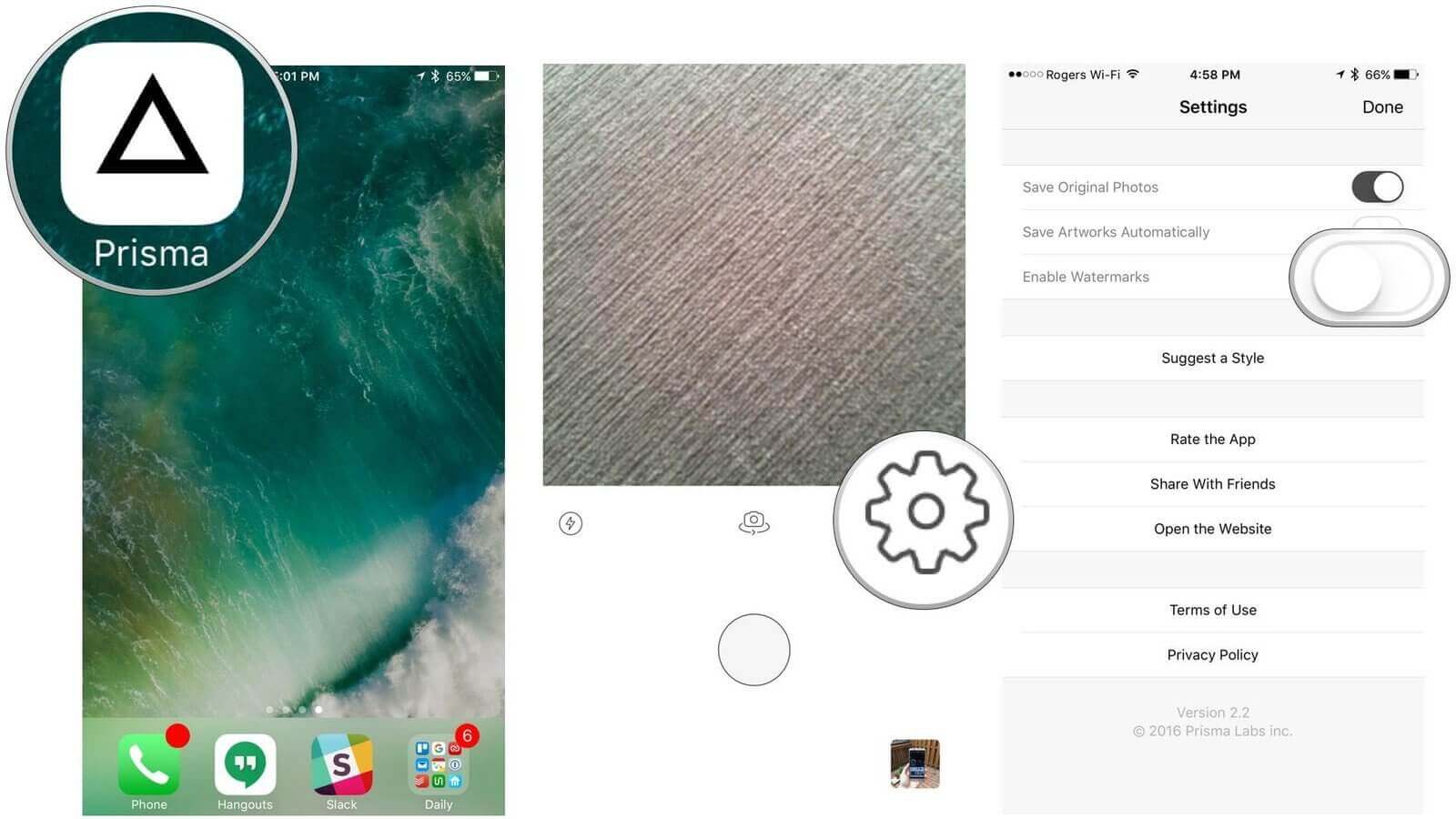
Capturing photos is important to us when we want to remember the celebrations in our life. And if you want to further edit your photos for a different look such as an artwork, it is possible with the help of an amazing photo editor app called Prisma. Follow this tutorial guide on how to use Prisma. It is now easy and simple to edit an image with just a few taps with your desired photo effects and filters. Prisma uses artificial intelligence algorithms to transform your photos into stunning artworks.
Leave a Comment
Comment
Free Online Photo Compressor
Hot Articles
/
INTERESTINGDULL
/
SIMPLEDIFFICULT
Thank you! Here' re your choices:
Excellent
Rating: 4.7 / 5 (based on 80 ratings)